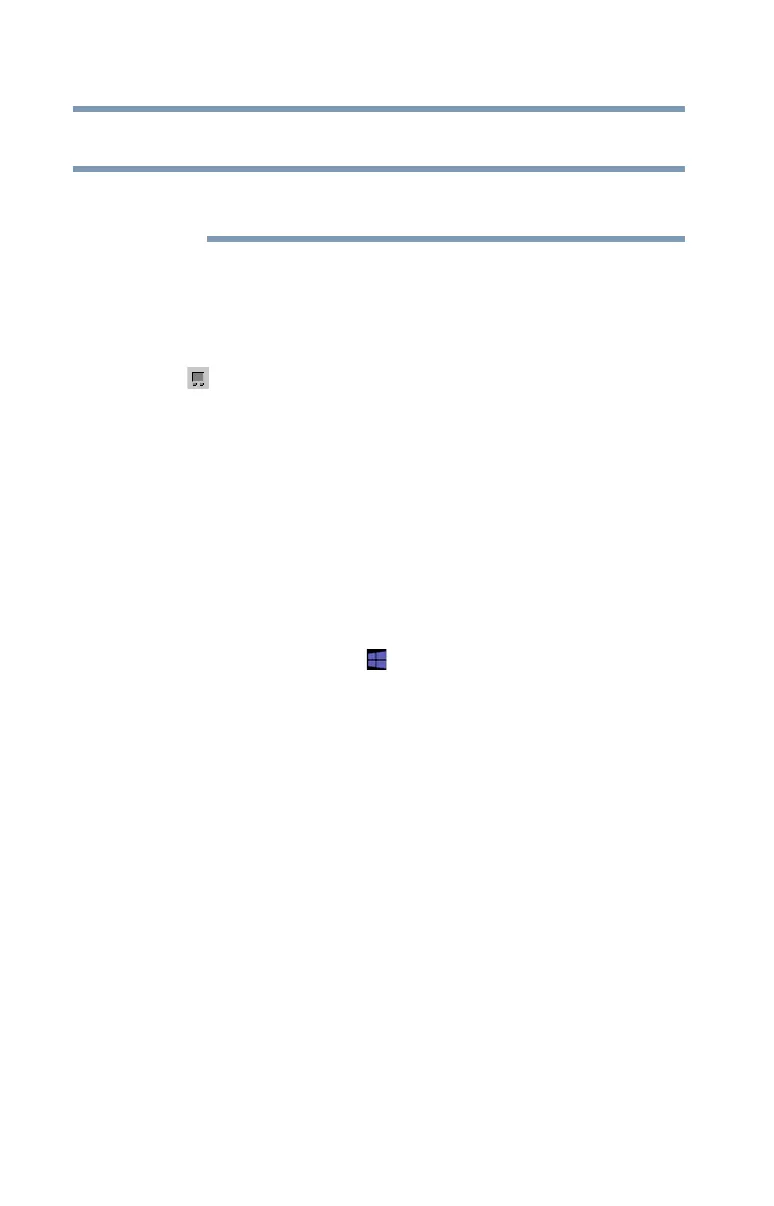62
Learning the Basics
Mouse properties
Mouse properties
These mouse properties only apply to the touch pad and
touch pad buttons.
Mouse properties allow you to change your pointing device
or mouse settings.
To access Mouse properties:
1 Double-click or touch the
Toshiba Pointing Device
( ) icon in the notification area.
The Mouse screen appears.
2 Adjust the settings as desired, and then click or touch
OK.
Starting an app
To Start an app on the Start screen, move your pointer over
the appropriate app tile and click or touch to open.
To Start an app from the Desktop, move your pointer to the
upper-right corner of the screen or swipe in from the right
edge. When the Windows
®
charms slide out from the right,
click or touch the
Start ( ) charm, and then click or touch
the appropriate app tile to open.
Starting an app using Search
To start an app on the Start screen, touch the appropriate tile
to open it. Swipe your finger to the left or right to reveal more
available app tiles.
On the Start screen swipe Up to search for an app using the
Apps page.
NOTE