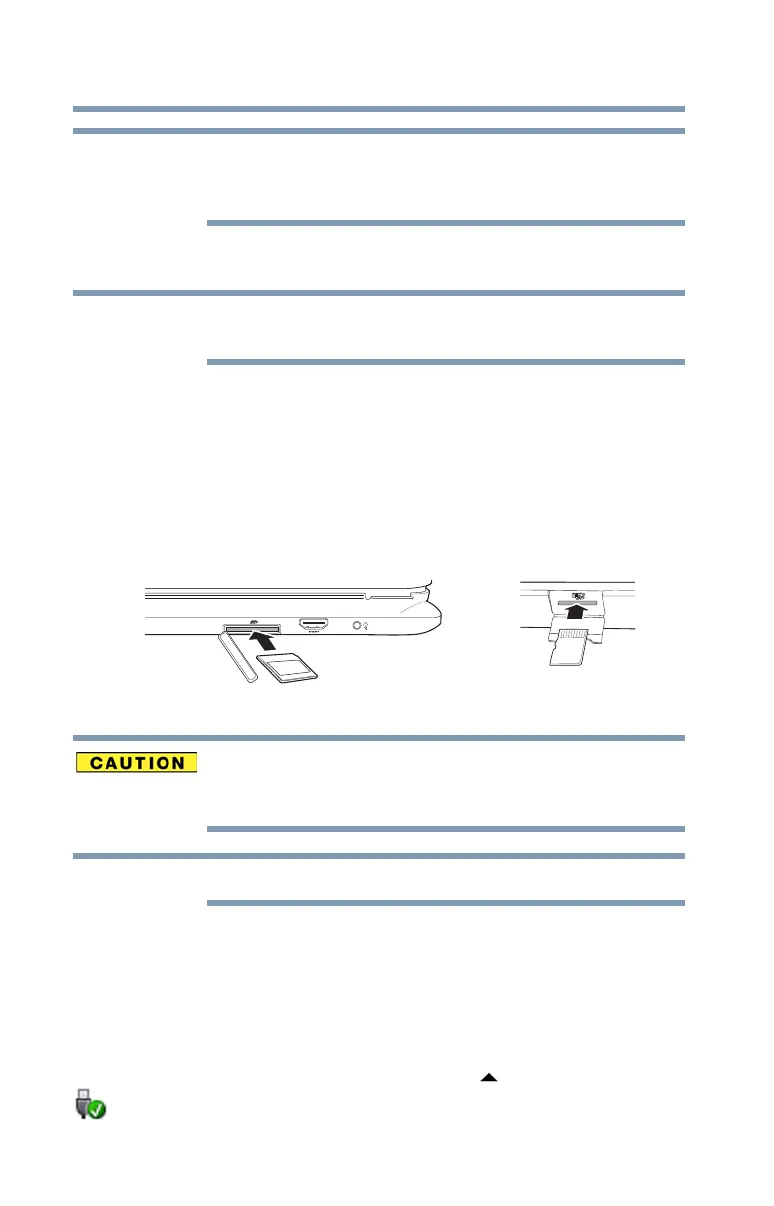88
Exploring Your Device’s Features
Using the Memory card reader
Do not use the Copy Disk function for this type of media.
To copy data from one media to another, use the drag-
and-drop feature of the Windows
®
operating system.
Inserting memory media
To locate your Memory card reader or microSD™ Card
slot, please refer to your Quick Start document.
The following instructions apply to all types of supported
media devices.
1 Turn the media so that the contacts (metal areas) are
face down.
2 Push the media into the adapter until it stops.
(Sample Illustration) Inserting memory media
When inserting memory media, do not touch the metal
contacts. You could expose the storage area to static
electricity, which can destroy data.
Always remove memory media when not in use.
Removing memory media
1 If you are not currently on the Desktop, choose the
Desktop tile on the Start screen, otherwise skip to
step 2.
2 Prepare the card for removal by clicking on or touching
the
Show hidden icons button ( ), if necessary, in the
notification area and then selecting the
Safely Remove
Hardware and Eject Media icon.
NOTE
NOTE
Memory card reader microSD™ slot
Back of keyboard dock Left side
NOTE