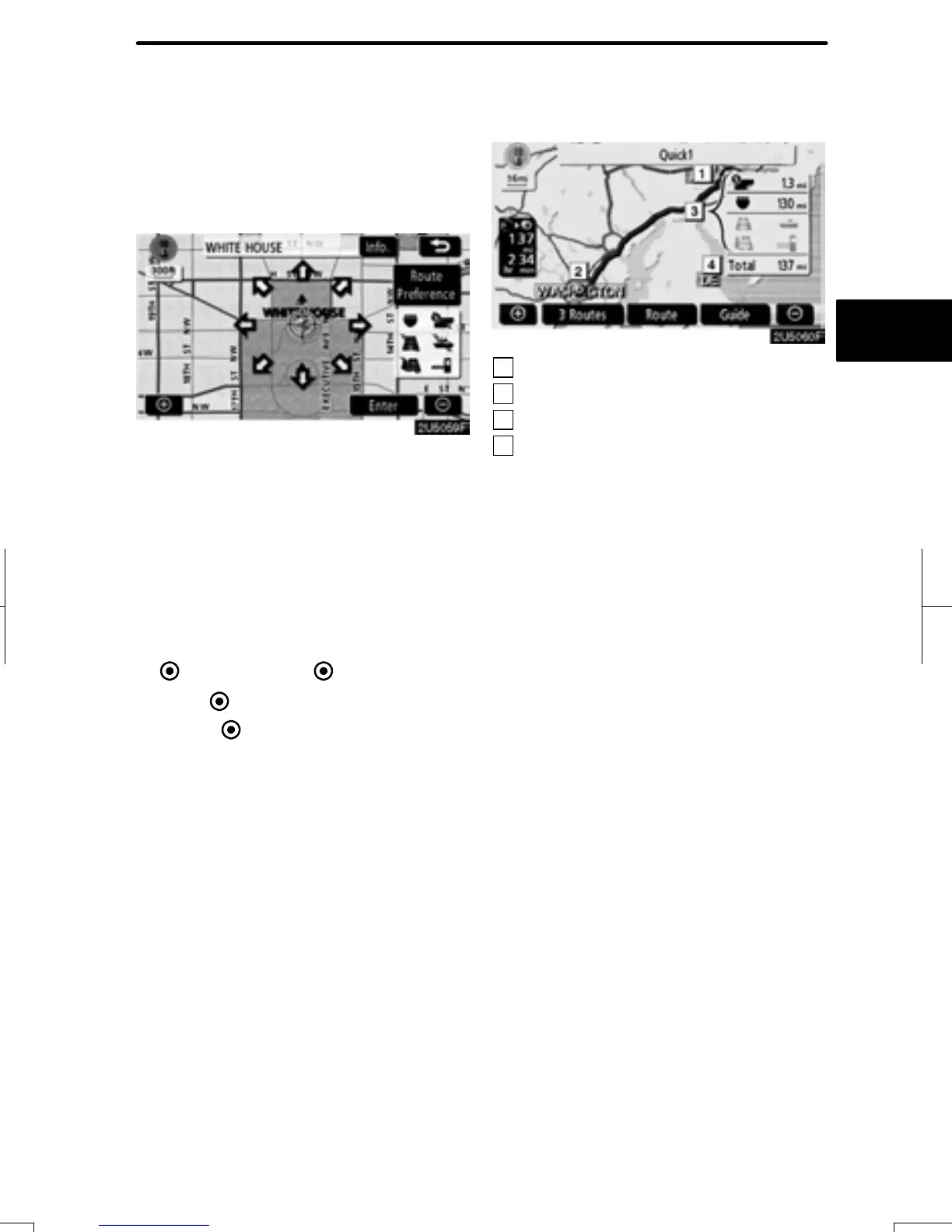DESTINATION SEARCH
65
After inputting the destination, the screen
changes and displays the map location of
the selected destination and the route pref-
erence.
1. When an arrow facing the desired
point is touched, the map scrolls in that
direction.
Releasing the finger from the arrow will
stop the scrolling.
2. Touch “Enter”.
The system starts route search and dis-
plays recommended routes.
If there is already a set destination, “Add
to
” and “Replace ” are displayed.
“Add to
”: To add a destination.
“Replace ”: To delete the existing des-
tinations and set a new one.
“Route Preference”: To change the route
preference. (See page 66.)
“Info.”: If this button is displayed on the
top of the screen, touch it to view items
such as name, address, and phone num-
ber.
1
Current position
2
Destination point
3
Type of the route and the distance
4
Distance of the entire route
3. To start guidance, touch “Guide”.
“3 Routes”: To select the desired route
from three possible routes. (See page 67.)
“Route”: To change the route. (See
pages 76 and 78.)
RAV4_Navi_U
Finish
Starting route guidance
