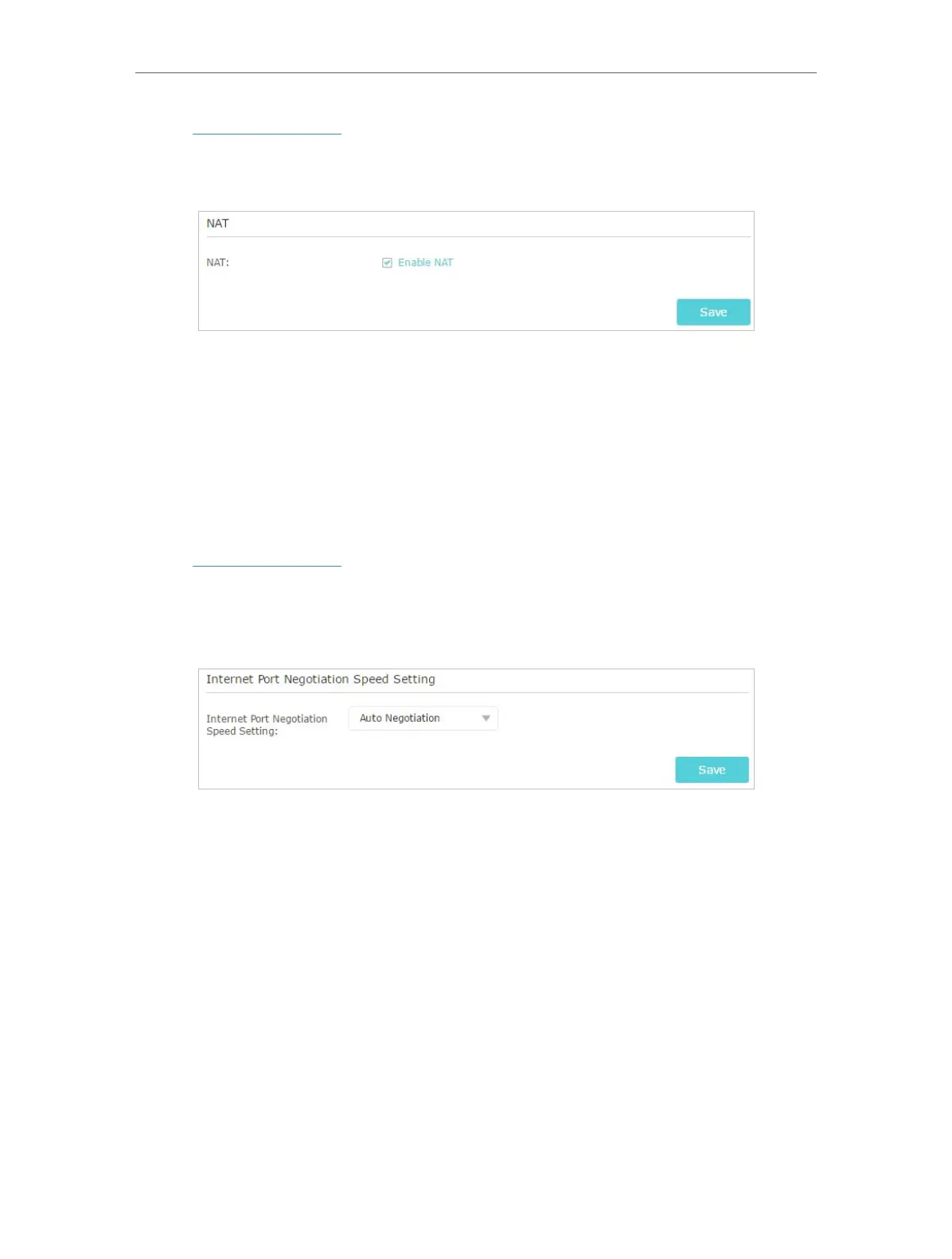95
Chapter 13
Manage the Router
1. Visit http://tplinkwifi.net, and log in with your TP-Link ID or the password you set for
the router.
2. Go to Advanced > System Tools > System Parameters. Focus on NAT section.
3. NAT feature is enable by default and it’s highly recommended. If you disable it, you
may have no access to the internet and NAT Forwarding will not take effect.
13. 13. 3. Internet Port Negotiation Speed Setting
The router’s NAT (Network Address Translation) feature makes devices on the LAN
use the same public IP address to communicate with devices on the internet, which
protects the local network by hiding IP addresses of the devices.
1. Visit http://tplinkwifi.net, and log in with your TP-Link ID or the password you set for
the router.
2. Go to Advanced > System Tools > System Parameters. Focus on Internet Port
Negotiation Speed Setting section.
3. Select the duplex type from the drop-down list and click Save.
13. 14. Log Out
Click Logout at the top right corner , and you will log out of the web page and be directed
to the login window.
