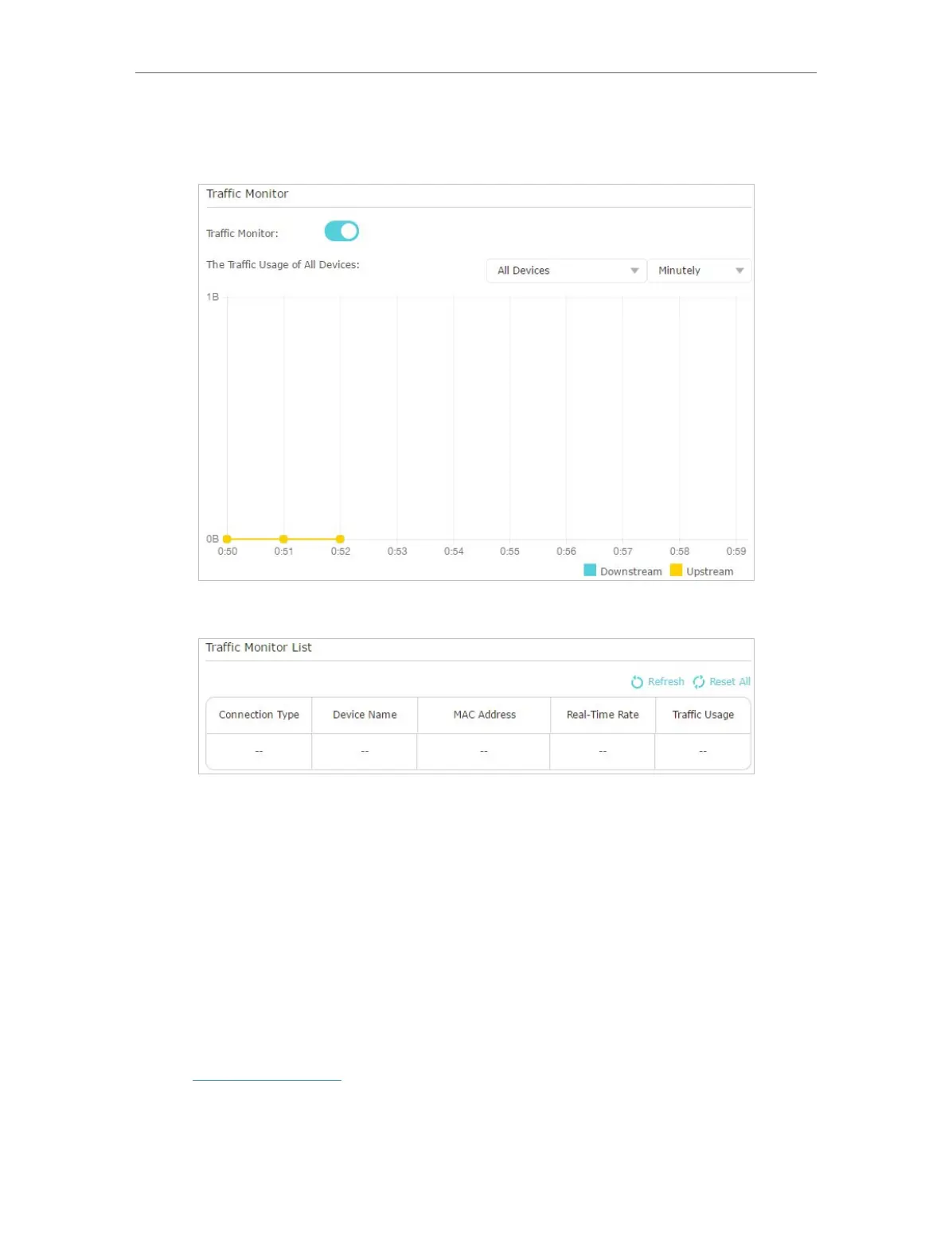93
Chapter 13
Manage the Router
3. Toggle on Traffic Monitor, and then you can monitor the traffic usage of a specific
device or all connected devices in 10 minutes, 24 hours or 7 days.
4. Check the total traffic statistics of each device on Traffic Monitor List.
Click Refresh to update the statistic information on the page.
Click Reset All to reset all statistic values in the list to zero.
13. 13. System Parameters
13. 13. 1. 2.4GHz/5GHz Wireless
You can configure the parameters of traffic transmission rules in wireless networks. It’s
recommended to keep the default settings if you are not sure of the proper ones in the
case.
1. Visit http://tplinkwifi.net, and log in with your TP-Link ID or the password you set for
the router.
2. Go to Advanced > System Tools > System Parameters. Focus on 2.4GHz/5GHz
Wireless section.
