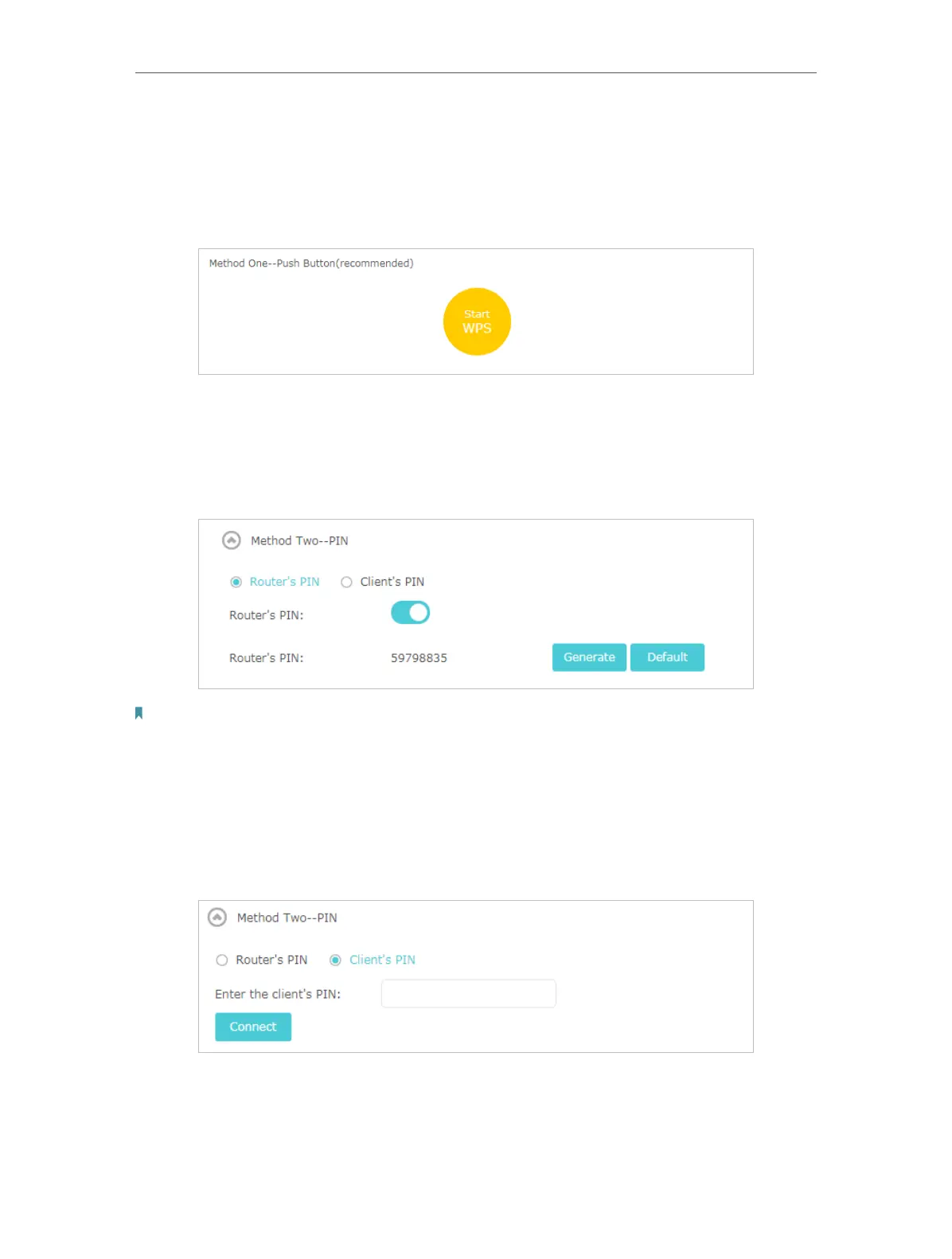76
Chapter 12
Customize Your Network Settings
12. 8. 1. Push the WPS Button
Click Start WPS on the screen. Within two minutes, press the WPS button on your device.
Success will appear on the above screen and the LED of the router should change from
circulating blue in parallel to solid blue, indicating successful WPS connection.
12. 8. 2. Connect via the Router’s PIN
Router’s PIN is enabled by default to allow wireless devices to connect to the router
using the PIN. You can use the default one or generate a new one.
Note:
PIN (Personal Identification Number) is an eight-character identification number preset to each router. WPS supported
devices can connect to your router with the PIN. The default PIN is printed on the label of the router.
12. 8. 3. Connect via the Client’s PIN
Enter the PIN of your device and click Connect. Then your device will get connected to
the router.
