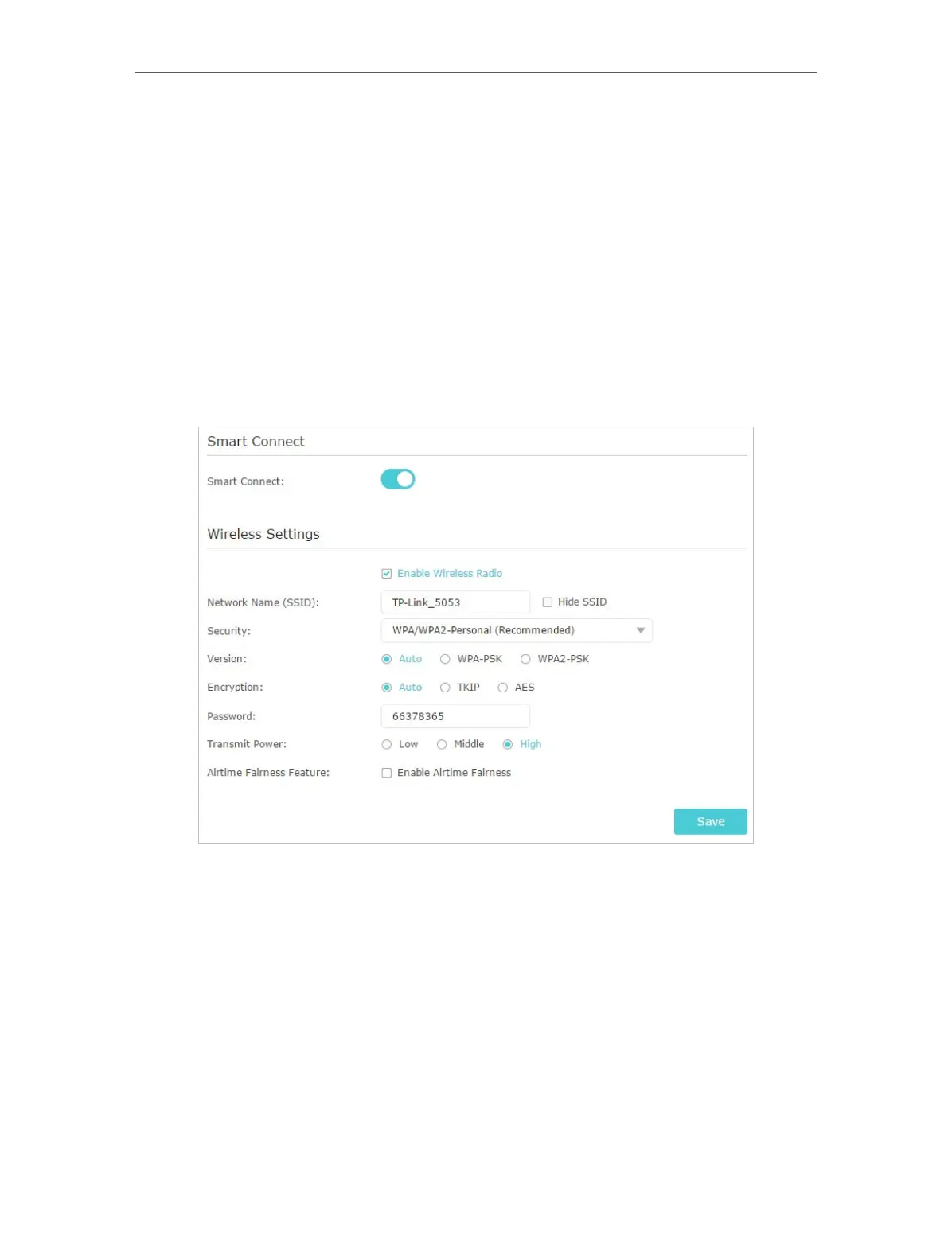74
Chapter 12
Customize Your Network Settings
2. Select Hide SSID, and your SSID won’t display when you scan for local wireless
networks on your wireless device and you need to manually join the network.
• To use the smart connect function
The smart connect function lets you to enjoy a more high-speed network by assigning
your devices to best wireless bands based on actual conditions to balance network
demands.
1. Go to Advanced > Wireless > Wireless Settings.
2. Enable Smart Connect.
3. Keep the default or set a new SSID and password, and click Save. This SSID and
password will be applied both for 2.4GHz and 5GHz wireless networks.
• To change the security option:
1. Go to Advanced > Wireless > Wireless Settings.
2. Select the wireless network 2.4GHz or 5GHz.
3. Select an option from the Security drop-down list. We recommend you don’t change
the default settings unless necessary. If you select other options, configure the
related parameters according to the help page.
In addition
• Mode - Select a transmission mode according to your wireless client devices. It is
recommended to just leave it as default.
• Channel Width - Select a channel width (bandwidth) for the wireless network.
