
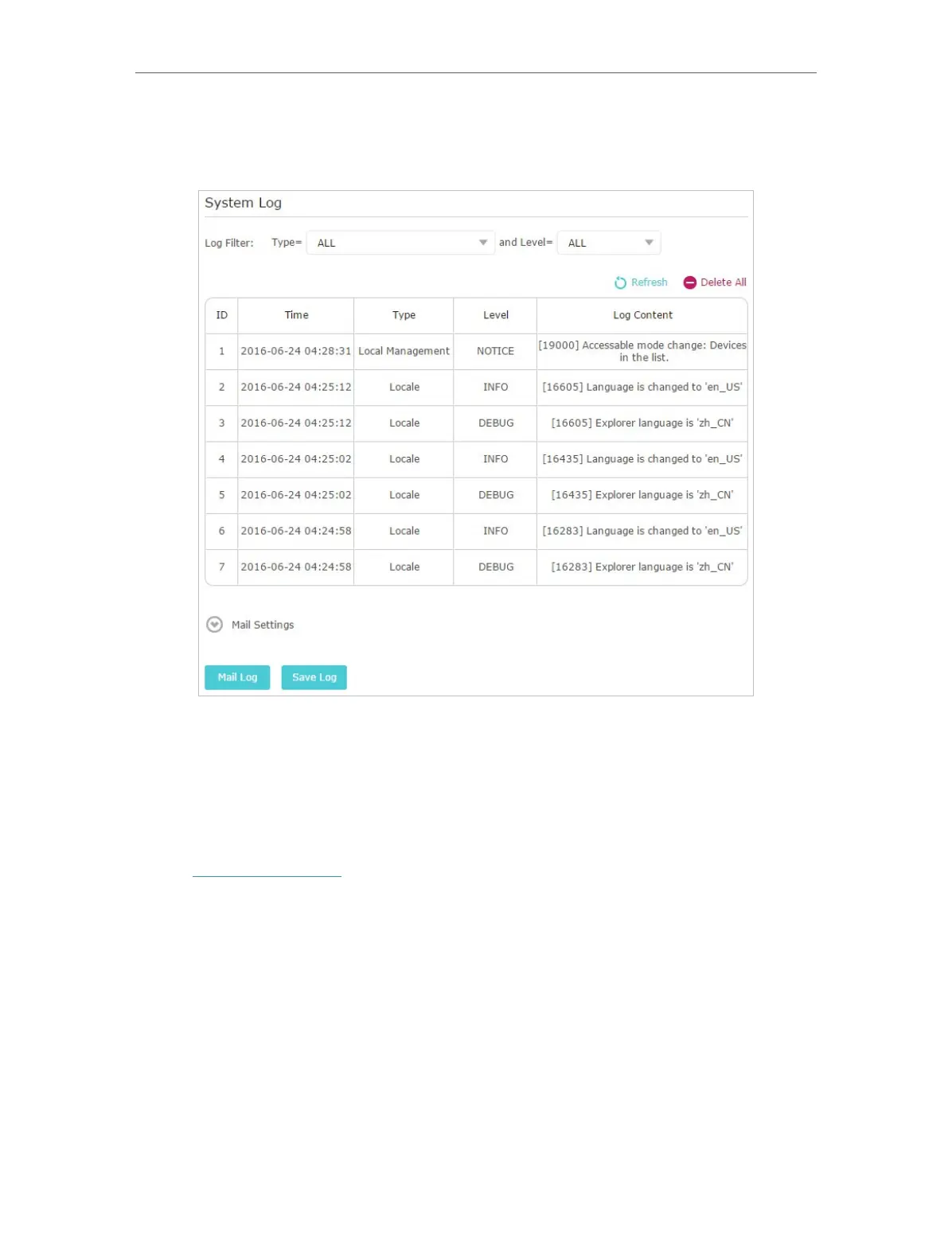 Loading...
Loading...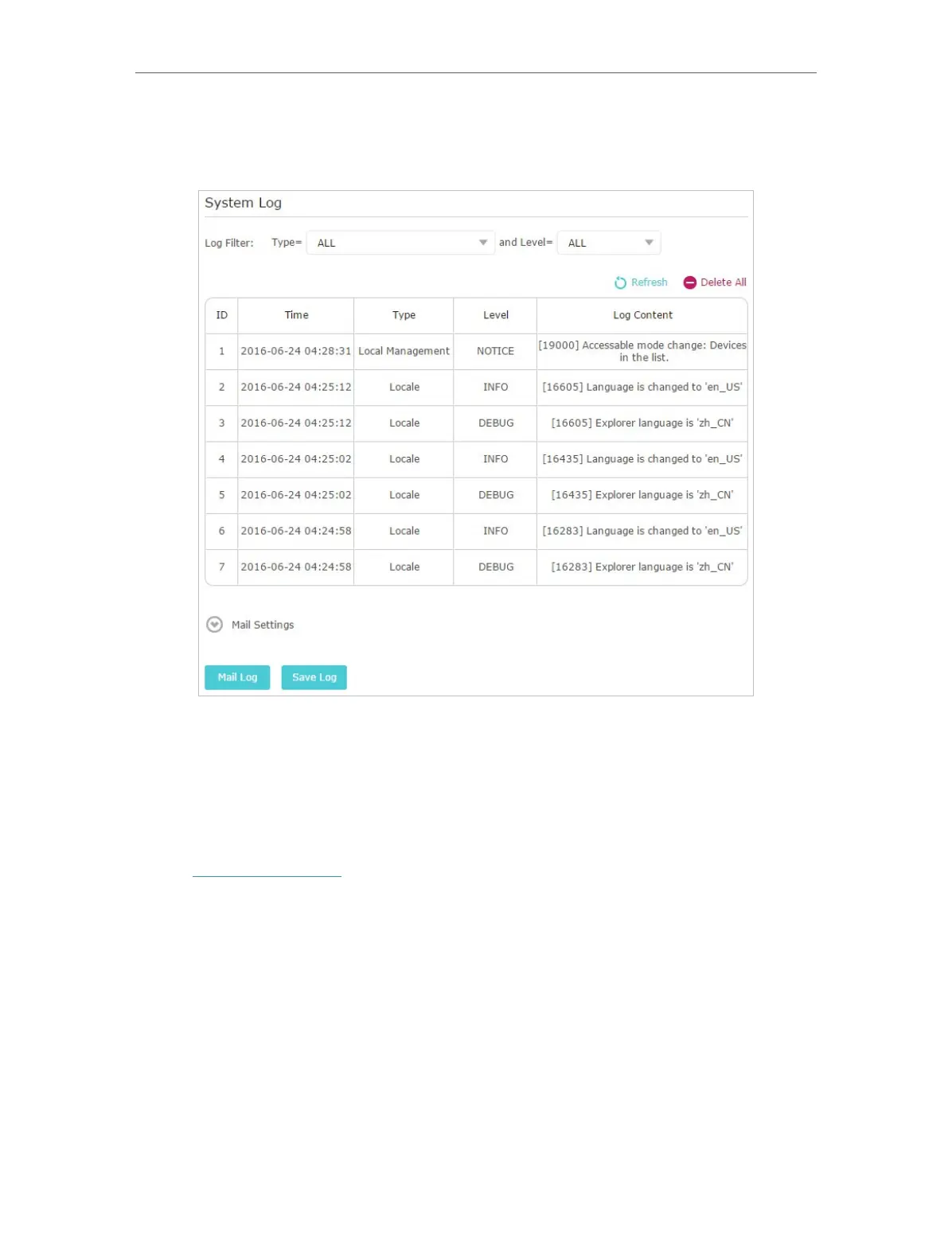
Do you have a question about the TP-Link Archer AX3000 and is the answer not in the manual?
| Wi-Fi Standard | Wi-Fi 6 (802.11ax) |
|---|---|
| Bands | Dual-band |
| Maximum Wi-Fi Speed | 3000 Mbps |
| Ethernet Ports | 1x Gigabit WAN, 4x Gigabit LAN |
| Processor | 1.5 GHz Triple-Core CPU |
| Antenna | 4 external antennas |
| MU-MIMO | Yes |
| Beamforming | Yes |
| OFDMA | Yes |
| USB Ports | 1x USB 3.0 |
| Security | WPA3, WPA2, WPA |
| Features | QoS, VPN Server |
| Dimensions | 10.2 x 5.3 x 1.5 inches |











