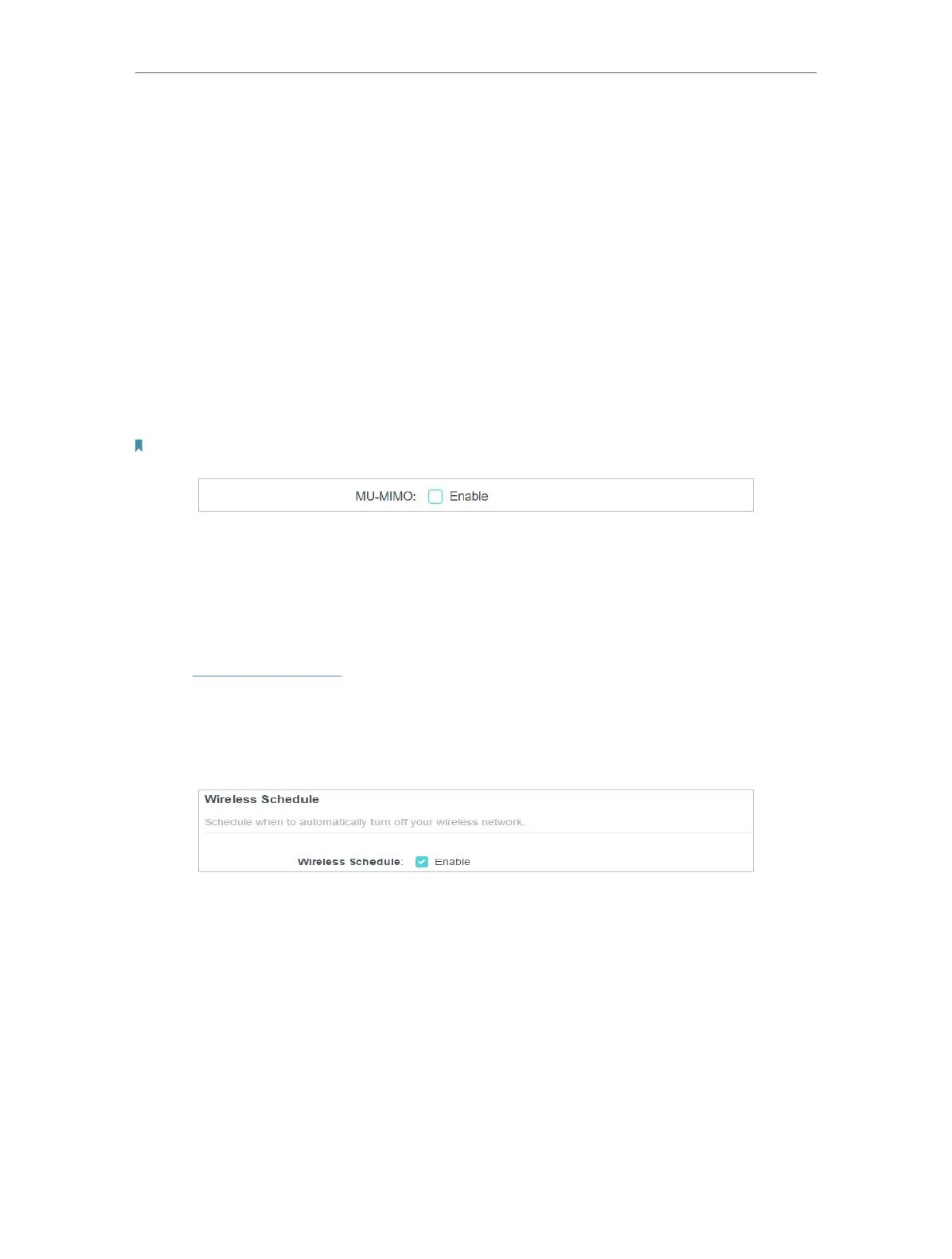34
Chapter 7
Wireless Settings
• Channel - Select an operating channel for the wireless network. It is recommended
to leave the channel to Auto, if you are not experiencing the intermittent wireless
connection issue.
• Mode - Select a transmission mode according to your wireless client devices. It is
recommended to just leave it as default.
• To use the MU-MIMO function:
The MU-MIMO (Multi-User Multiple-Input Multiple-Output) feature enables the router
to simultaneously send data to multiple devices, significantly enhancing the network
efficiency.
1. Go to Advanced > Wireless > Wireless Settings.
2. Make sure Smart Connect is disabled, and enable MU-MIMO for the 5 GHz band.
Note: MU-MIMO works only on the 5 GHz band and thus is not available when Smart Connect is enabled.
7. 2. Schedule Your Wireless Function
The wireless network can be automatically off at a specific time when you do not need
the wireless connection.
1. Visit http://tplinkwifi.net, and log in with your TP-Link ID or the password you set for
the router.
2. Go to Advanced > Wireless > Wireless Schedule.
3. Enable the Wireless Schedule feature.
4. Click Add to specify a wireless off period during which you need the wireless off
automatically, and click SAVE.
