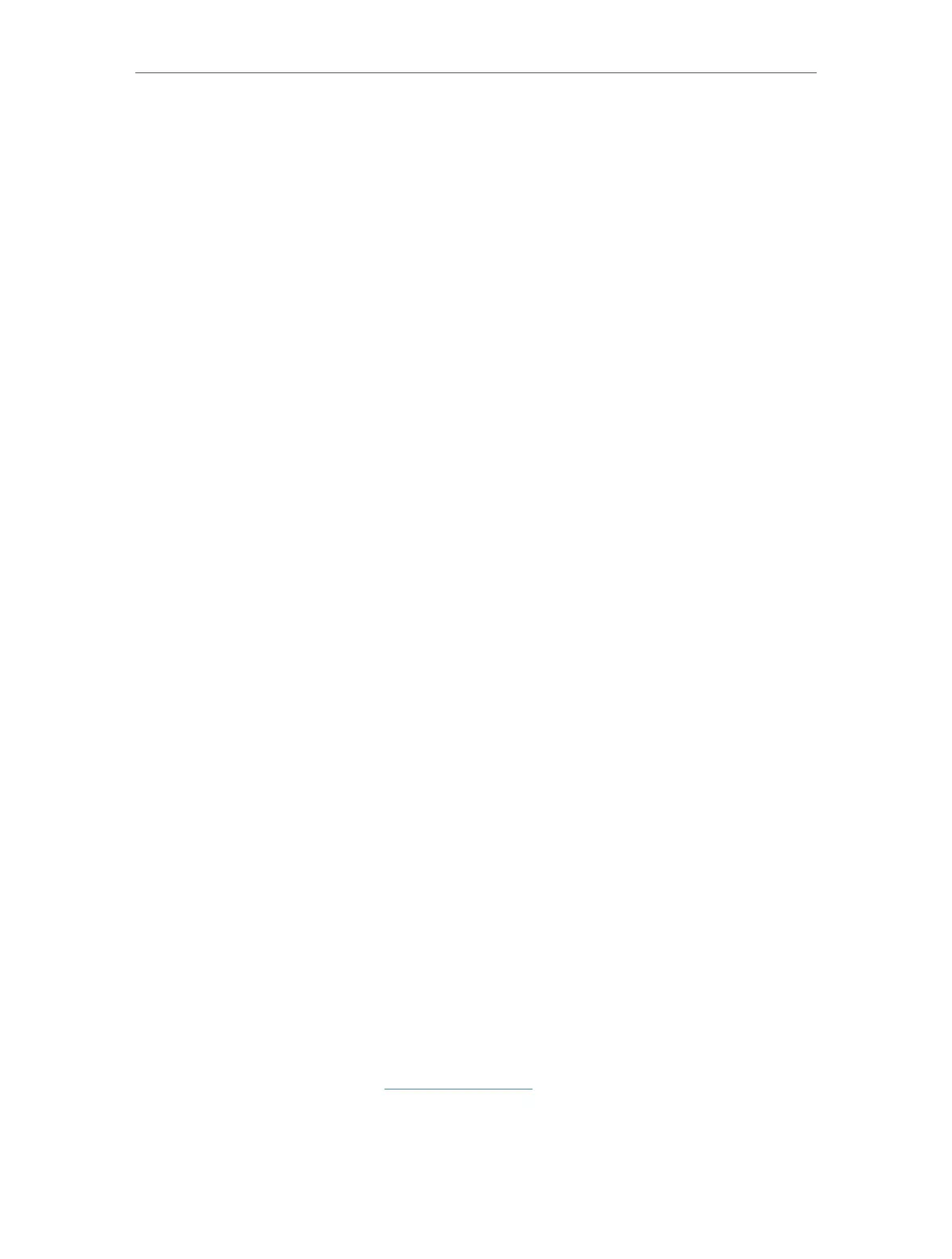27
Chapter 4
Configure the Router in Wireless Router Mode
the corresponding network IP. In the example, the destination
network is a single IP, so here enter 255.255.255.255.
• Gateway: The IP address of the gateway device to which the
data packets will be sent. This IP address must be on the
same subnet with the router’s IP which sends out the data.
In the example, the data packets will be sent to the LAN port
of Router 2 and then to the Server, so the default gateway
should be 192.168.0.2.
• Interface: Determined by the port (WAN/LAN) that sends
out the data packets. In the example, the data is sent to the
gateway through the LAN port, so LAN should be selected.
5. Select the check box to enable this entry.
6. Click Save to save the settings.
Open a web browser on your PC. Enter the company server’s IP
address to visit the company network.
4. 3. 8. Set Up the IPv6 Tunnel
The IPv6 Tunnel feature helps you obtain IPv6 resources based on an IPv4 WAN
connection or vice versa.
IPv6 Tunnel is a transition mechanism that enables IPv6-only hosts to reach IPv4
services or vice versa and allows isolated IPv6 hosts and networks to reach each other
over IPv4-only infrastructure before IPv6 completely supplants IPv4. It is a temporary
solution for networks that do not support native dual-stack, where both IPv6 and IPv4
run independently.
The router provides three tunneling mechanisms: 6to4, 6rd and DS-Lite. The way to set
up 6rd and DS-Lite tunnel are similar.
4.3.8.1. Use the Public IPv6 Tunnel Service-6to4
The 6to4 tunnel is a kind of public service. If there is any 6to4 server in your network,
you can use this mechanism to access IPv6 service. If your ISP provides you with an
IPv4-only connection but you want to visit IPv6 websites, you can try to set up a 6to4
tunnel.
Set up the IPv6 tunnel though my ISP doesn’t provide me with
the tunnel service.
1. Visit http://tplinkwifi.net, and log in with the password you
set for the router.
2. Go to Advaced > Network > IPv6 Tunnel.
Done!
I want to:
How can I
do that?
