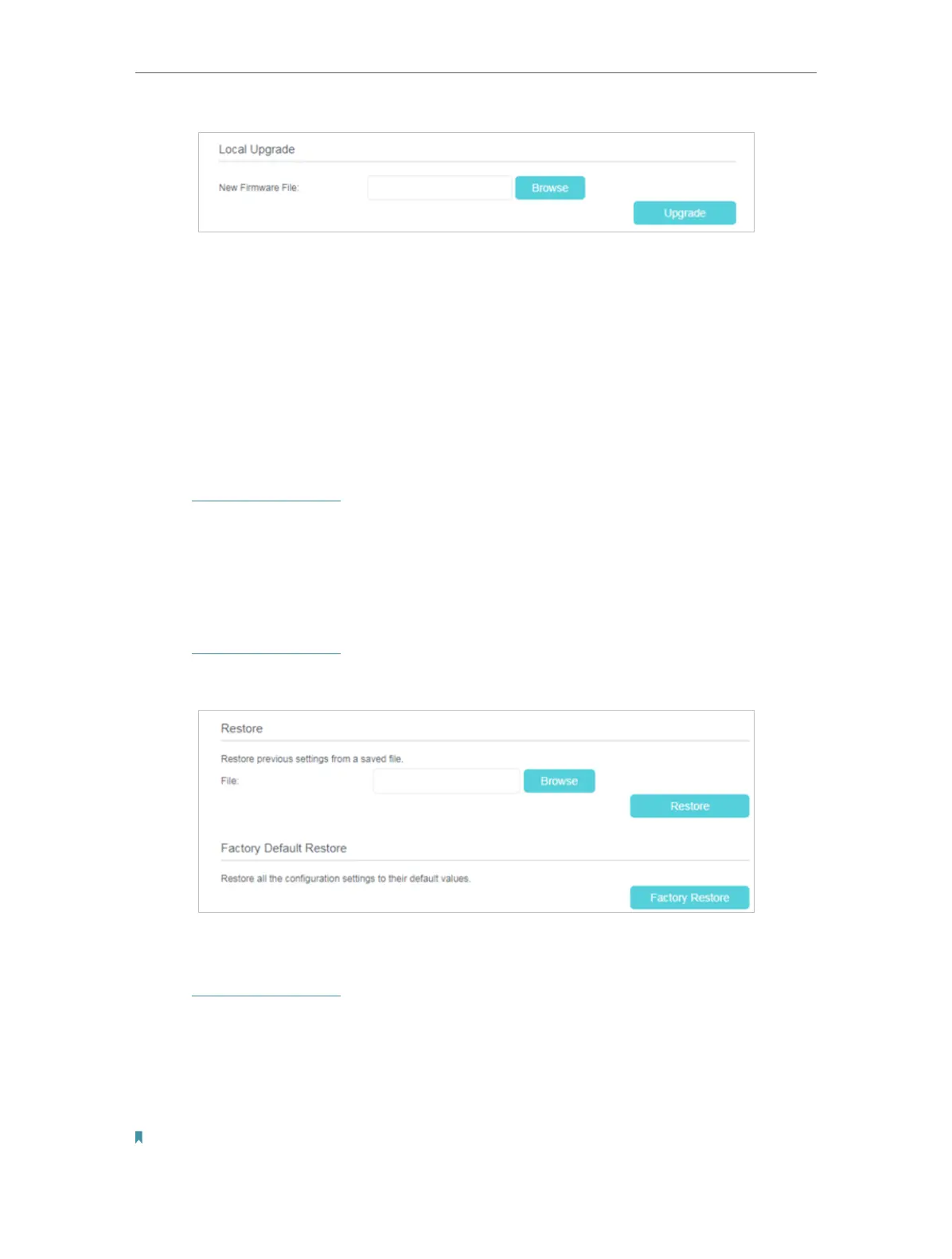59
Chapter 4
Configure the Router in Wireless Router Mode
6. Wait a few moments for the upgrading and rebooting.
4. 10. 4. Back up and Restore Configuration Settings
The configuration settings are stored as a configuration file in the router. You can back
up the configuration file to your computer for future use and restore the router to a
previous settings from the backup file when needed. Moreover, if needed you can erase
the current settings and reset the modem router to the default factory settings.
▶ To back up configuration settings
1. Visit http://tplinkwifi.net, and log in with the password you set for the router.
2. Click Advanced > System Tools > Backup & Restore page.
3. Click Backup to save a copy of the current settings to your local computer. A conf.bin
file will be stored to your computer.
▶ To restore configuration settings
1. Visit http://tplinkwifi.net, and log in with the password you set for the router.
2. Click Advanced > System Tools > Backup & Restore page.
▶ To reset the router to factory default settings
1. Visit http://tplinkwifi.net, and log in with the password you set for the router.
2. Click Advanced > System Tools > Backup & Restore page.
3. Click Restore to restore all configuration settings to default values, except your login.
Click Factory Restore to reset the router.
4. Wait for the resetting and then the router will automatically reboot.
Note:
1. During the resetting process, do not turn off the router.
