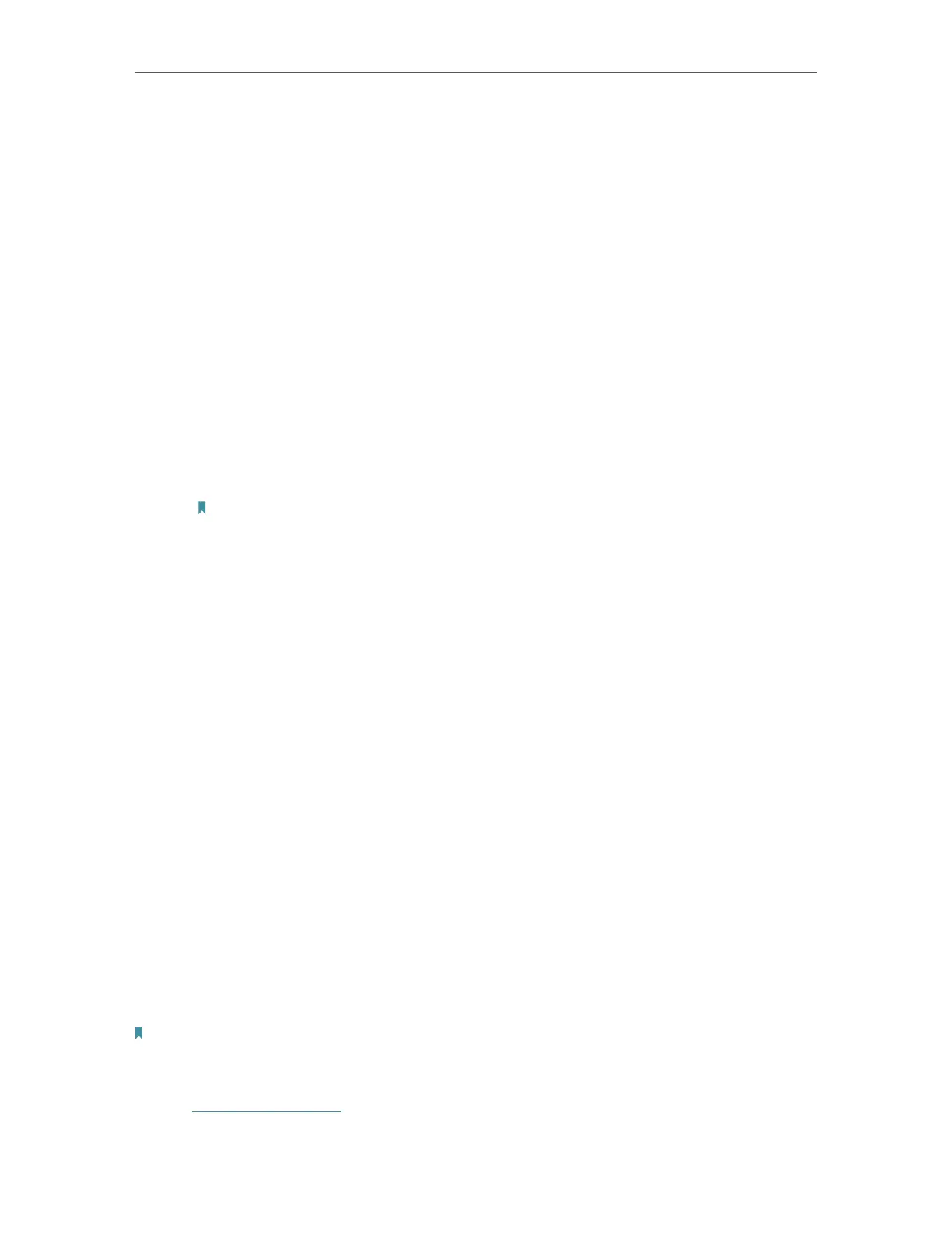30
Chapter 4
Configure the Router in Wireless Router Mode
• Network Name - Enter a value of up to 32 characters. The same Name (SSID) must be
assigned to all wireless devices in your network.
• Security- Select an option from the Security drop-down list. The router provides four
options, No Security, WPA/WPA2 Personal (Recommended), WPA/WPA2 Enterprise,
WEP. WPA2 uses the newest standard and the security level is the highest. We
recommend you don’t change the default settings unless necessary.
• Version - Select Auto or WPA2-PSK.
• Encryption - Select Auto, TKIP or AES.
• Mode - Select the desired mode.
• 802.11n only: Select only if all of your wireless clients are 802.11n devices.
• 802.11gn mixed: Select if you are using both 802.11g and 802.11n wireless
clients.
• 802.11bgn mixed: Select if you are using a mix of 802.11b, 11g, and 11n
wireless clients.
Note:When 802.11n only mode is selected, only 802.11n wireless stations can connect to the modem
router. It is strongly recommended that you select 802.11bgn mixed, and all of 802.11b, 802.11g, and
802.11n wireless stations can connect to the modem router.
• 802.11ac/n mixed (5GHz): Select if you are using both 802.11ac and 802.11n
wireless clients.
• 802.11a/n/ac mixed (5GHz): Select if you are using a mix of 802.11a, 802.11n
and 802.11ac wireless clients. It is strongly recommended that you select
11a/n/ac mixed.
• Channel - This field determines which operating frequency will be used. The default
channel is set to Auto. It is not necessary to change the wireless channel unless you
notice interference problems with another nearby access point.
• Channel Width - This field determines which operating frequency will be used. It is not
necessary to change the wireless channel unless you notice interference problems
with another nearby access point. If you select auto, then AP will choose the best
channel automatically.
4. 4. 2. WPS
WPS (Wi-Fi Protected Setup) can help you to quickly and securely connect to a network.
This section will guide you to add a new wireless device to your router’s network quickly
via WPS.
Note:
The WPS function cannot be configured if the wireless function of the router is disabled. Please make sure the wireless
function is enabled before configuration.
1. Visit http://tplinkwifi.net, and log in with the password you set for the router.
2. Go to Wireless > WPS.
