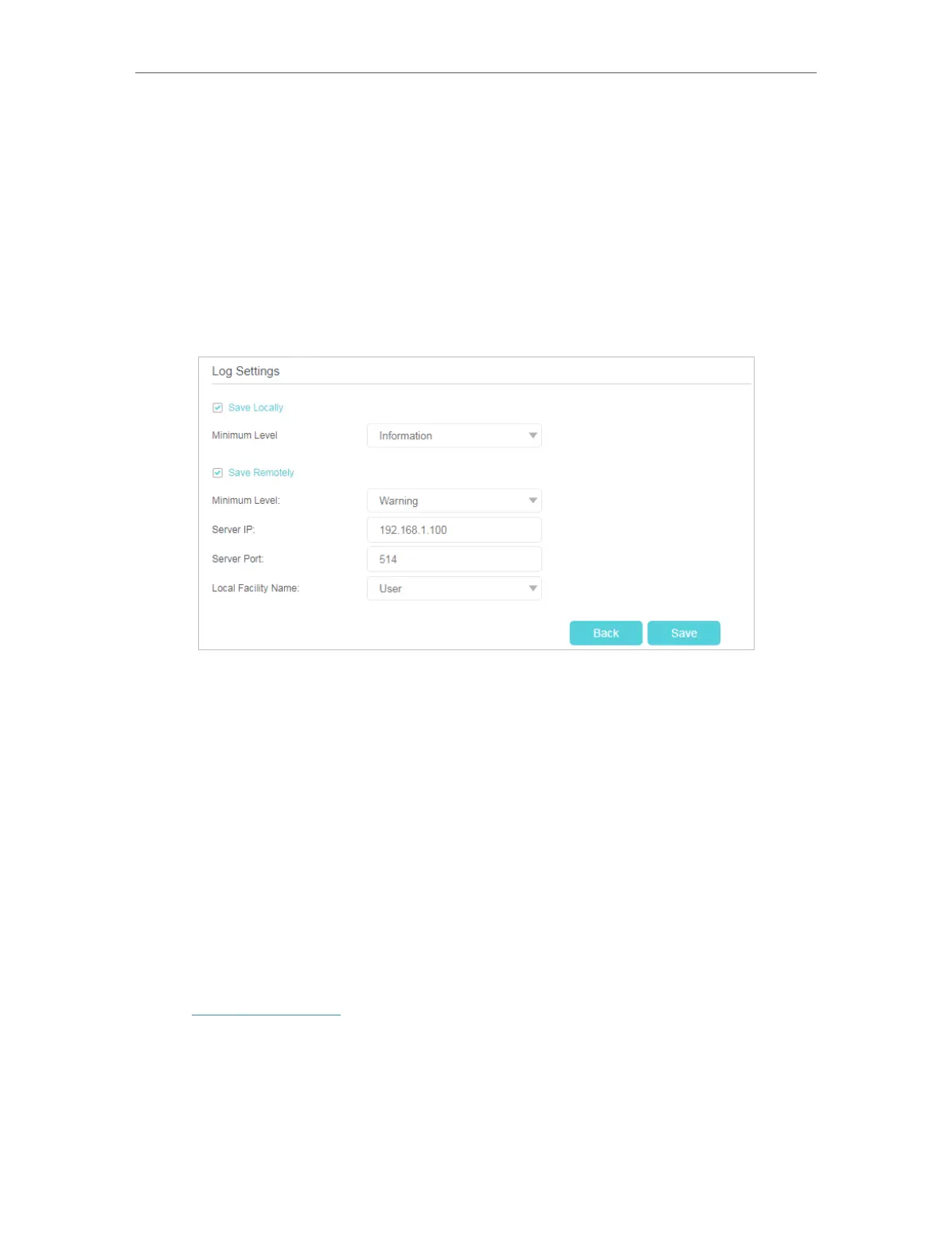64
Chapter 4
Configure the Router in Wireless Router Mode
¾ To view the system logs:
You can view specific system logs by selecting the log Type and Level.
Click Refresh to refresh the log list.
¾ To save the system logs:
You can choose to save the system logs to your local computer or a remote server.
Click Save Log to save the logs in a txt file to your computer.
Click Log Settings to set the storage path of logs.
• Save Locally: Select this option to cache the system log to the router’s local memory,
select the minimum level of system log to be saved from the drop-down list. The logs
will be shown in the table in descending order on the System Log page.
• Save Remotely: Select this option to send the system log to a remote server, select
the minimum level of system log to be saved from the drop-down list and enter the
information of the remote server. If the remote server has a log viewer client or a sniffer
tool implemented, you can view and analyze the system log remotely in real-time.
4. 10. 8. CWMP Settings
The router offers CWMP feature. The function supports TR-069 protocol which collects
information, diagnoses the devices and configures the devices automatically via ACS
(Auto-Configuration Server).
1. Visit http://tplinkwifi.net, and log in with the password you set for the router.
2. Go to System Tools > CWMP Settings page.
