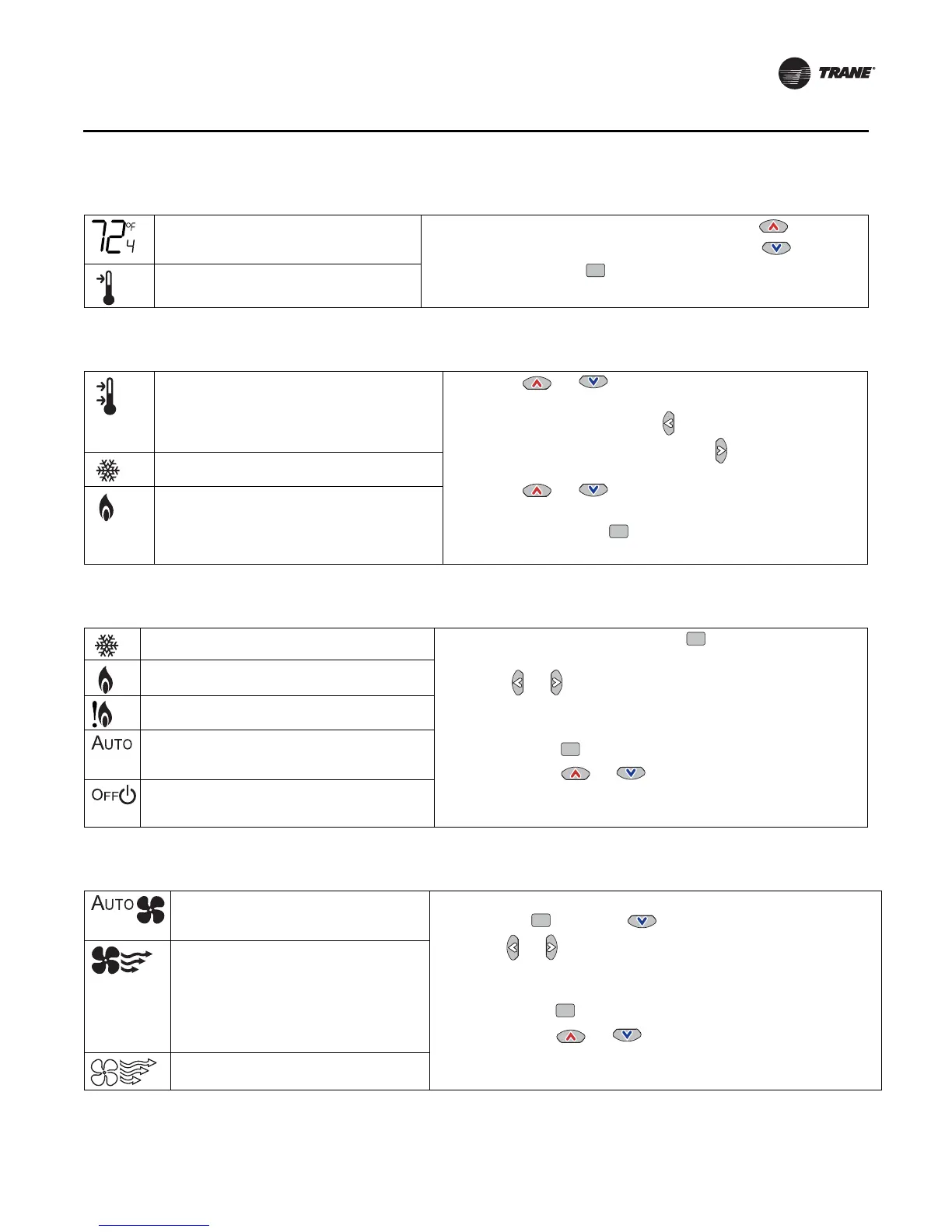BAS-SVX04C-EN • Wireless Sensors 33
Operation
Changing Room Temperature
Changing Heating and Cooling Room Temperature Settings (applies to some systems)
Changing the System Setting
Changing the Fan Setting
This symbol shows the current room
temperature, or your setpoint selection
while you are making an adjustment.
1. To increase the room temperature, press .
To decrease the room temperature, press .
2. To confirm, press or wait 5 seconds. The display will
return to the home screen.
When you select a setpoint, this symbol
appears.
Some systems allow you to select both
heating and cooling room temperature
settings. If your system has this option, this
symbol appears when you adjust the
temperature setting.
1. Press or to select the heating/cooling
setting.
2. If in cooling mode, press to change to heating
mode. If in heating mode, press to change to
cooling mode.
3. Press or to select the heating/cooling
setting.
4. To confirm, press or wait 5 seconds. The home
screen will appear.
When you adjust the cooling setting, the top
arrow and snowflake flash.
When you adjust the heating setting, the
bottom arrow and flame flash.
Indicates that the system is in cooling mode.
1. From the home screen, press . The system setting
menu appears.
2. Press or to choose the desired system setting.
3. When the symbol for the desired setting appears,
confirm your choice by
• Pressing (the home screen will appear), or
• Pressing or (the next menu will appear),
or
• Waiting five seconds.
Indicates that the system is in heating mode.
Indicates emergency heat. It is used by
facility operators or service technicians only.
Indicates that the system automatically
switches between heating and cooling as
needed.
Indicates that the system is Off.
Indicates that the fan will operate as
needed to reach the selected
temperature.
1. From the home screen, activate the fan setting menu by
pressing and then .
2. Press or to choose the desired fan setting.
3. When the symbol for the desired setting appears, confirm
your choice by
• Pressing (the home screen will appear), or
• Pressing or (the next menu will appear), or
• Waiting five seconds.
Indicates that the fan setting is On.
The number of arrows indicates fan
speed
(3: high, 2: medium, 1: low).
The example shown indicates a fan on
high speed. Not all systems offer all
three speeds.
Indicates that the fan setting is Off.
.
