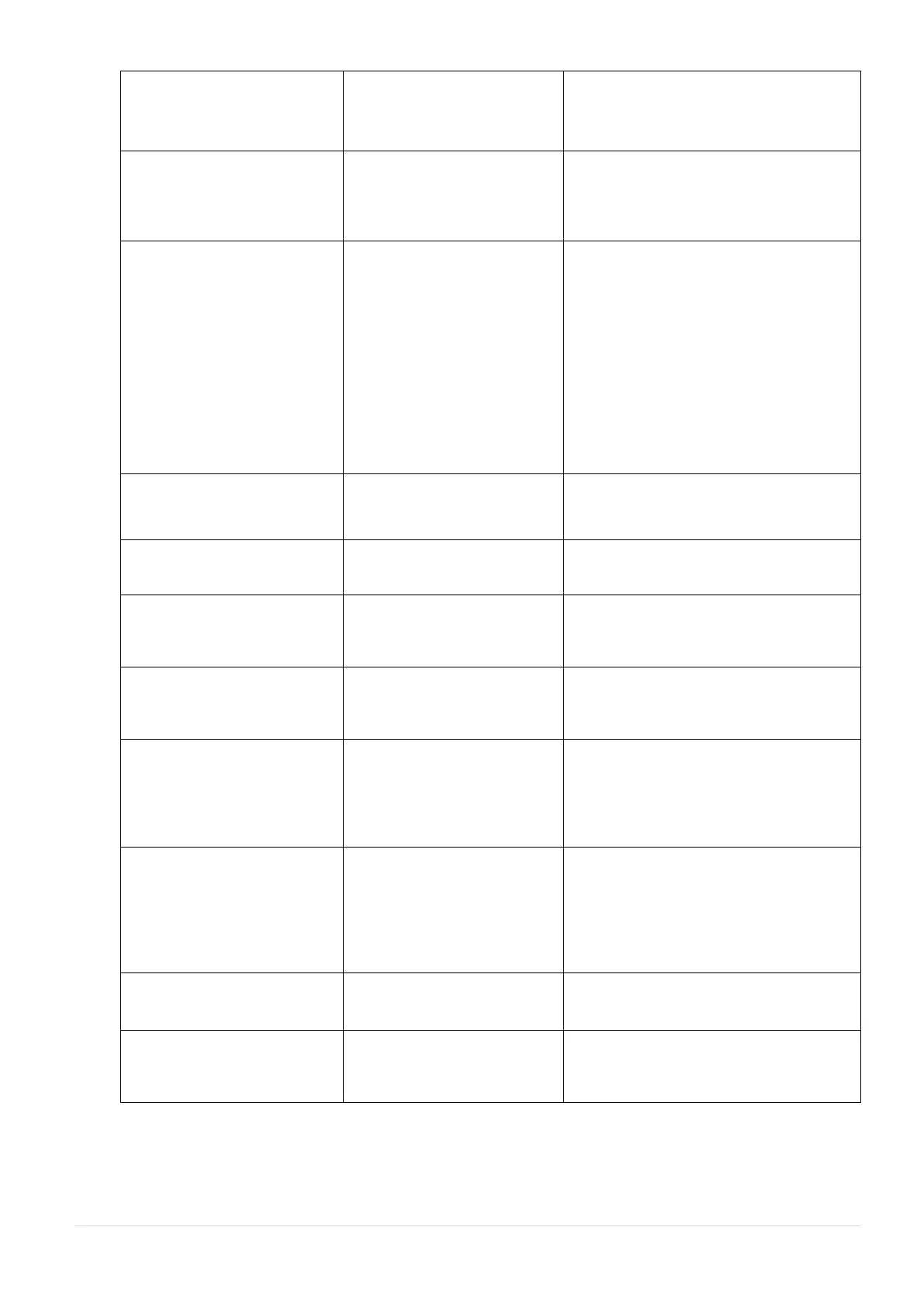- 60 -
Can’t downloading the file to
memory (FLASH /
DRAM/CARD)
* The space of memory is full.
* Delete unused files in the memory.
* SD card is damaged.
* SD card doesn’t insert
correctly.
* Use the non-approved SD
card manufacturer.
* Use the supported capacity SD card.
* Insert the SD card again.
* The supported SD card spec and the
approved SD card manufacturers,
please refer to section 2.2.3.
* Ribbon and media is loaded
incorrectly
* Dust or adhesive
accumulation on the print
head.
* Print density is not set
properly.
* Printhead element is
damaged.
* Ribbon and media are
incompatible.
* The printhead pressure is not
set properly.
* Reload the supply.
* Clean the print head.
* Clean the platen roller.
* Adjust the print density and print speed.
* Run printer self-test and check the print
head test pattern if there is dot missing in
the pattern.
* Change proper ribbon or proper label
media.
* Adjust the printhead pressure
adjustment knob.
* The release lever does not latch the
printhead properly.
Missing printing on the left or
right side of label
* Wrong label size setup.
* Set the correct label size.
Gray line on the blank label
* The print head is dirty.
* The platen roller is dirty.
* Clean the print head.
* Clean the platen roller.
* The printer is in Hex Dump
mode.
* The RS-232 setting is
incorrect.
* Turn off and on the printer to skip the
dump mode.
* Re-set the Rs-232 setting.
Label feeding is not stable
(skew) when printing
* The media guide does not
touch the edge of the media.
* If the label is moving to the right side,
please move the label guide to left.
* If the label is moving to the left side,
please move the label guide to right.
Skip labels when printing
* Label size is not specified
properly.
* Sensor sensitivity is not set
properly.
* The media sensor is covered
with dust.
* Check if label size is setup correctly.
* Calibrate the sensor by Auto Gap or
Manual Gap options.
* Clear the GAP/Black mark sensor by
blower.
* Printhead pressure is
incorrect.
* Ribbon installation is
incorrect.
* Media installation is incorrect.
* Print density is incorrect.
* Media feeding is incorrect.
* Please refer to the next chapter.
* Please set the suitable density to have
good print quality.
* Make sure the label guide touch the
edge of the media guide.
RTC time is incorrect when
reboot the printer
* The battery has run down.
* Check if there is a battery on the main
board.
The left side printout position
is incorrect
* Wrong label size setup.
* The parameter Shift X in LCD
menu is incorrect.
* Set the correct label size.
* Press [MENU] [SELECT] x 3
[DOWN] x 5 [SELECT] to fine tune the
parameter of Shift X.
