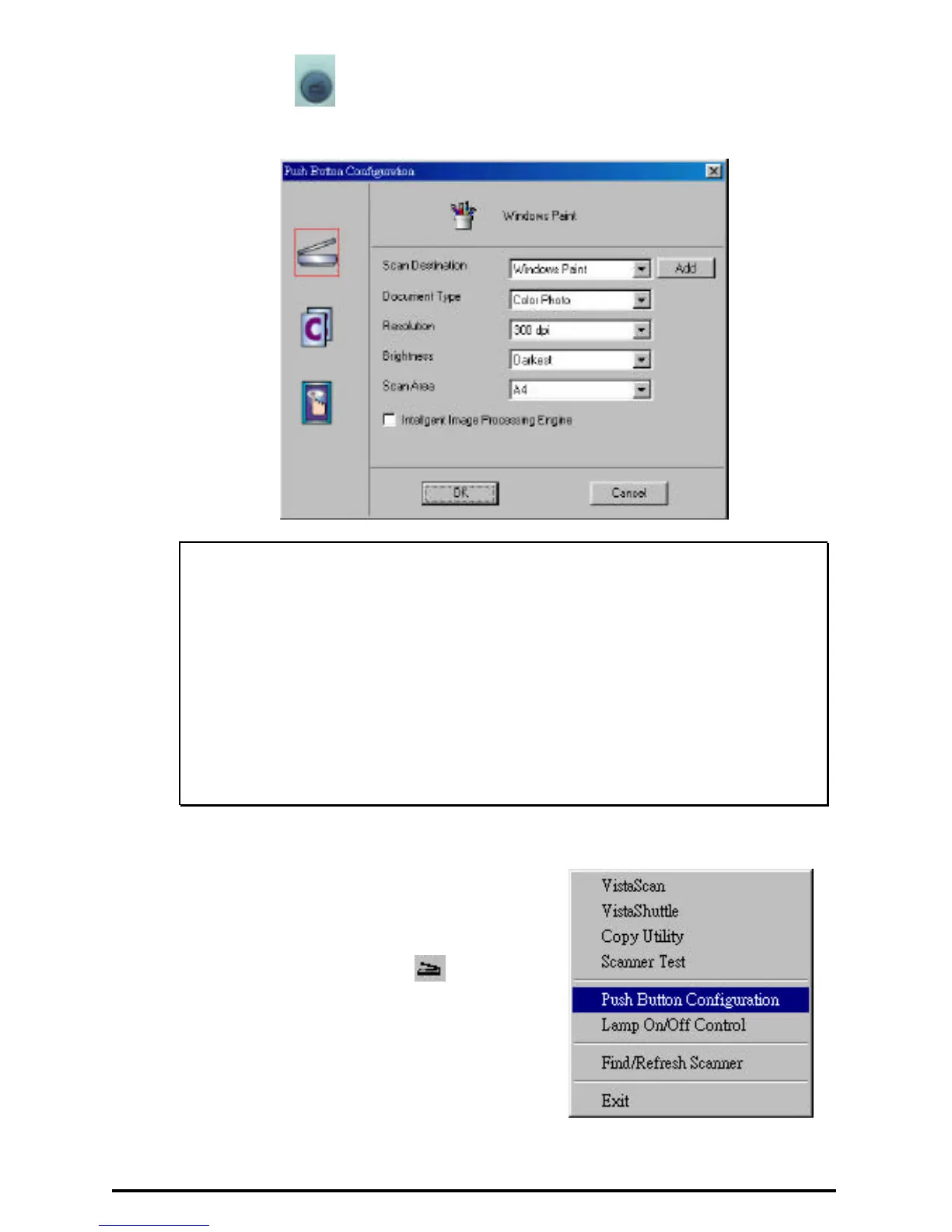5
6. Push the Scan button. The scanner will start the scanning process and
scan the image to the specified image editing software.
Note:
If the application you want to scan is not shown in the Scan
Destination drop-down list, click the Add button. The Add
Application window opens. Enter the application name in the
Application Name text box. Enter the path and the executable
file name for the application you want to use in the File
Location text box. If you are not sure of the path or the exact
executable name, click on the Browse button to locate the
appropriate file.
Configuring the Copy button
Values
1. Click the VistaAccess icon in the Task
bar using your right mouse button. A pop -
up menu as shown on the right appears.
2. Click on the Push button Configuration
option. The push button configuration
window appears.
