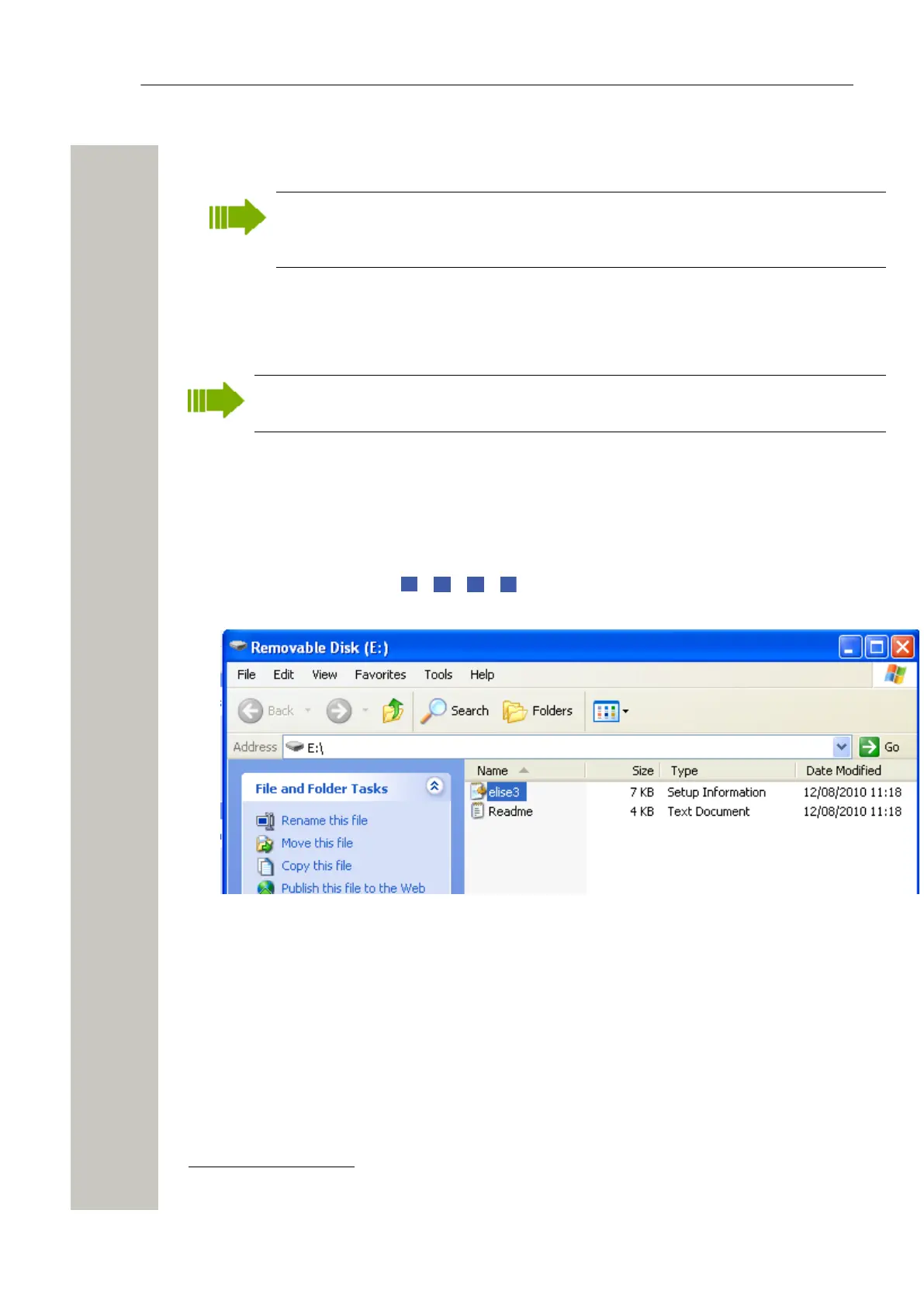Installation and Configuration
1) Connect a mini-USB type B cable between the USB port on your PC and the management
port on the module.
If the required port driver is not installed on the PC, install it now. The installation differs
dependent on the operating system, see eitherInstall the Port Driver on Windows XP/
Vista on page 24 below or Install the Port Driver on Windows 7 on page 25.
2) Open a web browser on your PC and enter the IP address “192.5.36.229" in the address field
to access the products web interface.
3) Continue in Basic Configuration on page 27.
Install the Port Driver on Windows XP/Vista
When switching between mass storage mode and network mode, it takes about 30 sec-
onds before the module can be accessed with the 192.5.36.229 address.
1) Connect a mini-USB type B cable between the USB port on your PC and the management
port on the module.
The Found new hardware wizard opens but at this stage there is no valid port driver so
close the wizard and continue to install the driver.
2) Press the Mode button twice to change the mode to mass storage.
The module will now turn up as a mass storage device on your computer. This is indicated
by slow flashing blue light on the Mode button LED.
3) Locate the required “Wireless Service Gateway WSG.inf” driver and save it on your PC.
Figure 20: Locate the driver
4)
Press the Mode button twice again to change the mode to network access
2
. The Found
new hardware.... dialogue box opens.
5) Select No, not this time and click “Next”.
6) Select Install from a list or specific location (Advanced) and click “Next”.
7) Select Search for the best driver in these locations.
8) Select the Include this location in the search: check box.
2
If not pressed within 10 minutes, the module will automatically change to Network access
(default mode).
A31003-M2000-J109-01-7631, 30/06/2020
24 Wireless Service Gateway WSG, Installation Guide