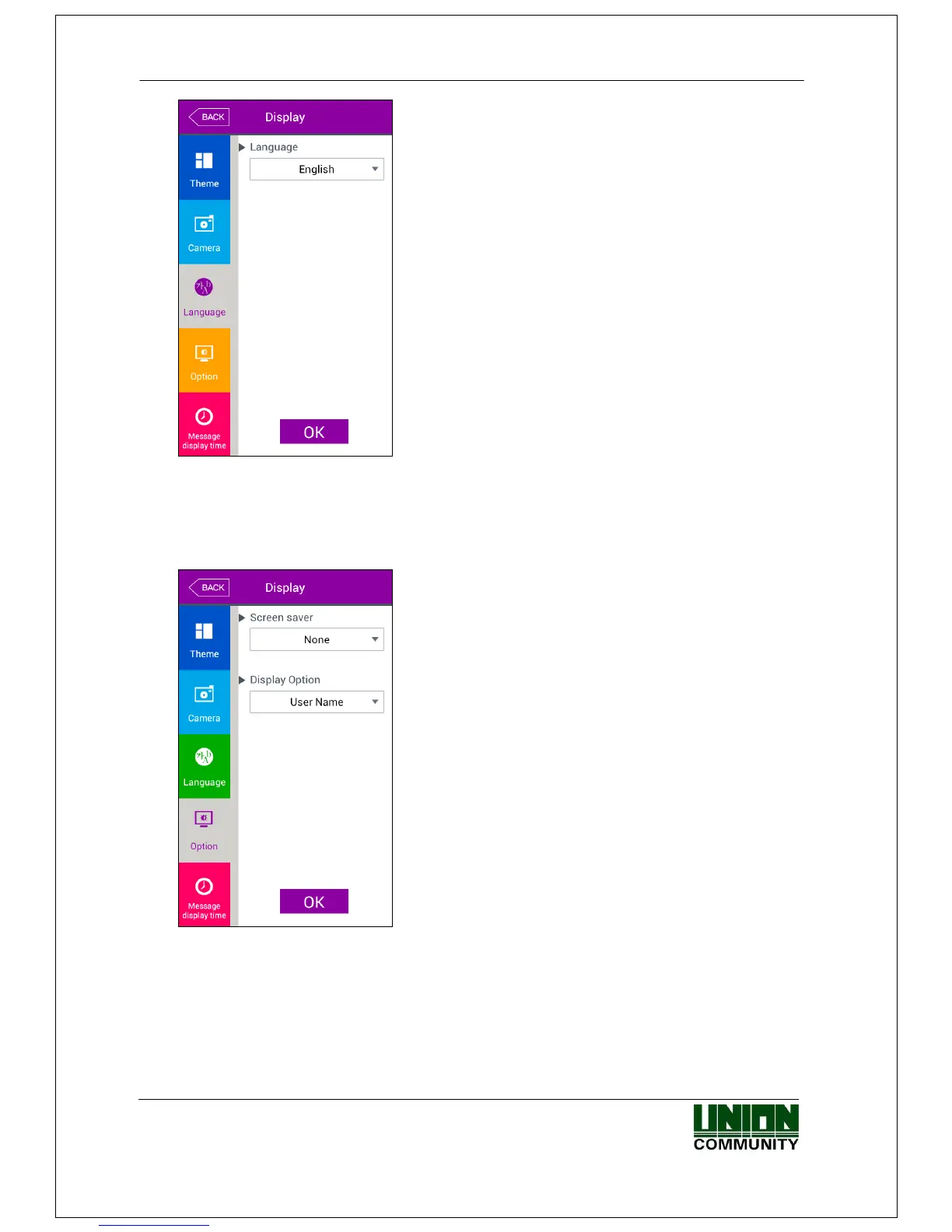AC-7000 User guide 61
㈜Union Community / Hyundai Topics building 5
th
floor, 44-3, Bangi 2-dong,
Songpa-gu, Seoul, Korea (138-050)
Tel: 02-6488-3000, Fax: 02-6488-3099, E-Mail:sales@unioncomm.co.kr
http://www.unioncomm.co.kr
▶Basic setting: ‘English’
▶Language
If you change the language and click „OK‟ button,
the voice message and language are changed to
the set language.
If you want to cancel and move to the upper menu,
click [BACK] button.
※Supporting languages
English, Korean, and Japanese
3.8.4. LCD option
If you select [Display]->[LCD option] in the main menu, the following window appears.
▶ Basic setting : Same with the window at the left side.
▶Screen saver setting (10 seconds~ 10minutes)
If there is no input for set duration, the LCD screen is
turned off automatically. But, if you set „None‟ the
LCD is always turned on.
▶User display option
It sets what will be shown at the LCD screen when
the authorization is successful.
-None: The authorization result [Success/Failure] is
only represented.
-User ID
-User name: Representing user ID if it is not
registered.( In this case, added “ID” in order to
differentiate with name)
- Personnel number: Representing user ID if it is not
registered. (In this case, added “ID” in order to
differentiate with employees number.
Click [OK] button to apply the set value, and click [BACK] button to cancel and return.
