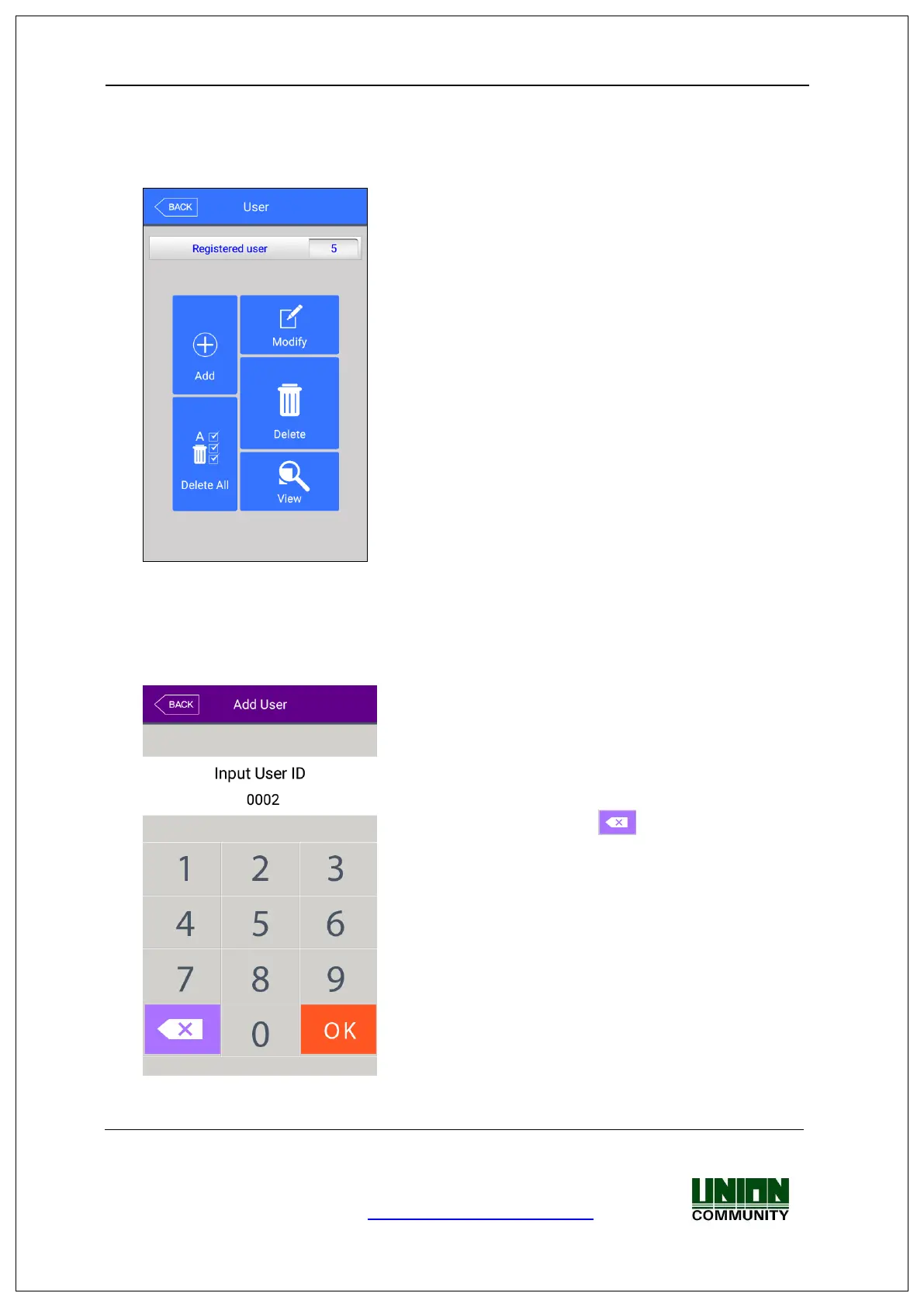UBio-X Face User Guide 25
UNIONCOMMUNITY Co., Ltd.
Address: 12F, Munjeong Daemyeong Valeon bldg, 127 Beobwon-ro Songpa-gu,
Seoul, Korea (zip code: 05836)
Tel: +82-2-6488-3000, Fax: +82-2-6488-3099,
E-Mail: sales@unioncomm.co.kr; http://www.unioncomm.co.kr
3.3. User Management
When you select [User] at the main menu, the following window appears.
The number of all the users is shown at the top of screen
including administrator.
Click [Add] button to add the new user, [Modify] button
to modify the user, [Delete] button to delete the specific
user, [Delete All] button to delete all the users, and
[View] button to inquire the registered user list.
3.3.1. Add
If you select [User] -> [Add] in the main menu, the following screen appears.
Input the user ID to be registered and click [OK]
button.
In this case, the ID which can be registered is shown
on the screen automatically, so you can register
conveniently. If you want to change ID, delete the
previous value by clicking [ ] button and input the
new value.
Click [BACK] button to cancel and go back.
.
