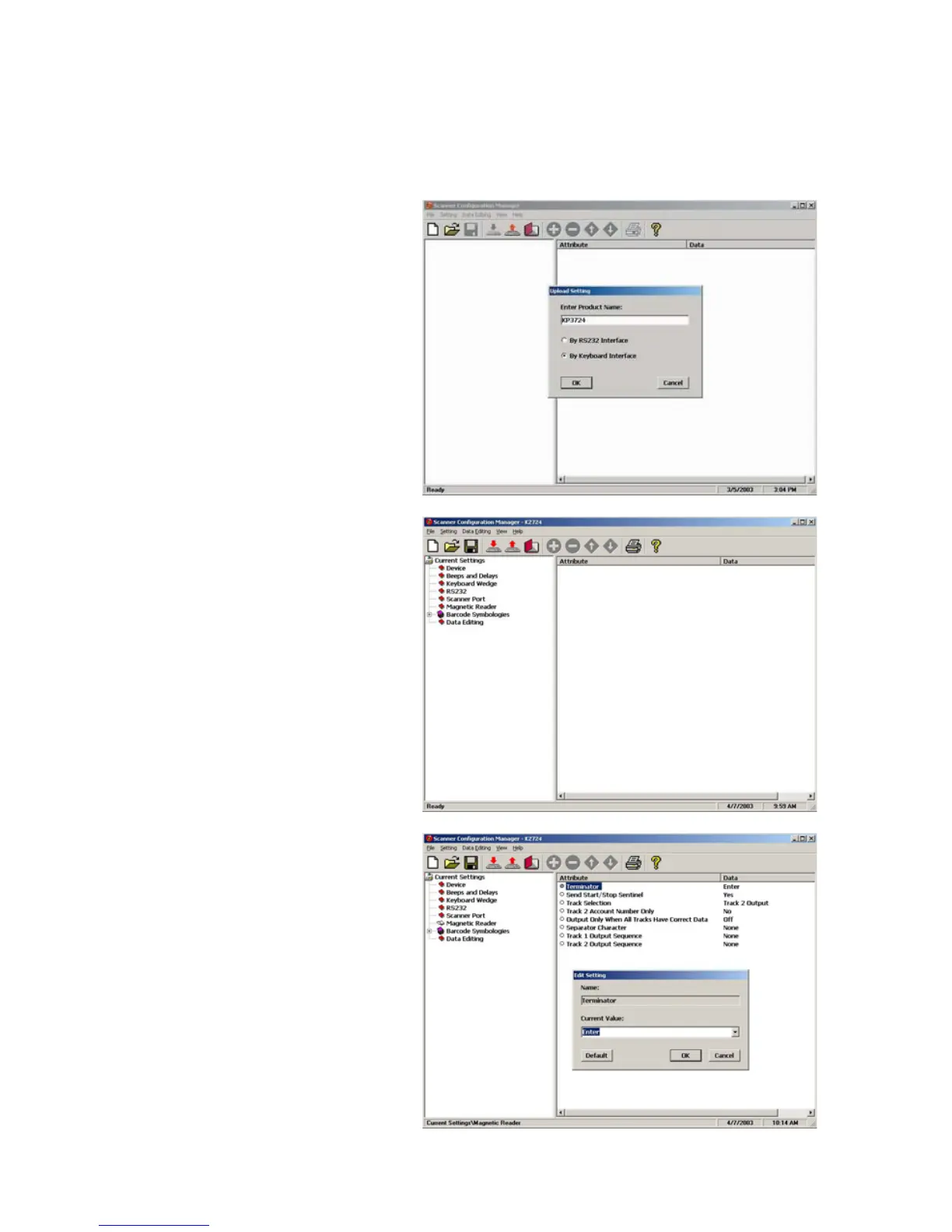5
MS100 Manual
The screen to the left
appears. Click on any of
the selections under
“Current Settings” to view
its “Attributes”.
Click the upload icon (see page 3) and the following pop-up screen
will appear: (alternatively, you can click on the “New Document”
icon, page 3, in which case the second screen will appear)
First Look
Enter the scanner product
number (MS100, for
example).
Make sure the proper
Interface radio button
is selected, and click "OK".
After selecting your config-
uration settings, click on
the Download icon (see
page 3). The LED on the
top of the scanner will
flash during the download
process. Afterwards, you
will be prompted to do an optional “Quick Test”.
Double-click on any of
the “Attributes” to edit
that attribute. This is
done via a drop-down
menu.
