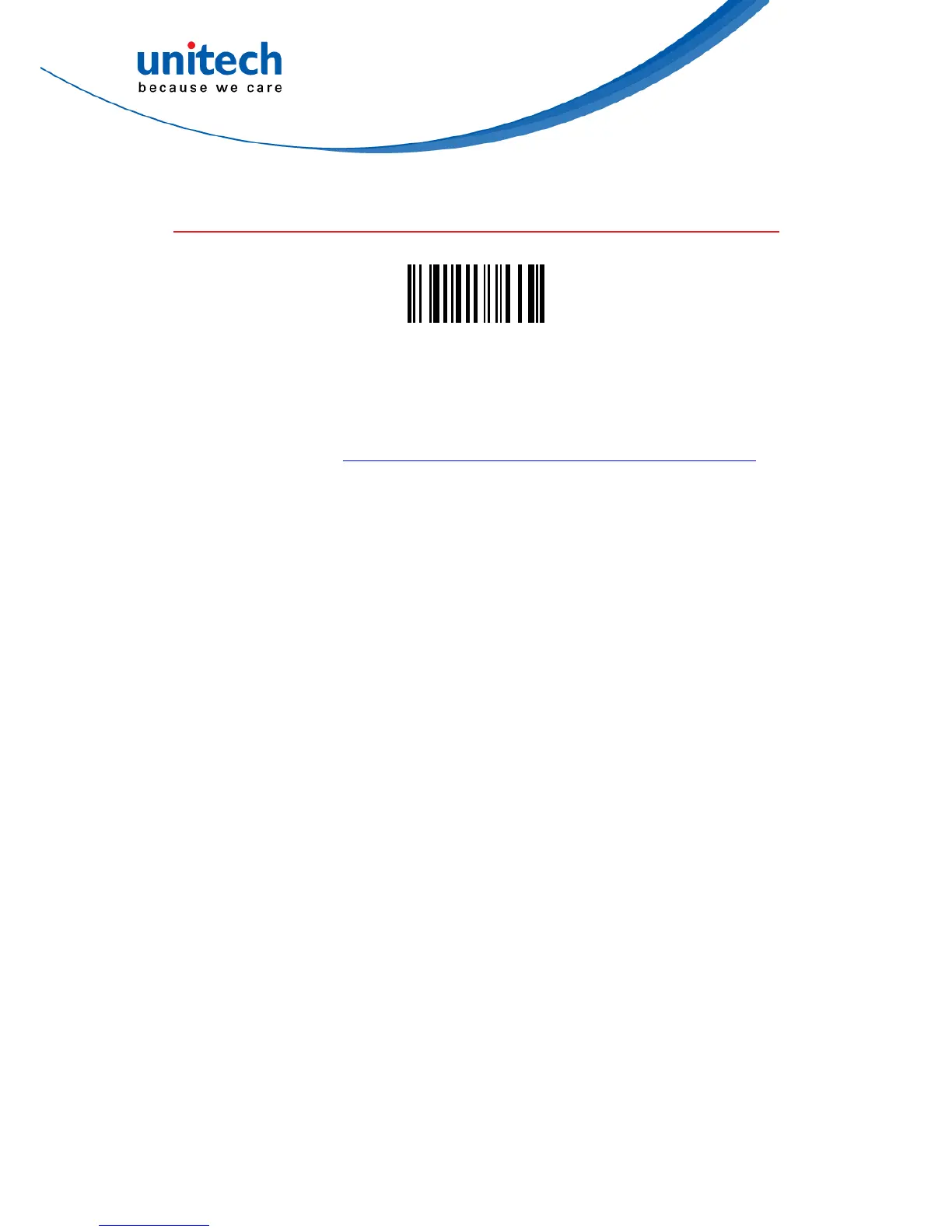- 18 -
2.4 USB SPP
USB SPP
Establishing connection in USB SPP mode.
1. To establish connection between MS916 and your PC in USB SPP mode,
you must install unitech CDC Driver on your PC in advance.
(unitech CDC driver link : http://tw.ute.com/products_info.php?pc1=3&pc2=296&rbu=0&pid=1616 )
2. Use MS916 to scan USB SPP barcode.
3. Connect MS916 to your PC with a Micro USB-USB cable.
4. Go to PC device manager to check the COM information, for example; CDC
USB Demonstration (COM40).
5. Back to the application, and select the corresponding COM port number.
MS916 will beep when your pc successfully establish the connection with
MS916.