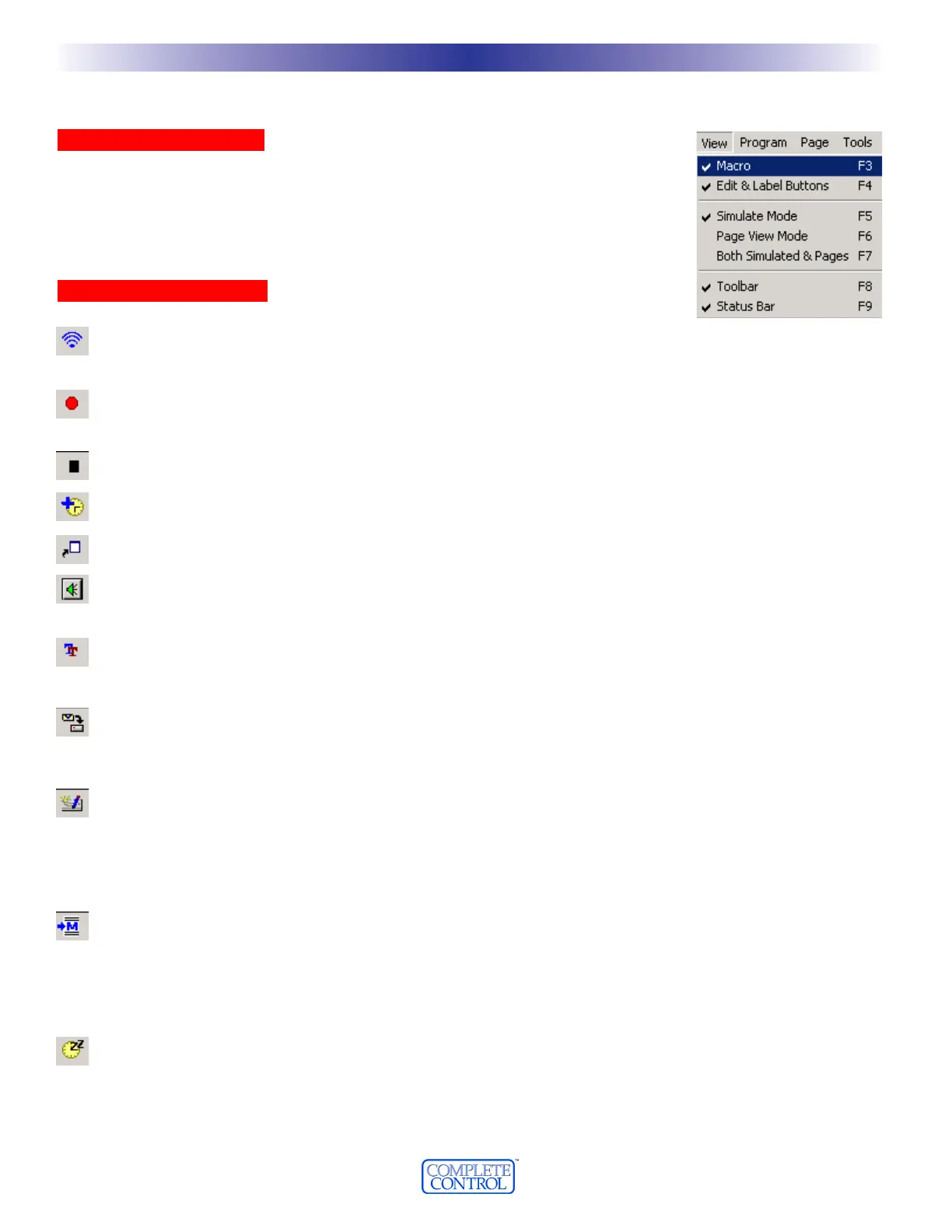The Macro/Favorite Window
OOppeenniinngg MMaaccrroo WWiinnddooww
If the Macro Window is closed, reopen it by hitting F3 or selecting Macro from the View
Menu.
TThhee MMaaccrroo SStteepp BBuuttttoonnss
TTEESSTT
You must select the first step you want played back first, then connect the remote to the PC.
All steps after the selected step will play back, including any delays.
RREECCOORRDD
Starts the macro recording process.This enables you to simply navigate to any page and sim-
ply click on a button to create an ALIAS to it.An “alias” is a copy of the button’s command.
SSTTOOPP
Stops the recording of macro steps
DDEELLAAYY
Opens the Delay window so that you can specify a delay in between macro steps.
JJUUMMPP
Enables you to jump to any PAGE of any DEVICE at the end of a MACRO.
SSOOUUNNDD
Opens a Sound Window for you to select a sound as a macro step. Program a delay at the
same time as the Macro step to enable another sound to play after the first.
TTEEXXTT
Opens a Text Window to type in text that will appear on the button as a macro step.
Program a delay at the same time as the text to determine how long the new text will stay
on the button.You can have as many text steps as you like (to the maximum of 255).
SSEETT VVAARRIIAABBLLEE
Opens the Set Variable window, which enables you to pick an already-created variable and set it
to 0, 1 or to simply Invert its status as a macro step. If you want to create a variable, you must
click on NEW at the top of the Edit & Label Buttons window to open the new variable window.
IIRR DDAATTAA
Opens the IR Data window, which allows you to insert an IR command as a macro step without
aliasing to it.This is slower than programming an alias, but has the advantage that you can control
the IR commands burst length inside the macro, enabling sustained bursts of power on for pro-
jectors, or long busts of volume down at the end of a turn on macro. See Using the IR Data
Window on page XX.
IIMMPPOORRTT
You must select the button you want the macro imported to, click on the Import button,
then click on the button containing the macro you want copied. All of the macro steps are
inserted into the new button in one step. Make any changes you want to the new macro, it is
independent of the original (the original is not affected by any changes you make, nor is the
copy affected by changes you make in the original).
SSLLEEEEPP TTIIM
MEERR
Insert this as the first step of a power off macro. Label the button SLEEP TIMER. Each time the
user presses the button, the MX-3000 displays “Go to Sleep in 90 Minutes”, the next press it dis-
plays “Go to Sleep in 60 Minutes”, next it displays “Go to Sleep in 30 Minutes”, then “Go to
Sleep in 15 Minutes” and finally “Cancel”.Whenever the Sleep Timer runs out, the macro you
programmed will be issued (unless the user hits the cancel display).
1166
WWiinnddoowwss,, MMeennuuss,, TToooollss aanndd DDeeffiinniittiioonnss
U
S
I
N
G
M
X
3
0
0
0
E
D
I
T
O
R
T
O
P
R
O
G
R
A
M