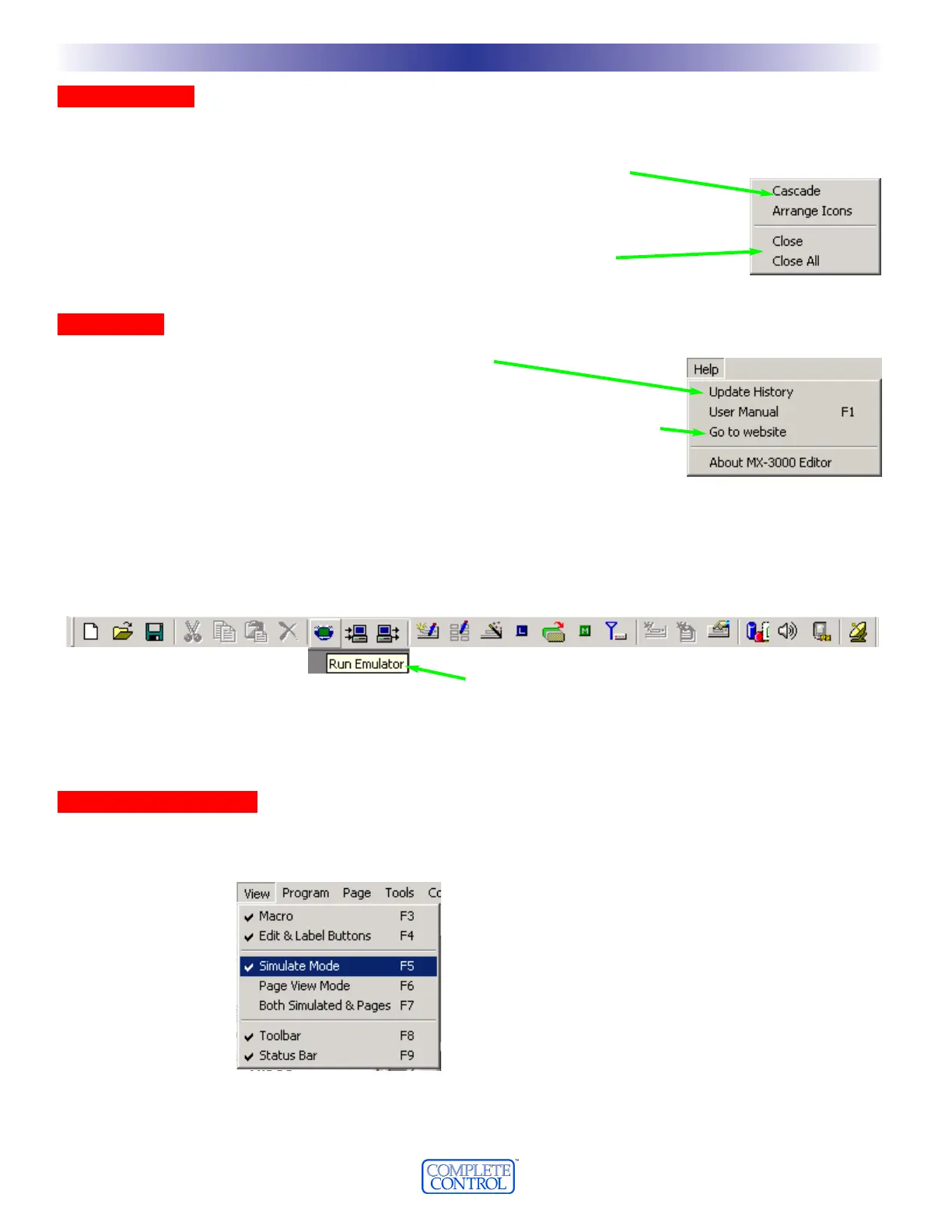WWiinnddooww MMeennuu
The window menu is used when in Page View mode to control the many windows you can open at once:
CCaassccaaddee --
This will cascade all open windows from left to right.
AArrrraannggee IIccoonnss --
This will minimize all open windows and arrange the minimized icons
at the bottom of the window from left to right.
CClloossee
- This closes the selected window.
CClloossee AAllll
- This closes all Page View windows, but leaves MX-3000 Editor open.
HHeellpp MMeennuu
UUppddaattee HHiissttoorryy --
View the latest updates to MX-3000 Editor.
UUsseerr MMaannuuaall --
View this manual.
GGoo ttoo WWeebbssiittee --
Click on this after connecting to the Internet to go to the Universal
Remote Control website for more on line learning resources.
AAbboouutt MMXX--33000000 EEddiittoorr
- This opens a new window displaying the versions of MX-3000
Editor installed on your PC.
The Toolbar and Shortcut Buttons
Hover your mouse over the Shortcut buttons, you will see a pop-up flag displaying the function of the shortcut. Click
on the button to activate it. The most common functions of the menus are displayed on the toolbar.
The Simulate View Mode
OOppeenniinngg SSiimmuullaattee VViieeww
The Simulate view mode is the center of programming activity. To open this view, go to the View Menu and select
Simulate Mode as shown or press the shortcut key F5.
88
WWiinnddoowwss,, MMeennuuss,, TToooollss aanndd DDeeffiinniittiioonnss
U
S
I
N
G
M
X
3
0
0
0
E
D
I
T
O
R
T
O
P
R
O
G
R
A
M
When you hover the mouse over a shortcut button,
a pop-up flag will display it’s purpose.