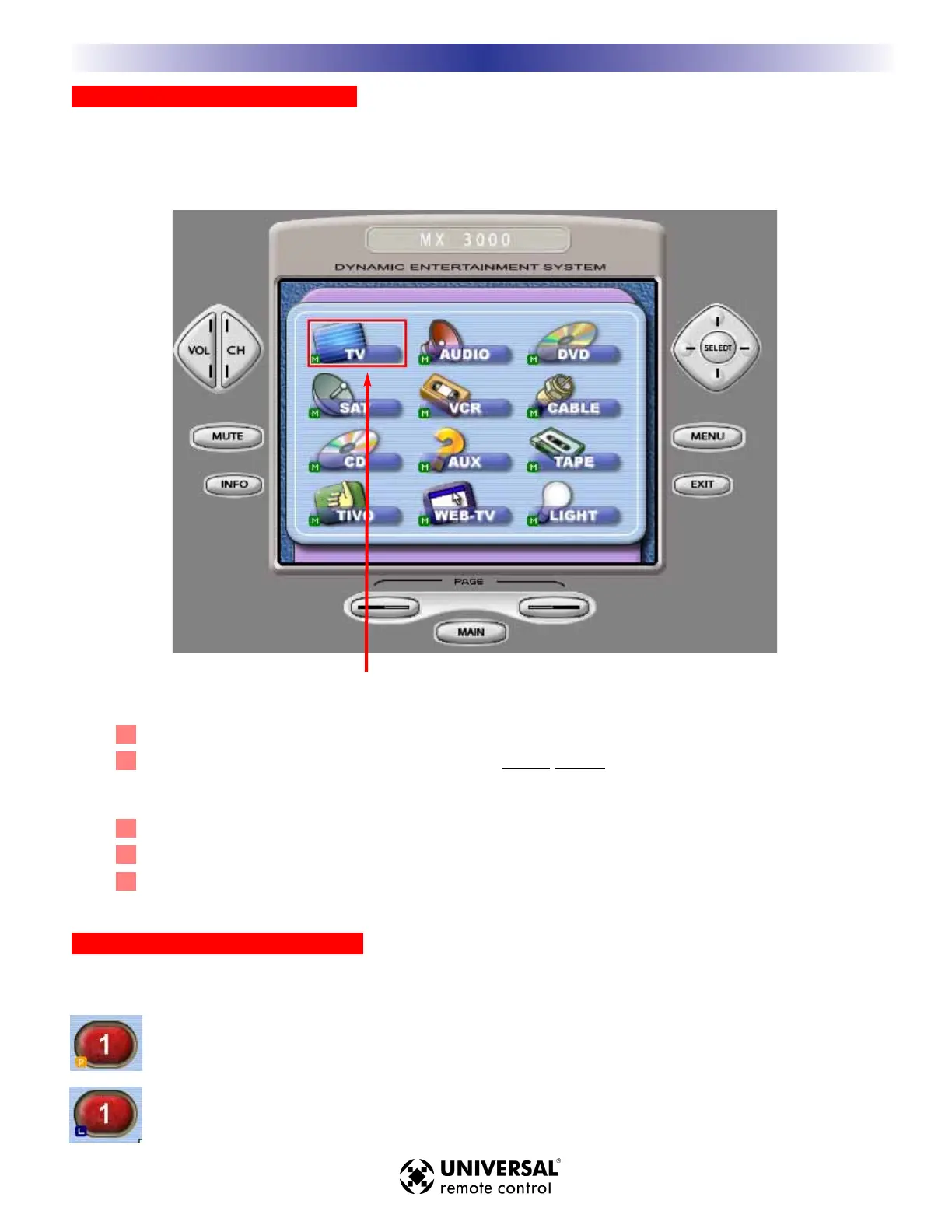SSeelleeccttiinngg BBuuttttoonnss iinn SSiimmuullaattee VViieeww
You use the Simulate view to SELECT a BUTTON by clicking on it with the mouse. When a button is SELECTED it
has a red rectangle around it. Once a button is SELECTED, you can move it, copy or cut it, delete it or use the Edit
and Label Buttons Window or the Macro Window to program it.
When you want to switch to a new device, first, click on the MAIN button.
Choose the new device from the MAIN MENU by
ddoouubbllee cclliicckkiinngg
on it.
On a real MX-3000, the double click is not necessary. But within MX-3000 Editor
you sometimes will want to select it for editing or macro programming.
Cycle through the pages of any device by clicking on either of the PAGE button.
Hover your mouse over a button to see the drag and drop flag.
Click on a button to SELECT it.A red rectangle will appear around it.
BBuuttttoonn FFllaaggss iinn SSiimmuullaattee VViieeww MMooddee
A button with no flag will not do anything when pressed. It is empty and has no programming yet.
A P indicates that the button is programmed with an IR database code. An IR database code can be
tapped or pressed and held for a sustained burst. All buttons can be programmed with IR database codes
(you cannot program the navigation buttons - either PAGE or the MAIN button).
An L flag indicates that the button is programmed with a learned IR code. A learned code can be tapped
or pressed and held for a sustained burst. All buttons can be programmed with learned codes (including
all MAIN buttons, hard and soft) except the navigation buttons.
99
WWiinnddoowwss,, MMeennuuss,, TToooollss aanndd DDeeffiinniittiioonnss
M
X
3
0
0
0
T
O
U
C
H
S
C
R
E
E
N
R
E
M
O
T
E
S
The red rectangle indicates that the TV button is SELECTED.