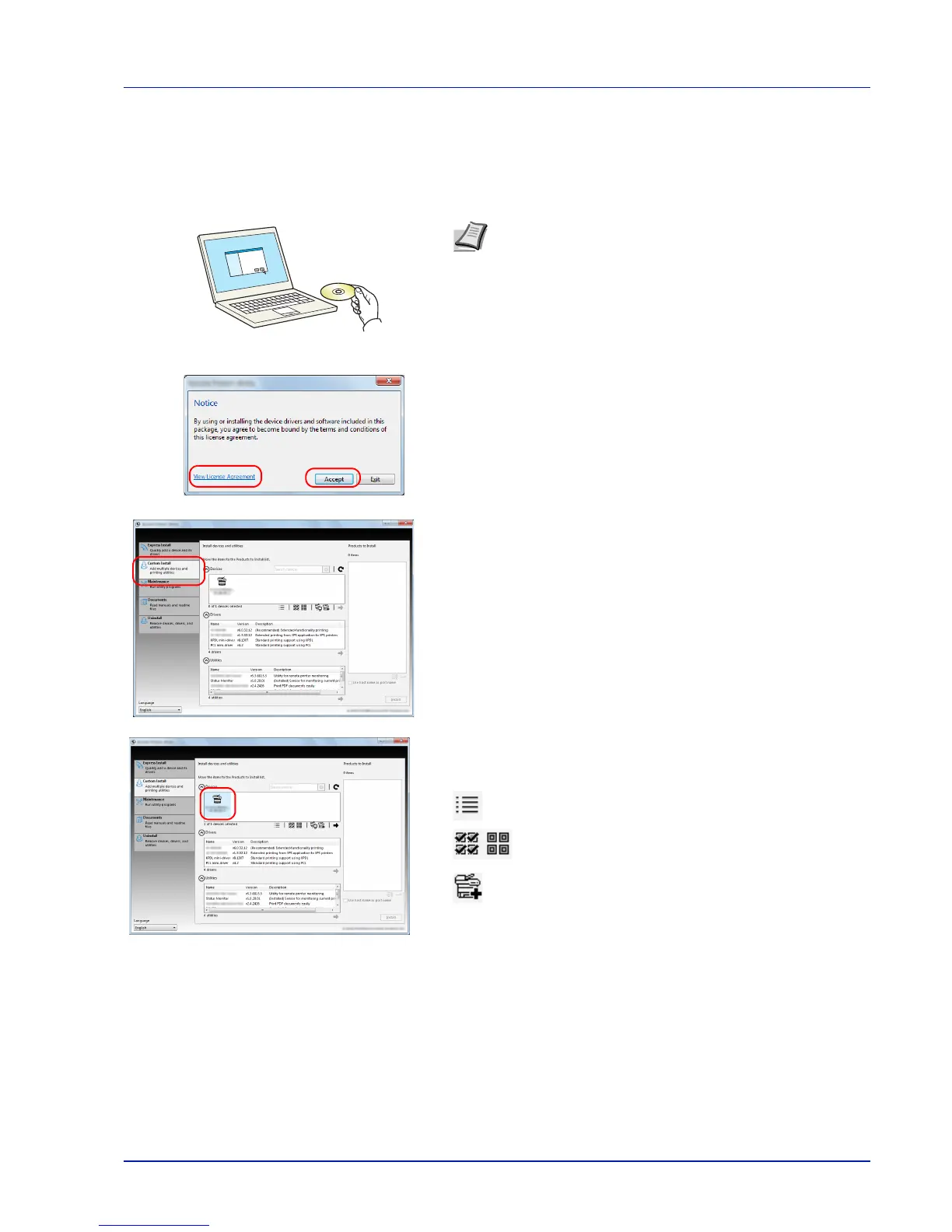Connecting and Printing 3-5
Custom Install
The following procedure is an example for installing the software in
Windows 7 using Custom Install.
1 Insert the DVD-ROM.
2 Click View License Agreement and read the License Agreement.
Click Accept.
3 Select Custom Install tab.
4 Select the device to be installed, and click the arrow button to move
it to the Products to Install list.
The following buttons are available.
: This button is used to switch the display between icon
and text display.
: This button is used to select multiple items.
: If the target device is not displayed, press this button
to directly select the device to be used.
Note Installation on Windows must be done by a user logged
on with administrator privileges.
If the Welcome to the Found New Hardware Wizard dialog
box displays, select Cancel.
If the autorun screen is displayed, click Run setup.exe.
If the user account management window appears, click Yes
(Allow).