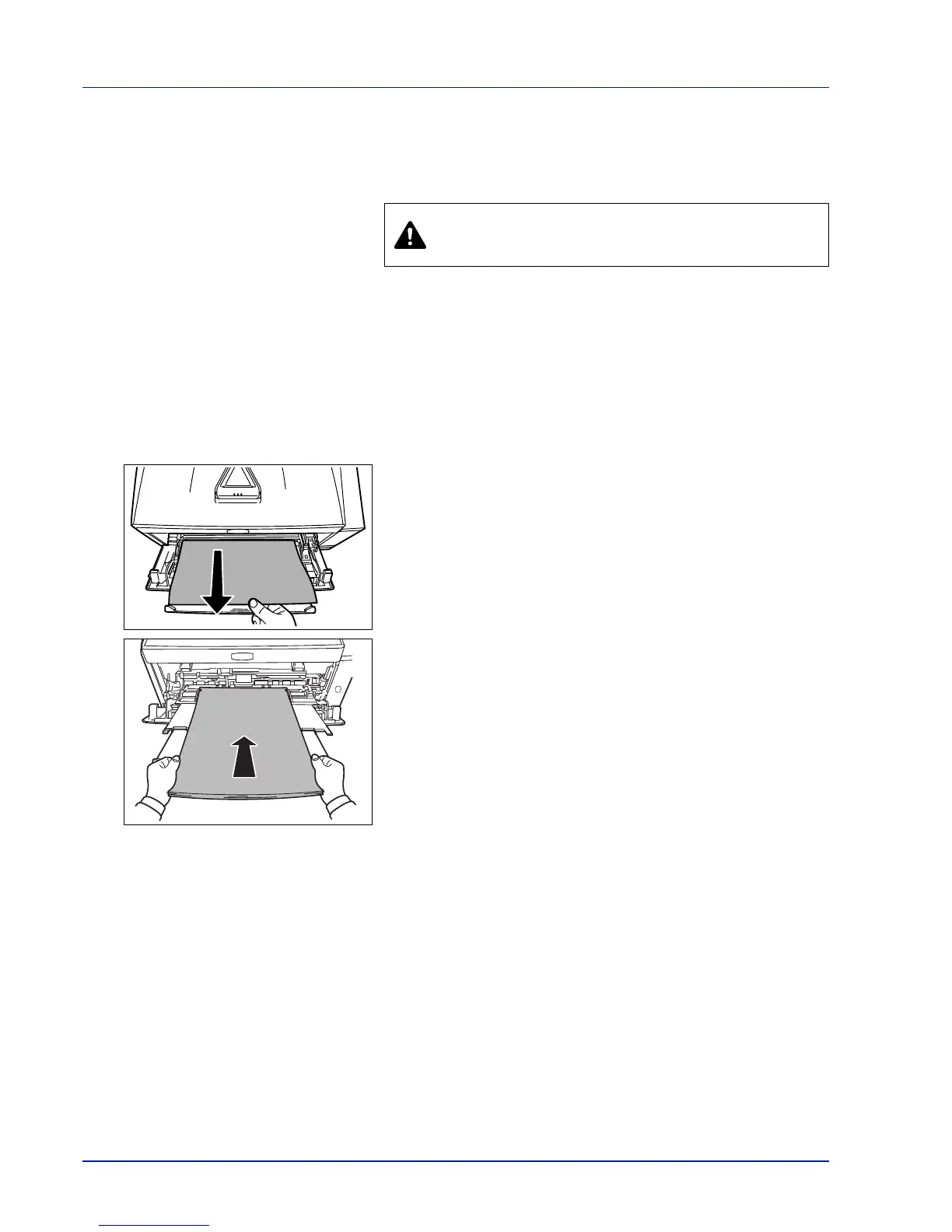5-12 Troubleshooting
General Considerations for Clearing Jams
Bear in mind the following considerations when attempting paper jam
removal:
• If paper jams occur frequently, try using a different type of paper,
replace the paper with paper from another ream, or flip the paper
stack over. The printer may have problems if paper jams recur after
the paper is replaced.
• Whether or not the jammed pages are reproduced normally after
printing is resumed, depends on the location of the paper jam.
MP Tray
1 Remove the paper jammed at the MP tray.
2 Reload the MP tray. Open and close the top cover to clear the error
and the printer warms up and resumes printing.
CAUTION When pulling the paper, pull it gently so as not
to tear it. Torn pieces of paper are difficult to remove and
may be easily overlooked, deterring the paper jam recovery.
IMPORTANT Do not try to remove paper that has already been
partially fed. Proceed to Inside the Printer on page 5-15.