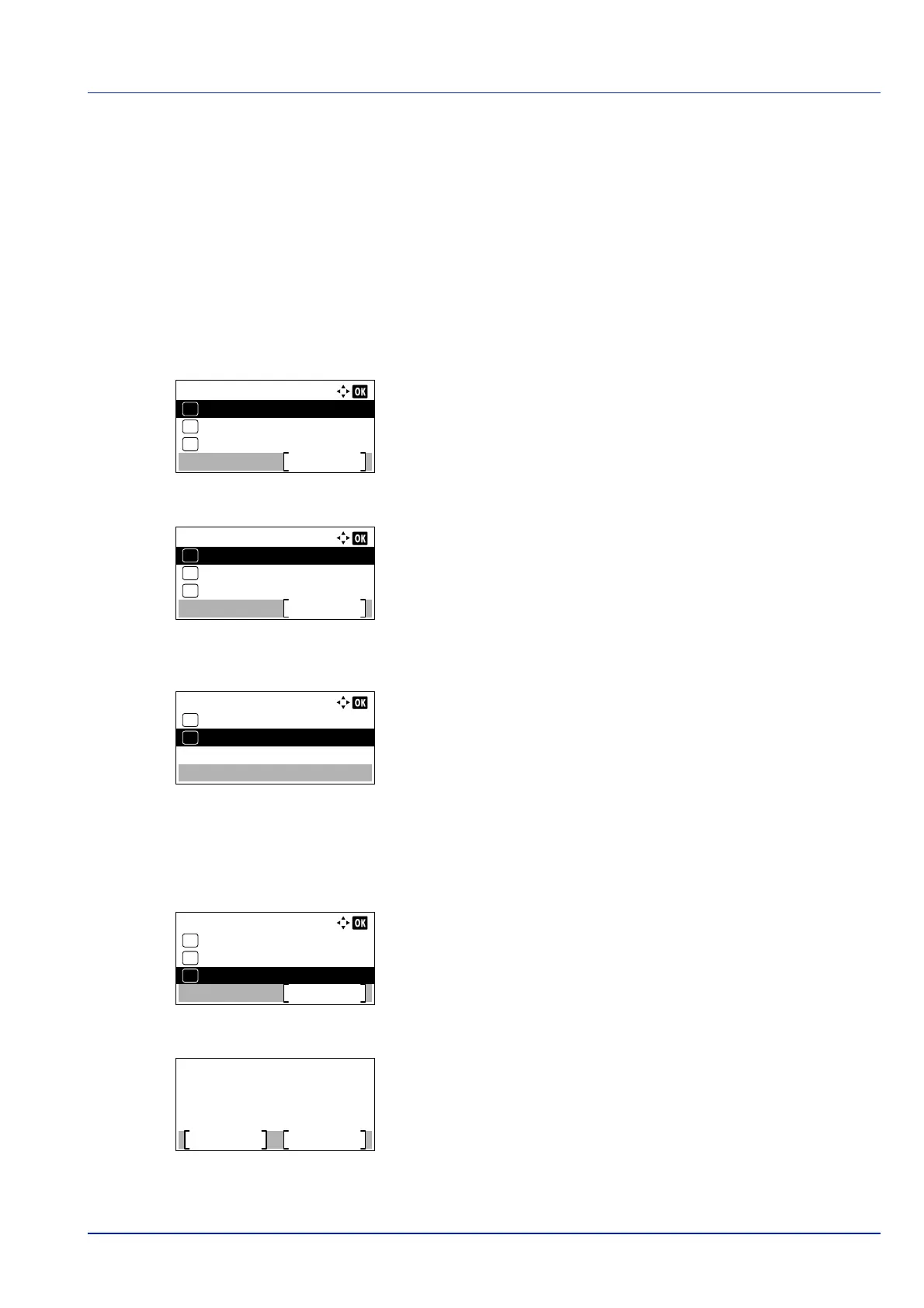2-13
Preparation before Use
14Specify the machine name from the computer or handheld device.
If a confirmation message appears on the operation panel of the
machine, press [Yes] ([Left Select]).
The network between this machine and the handheld device is
configured.
Connecting to Computers or Handheld Devices Unsupported Wi-Fi Direct
Here, we'll explain the procedures for connecting to iOS handheld devices.
1 Press [Menu].
2 Press or to select Network.
3 Press [OK]. The Network menu screen appears.
4 In the Network menu, press or to select Wi-Fi Direct Set.
5 Press [OK]. The Wi-Fi Direct Set menu screen appears.
6 In the Wi-Fi Direct Set menu, press or to select Wi-Fi
Direct.
7 Press [OK]. The Wi-Fi Direct screen appears.
8 Press or to select On.
9 Press [OK]. The Wi-Fi Direct setting is set and the Wi-Fi
Direct Set menu reappears.
10Press [Back]. The Network Set menu reappears.
11In the Network menu, press or to select Restart Network.
12Press [OK]. A confirmation screen appears.
13Press [Yes] ([Left Select]). The message Restarting...
Please wait. appears and the network is restarted.
Network:
Host Name
Exit
Wi-Fi Direct Set
01
02
Wi-Fi Settings
03
Wi-Fi Direct Set:
Wi-Fi Direct
Exit
Device Name
01
02
IP Address
03
Network:
Primary Network
Exit
Restart Network
06
08
Ping
07
Restart.
Are you sure?
Yes
No