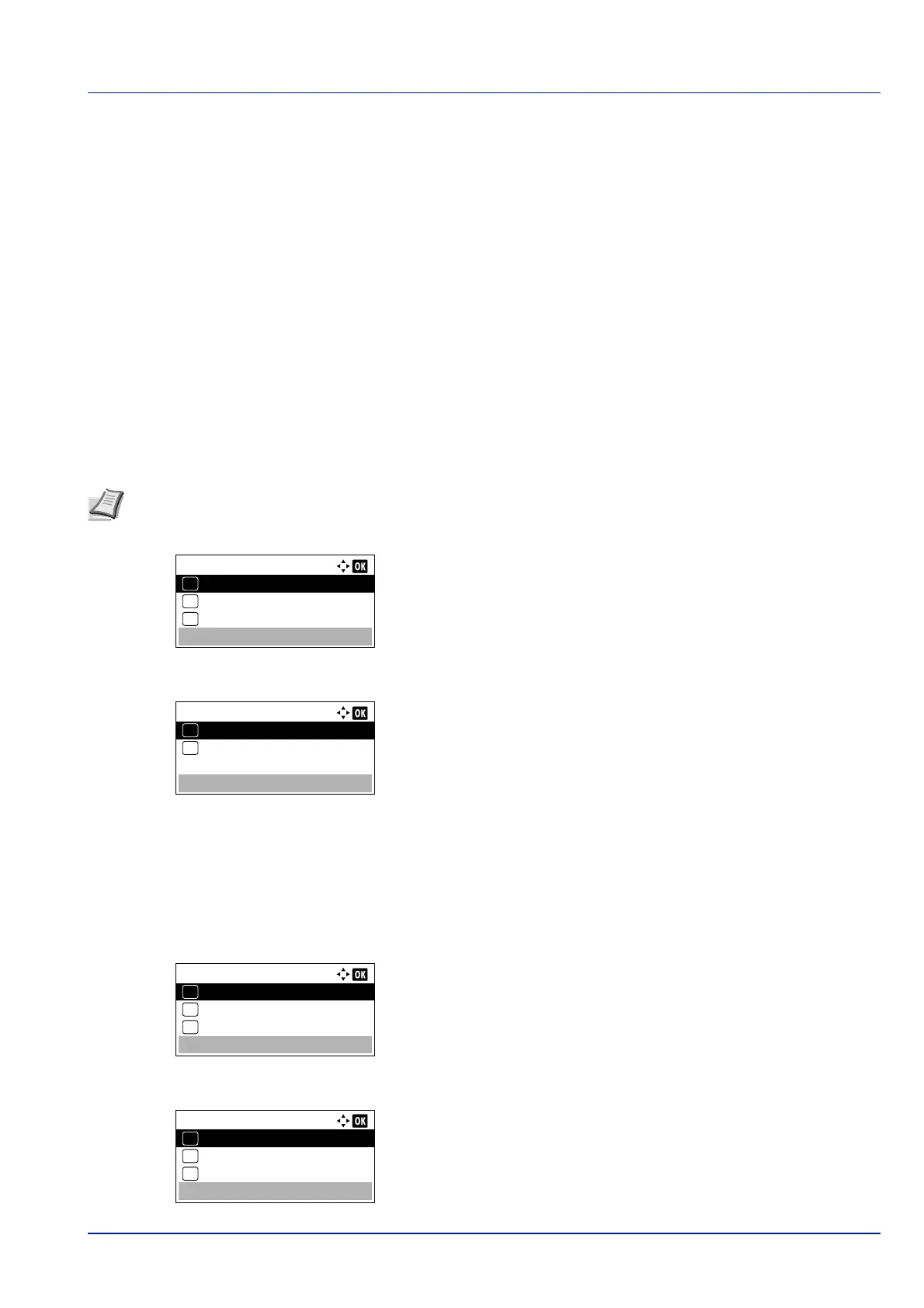4-23
Operation Panel
Print Function Settings
When printing, the print settings can be changed.
Options available in Print Function Settings are as follows:
• Quiet Mode (Selecting the Quiet Mode)...4-23
• Duplex (Setting the duplex printing)...4-23
• EcoPrint (Selecting the EcoPrint mode)...4-24
• File Name Entry (Entering a file name)...4-24
• JobFinish Notice (Setting for notification when jobs are finished.)...4-25
• Encrypted PDF (Entering the PDF password)...4-26
• TIFF/JPEG Size (Adjusting the TIFF/JPEG file print out size)...4-26
• XPS FitTo Page (Adjusting the XPS file print out size)...4-27
Quiet Mode (Selecting the Quiet Mode)
Lower print speed for quiet processing. Select this mode when the running noise is uncomfortable. For details, refer to Quiet
Mode (Setting the Quiet Mode) on page 4-150.
1 In the Copies menu or the Paper Source menu, press
[Function] ([Right Select]). The Function menu appears.
2 Press or to select Quiet Mode.
3 Press [OK]. The Quiet Mode screen appears.
4 Press or to select On or Off.
5 Press [OK]. The Quiet Mode is set and the Function menu
reappears.
Duplex (Setting the duplex printing)
Set duplex printing. For details, refer to Duplex (Setting the duplex printing) on page 4-46.
1 In the Copies menu or the Paper Source menu, press
[Function] ([Right Select]). The Function menu appears.
2 Press or to select Duplex.
3 Press [OK]. The Duplex screen appears showing the list of available
duplex printing modes.
Note The processing speed will be slower than normal when in Quiet Mode.
This cannot be used when Prohibit is set for Each Job (Permission for settings for each jobs) on page 4-151.
Function:
EcoPrint
03
Duplex
02
01
Quiet Mode
Function:
EcoPrint
03
Duplex
02
01
Quiet Mode
Duplex:
Off
01
Bind Long Edge
02
*
Bind Short Edge
03