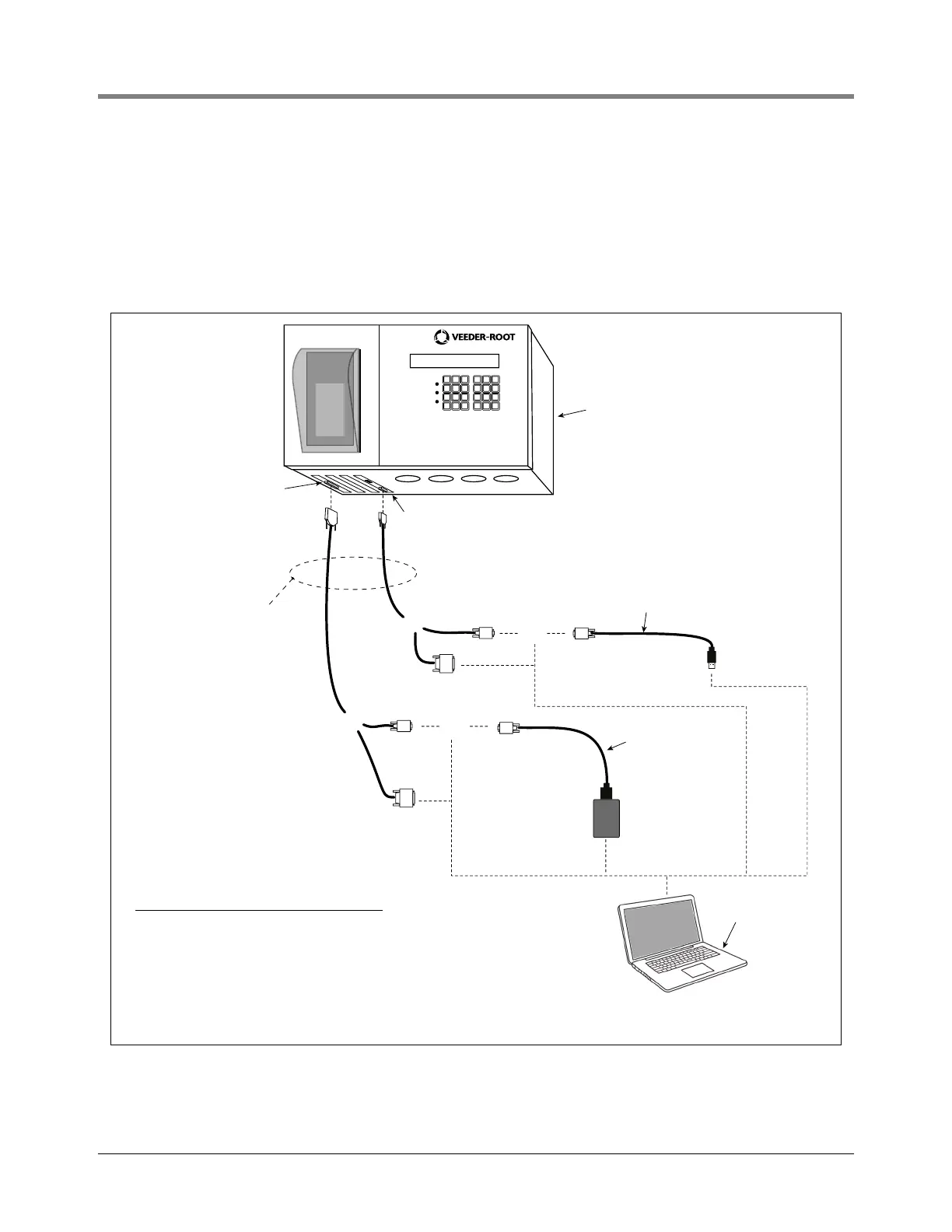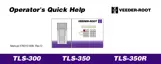ISD Reports Viewing ISD Reports via RS-232 Connection
38
In the example port settings printout above, the RS-232 Security Code is disabled. If the code was enabled you
would see a 6-digit number which you will need to enter to access the console (refer to the ‘Sending Console
Commands’ paragraph below for more information).
CONNECTING LAPTOP TO CONSOLE
1. Connect your laptop to the TLS console’s RS-232 or Multiport card using one of the methods shown in the
examples in Figure 2 below.
Figure 2. Connecting laptop to TLS console for serial communication
ALARM
WARNING
POWER
TLS Console
DB25
male
DB9
male
DB9
DB25
DB9
female
DB9 male
DB9 male
RS-232 card (DB25 female)
(Slots 1, 2, or 3)
ATEN USB to
DB9 serial adapter**
P/N 576040-170
Serial I/O
PC Card**
Plugs into
PCMCIA port
Multiport card (DB9 female)
(Slot 4)
Laptop**
USB male
laptop requires terminal mode
software such as PuTTy.
**Customer supplied.
OR
OR
OR
OR
Connector at Connector at
PC (DTE) TLS (DTE) Null Modem
DB9 DB9 male Required
DB9 DB25 male Not required
DB25 DB9 male Not required
DB25 DB25 male Required
DB25
See table below
for cable requirements
Cable** Requirements for
Terminal Mode Connection to TLS
