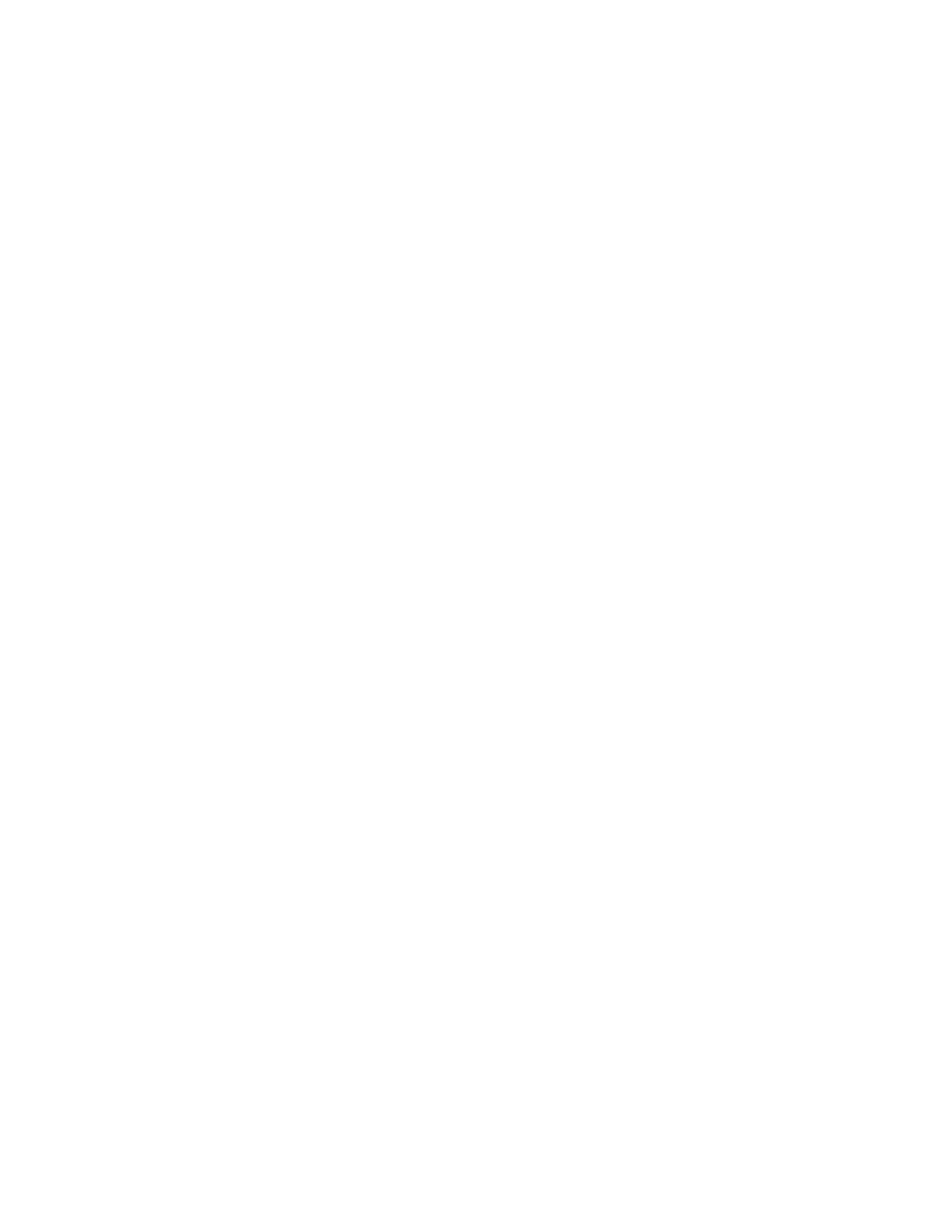Multi-Touch
The multi-touch features of your pen tablet or pen display enable you to interact with a computer using
only your fingertips on the surface.
You can use touch as you would on any other Mac or Windows device. Touch is activated whenever you
touch the tablet in the active area.
When using touch, you can usually position your fingers as far apart as is comfortable. However, placing
your fingers too closely together may be interpreted by the tablet as input from a single finger, or the
tablet may confuse which finger performed an action. Keep your fingers within the active area.
Take care to prevent accidental touches on the tablet when making gestures. For example, if the palm of
your hand touches the active area of the tablet during while scrolling or zooming, you may trigger an
unanticipated right-click.
In some cases, touch is enabled and disabled with a physical switch on the device.
On some tablet models that support both pen input and touch, the pen disengages touch whenever the
pen tip or eraser is within the tablet proximity range. Lift the pen and your hand away from the tablet
active area to enable touch.
