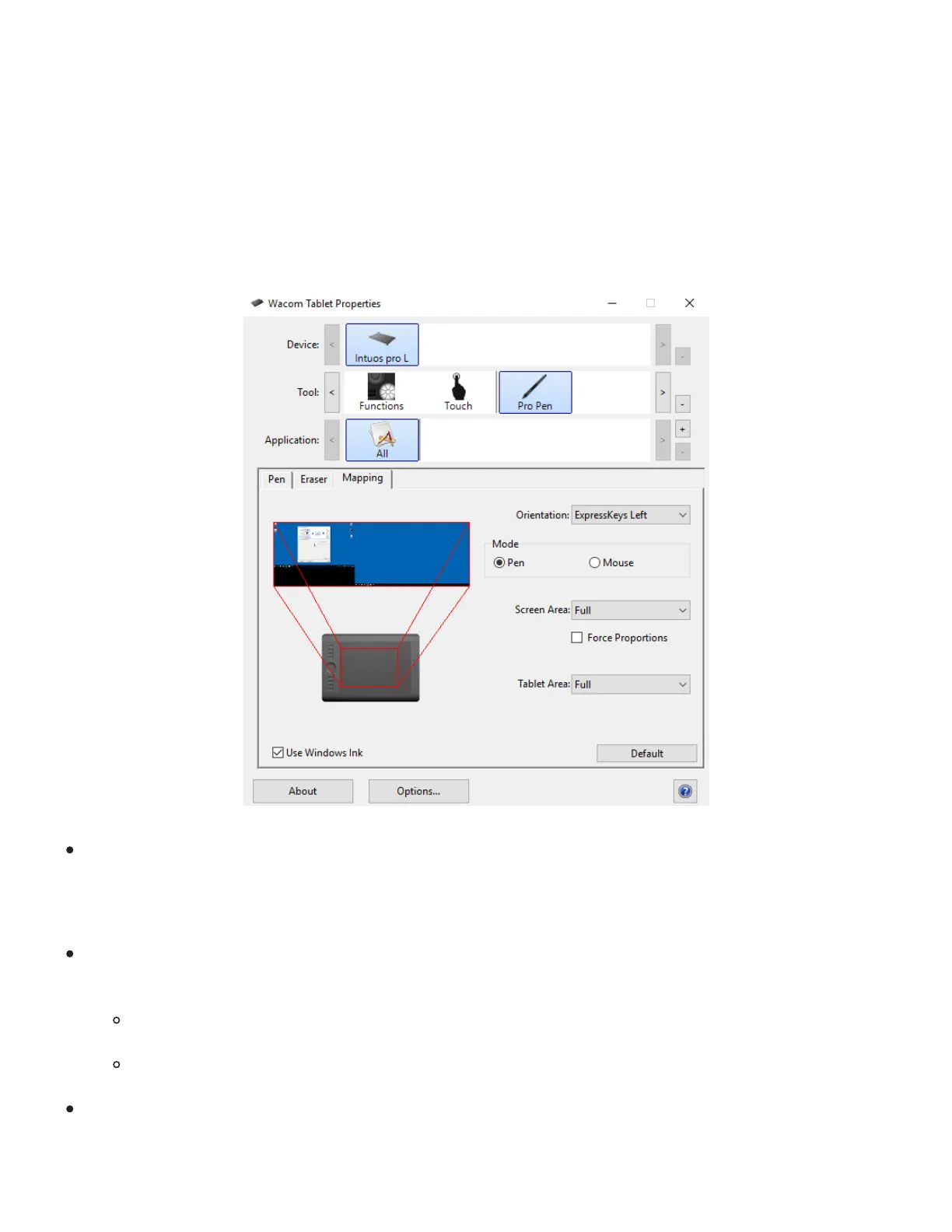Mapping
Select the Mapping tab to define the relationship between pen movement on the tablet surface and cursor
movement on the monitor screen. When you select the Mapping tab, you will see a graphic of your pen
tablet and monitor(s), and mapping controls.
By default the entire active area of the tablet maps to the entire monitor. If more than one monitor is in
use the tablet will map to all monitors. Images dynamically update to illustrate the selected mapping
relationship. See Working with multiple monitors.
The above screenshot is for descriptive purposes; it may not match your screen.
Use the Orientation setting (Intuos Pro) to set your preferred display mode. This setting applies to
all tools and applications.
Mode options control how the screen cursor moves.
Pen Mode sets the cursor movement to correspond with the position of your pen on the tablet.
Wherever you place your pen on the tablet, the cursor will jump to a corresponding point on the
screen. This is the default setting for the pen. The Pen Mode options are:
Screen Area: Select the portion of the display to be mapped to the tablet. See Screen area
mapping.
Tablet Area: Select a portion of the active area for tablet-to-screen mapping. See Tablet area
mapping.
Mouse Mode enables you to move the screen cursor with a "pick up and slide" motion, similar to
using a standard mouse.
