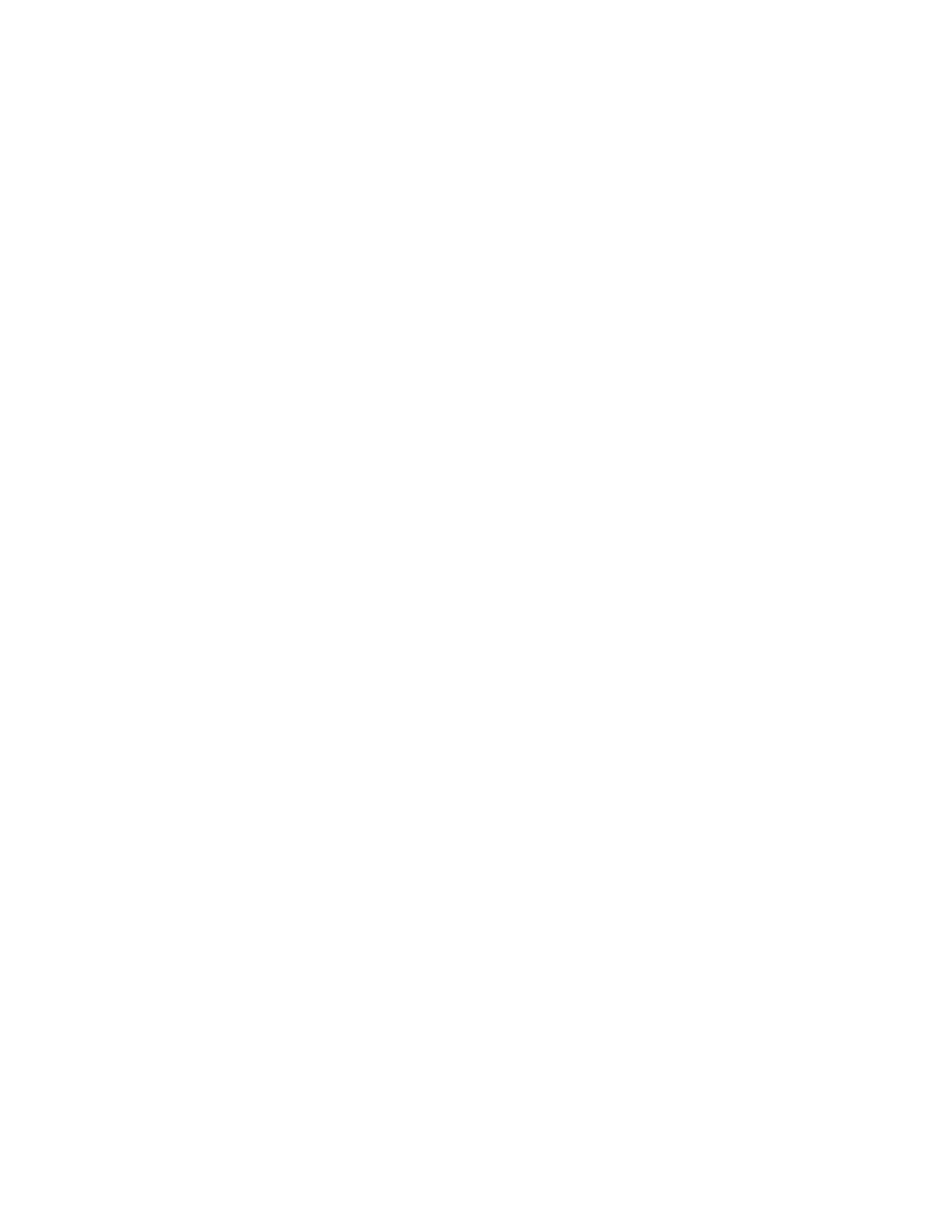Glossary
Active area. The navigation and drawing area of the tablet where touch or your pen tablet tools are
detected.
Application-specific settings. Pen tablet tool and tablet settings that have been customized for
individual applications. Application-specific settings are in effect whenever you use the application.
Aspect. The ratio between the vertical and horizontal dimension of the tablet or display.
Bluetooth. A wireless technology standard for exchanging data over short distances.
Click force. The amount of force you must apply to the pen tip for a click to occur.
Digital Ink. Typically, handwritten content which has been created using a pen on a computer in the form
of sketches, ink mark-up, or handwriting. The handwriting can be converted to typewritten text or used in
its original format.
Display Toggle. A feature that allows you to work with your tablet on all displays or on one display at a
time. Available only on multiple monitor systems.
Double-click assist. A feature that makes it easier to double-click by setting the size of the double-click
distance.
Double-click distance. The maximum distance (in screen pixels) that the screen cursor can move
between clicks and still be accepted as a double-click. Increasing the double-click distance makes
double-clicking easier, but may cause a delay in brush strokes in some graphics applications.
Double-click speed. The maximum time that can pass between clicks and still be accepted as a double-
click.
Eraser-aware application. A software application that has built-in support for the pen eraser. These
applications take advantage of the eraser in different ways, depending on what makes sense for the
application.
Expand. A motion used when navigating with touch. Touch the tablet surface with two fingers spaced
closely together, then move your fingers apart.
ExpressKeys. The customizable control keys located on your pen tablet.
ExpressKeys Left. Setting with the Touch Ring and ExpressKeys oriented to the left of the tablet.
ExpressKeys Right. Setting with the Touch Ring and ExpressKeys oriented to the right of the tablet.
Fingerwheel. The control wheel on the optional Airbrush.
LED. Light-Emitting Diode. Used as tablet indicator light(s).
Mapping. The relationship between the tool position on your pen tablet and the cursor position on the
monitor screen.
Modifier. Modifier keys include Shift, Alt, and Ctrl for Windows, or Shift, Control, Command, and Option
