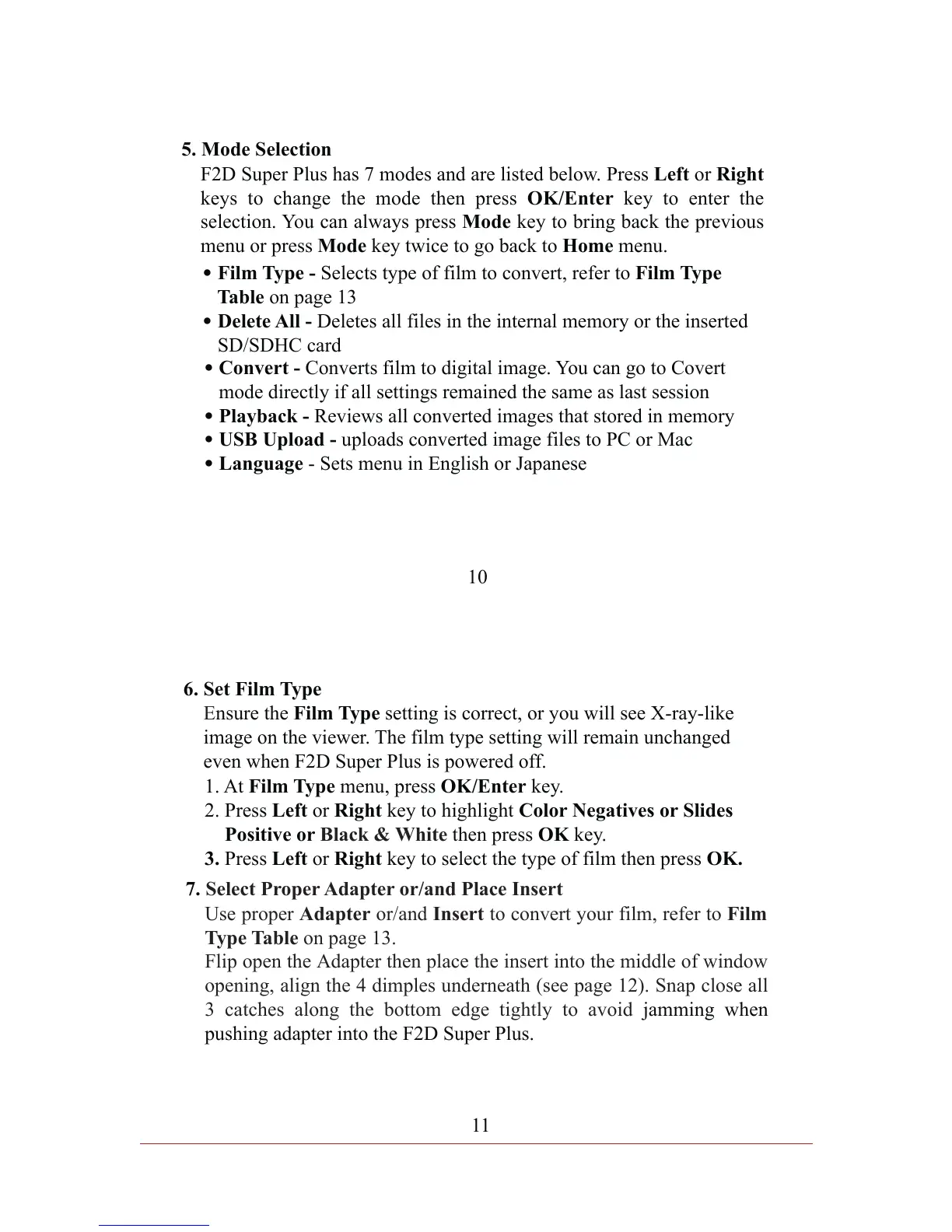10
F2D Super Plus has 7 modes and are listed below. Press Left or Right
keys to change the mode then press OK/Enter key to enter the
selection. You can always press Mode key to bring back the previous
menu or press Mode key twice to go back to Home menu.
5. Mode Selection
.
Film Type - Selects type of film to convert, refer to Film Type
Table on page 13
.
Delete All - Deletes all files in the internal memory or the inserted
SD/SDHC card
.
Convert - Converts film to digital image. You can go to Covert
mode directly if all settings remained the same as last session
.
Playback - Reviews all converted images that stored in memory
.
USB Upload - uploads converted image files to PC or Mac
.
Language - Sets menu in English or Japanese
11
6. Set Film Type
E
nsure the Film Type setting is correct, or you will see X-ray-like
image on the viewer. The film type setting will remain unchanged
even when F2D Super Plus is powered off.
1. At Film Type menu, press OK/Enter key.
2. Press Left or Right key to highlight Color Negatives or Slides
Positive or Black & White then press OK key.
3. Press Left or Right key to select the type of film then press OK.
7. Select Proper Adapter or/and Place Insert
Use proper Adapter or/and Insert to convert your film, refer to
Film
Type Table
on page 13.
Flip open the Adapter then place the insert into the middle of window
opening, align the 4 dimples underneath (see page 12). Snap close all
3 catches along the bottom edge tightly to avoid
jamming when
pushing adapter into the F2D Super Plus.