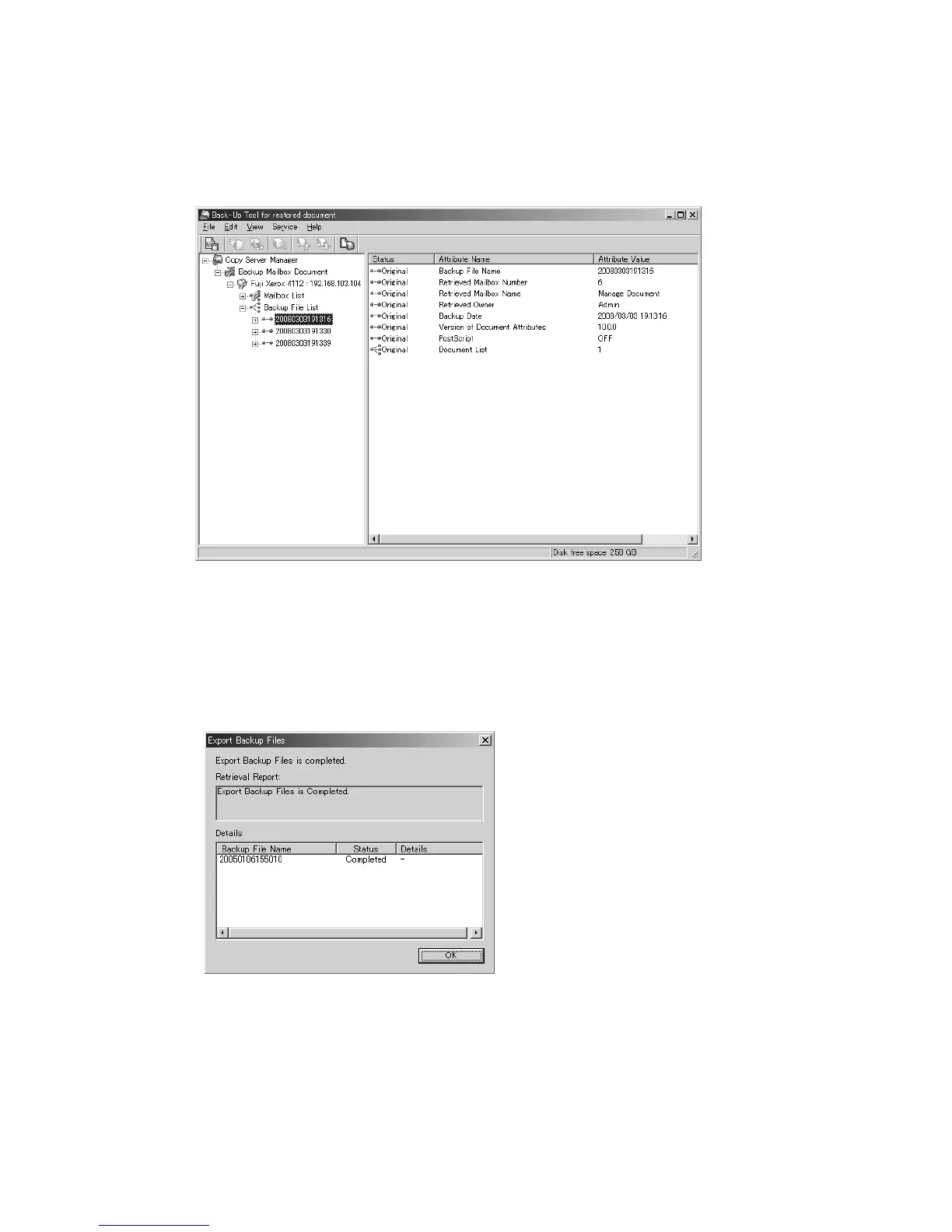Backup Tool for restored document Xerox 4112/4127 Copier/Printer
5-8 Backup/restore/migrate tools
Save the backup onto your computer
1. From the Backup File List right-click on a mailbox and select Export Backup Files.
Note
If you select the Backup File List and then Export Backup Files, you can save all the files in
the list.
2. If necessary, select a location on your computer to save the mailbox and click Save.
3. After the processing is complete, click OK.
The files are saved to your computer and be restored when required.
4. Your machine is now ready for its software upgrade. Have the Xerox service representative
install the new software onto your machine.
• While the machine’s software is being upgraded, review the remainder of this chapter
for additional information on the Backup Tool for restored document features.
5. Upon completion of the machine software upgrade, continue to the next chapter.
