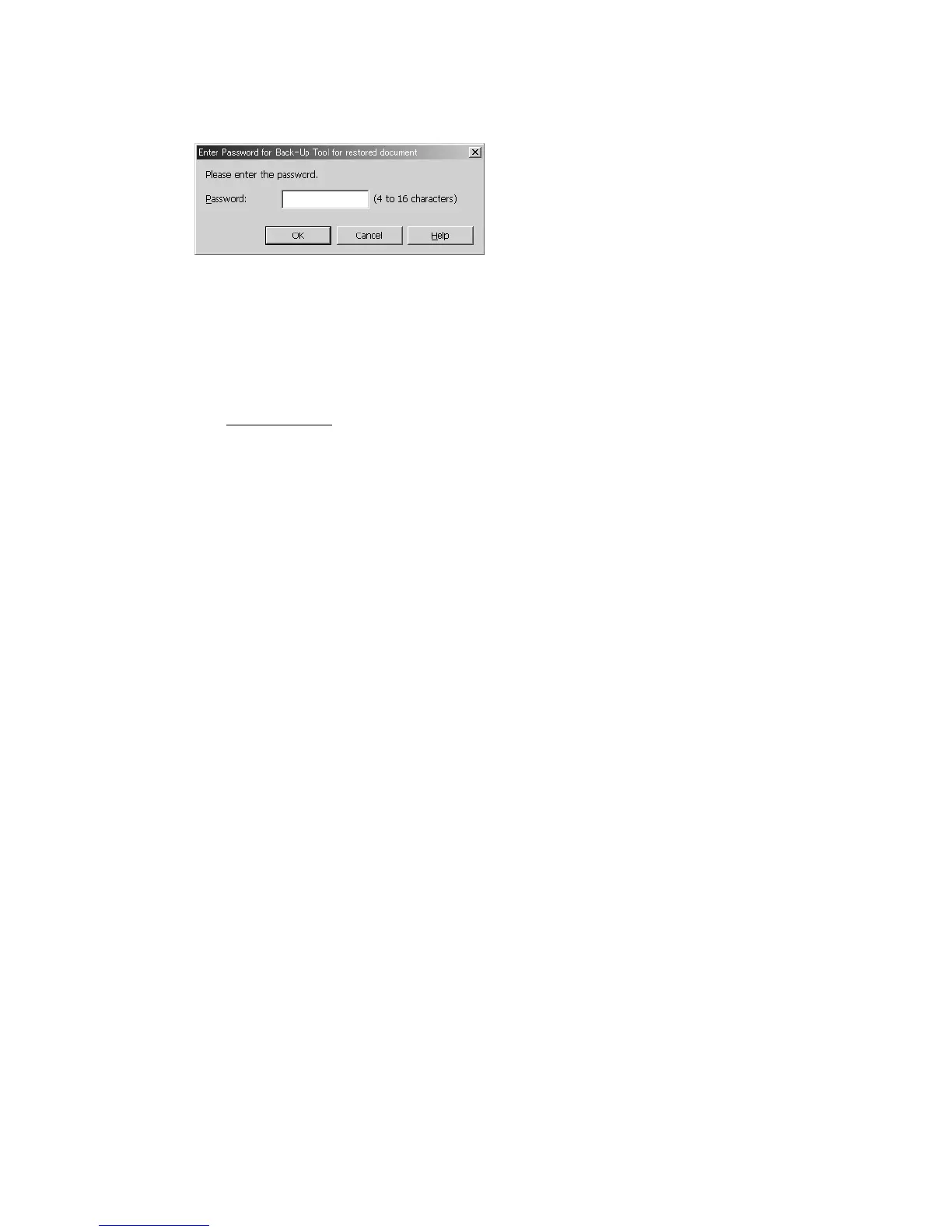Software installation Xerox 4112/4127 Copier/Printer
4-8 Backup/restore/migrate tools
7. The Backup Tool for restored document application launches and opens this window:
Enter the password, and click OK. The default password is x-admin
Migration Tool installation
The Migration Tool for Restored Document software can be downloaded as a WinZip file by
going to www.xerox.com
or by contacting your local Xerox Representative.
Operating Environment
The Migration Tool for Restored Document is compatible with most Microsoft Windows
Operating Systems (OS). Refer to the Readme.txt file for specific OS information.
Software installation
Perform the following steps prior to installing the application:
1. From Start > My Computer, browse to the folder containing the downloaded WinZip file.
2. Open the WinZip file either by double-clicking on the file or by selecting File > Open with
Winzip.
3. From the WinZip window, select Actions >Select All; this selects all the files.
4. Click the Extract button.
5. From the Extract window, select the desired location on your C: drive to which the files will
be copied, and click the Extract button.
6. After the files are extracted to the desired location, close the WinZip file.
7. Browse to the folder containing the extracted WinZip files.
8. Continue the installation process either double-clicking on the bc1010m.exe file or by
selecting File > Open.
