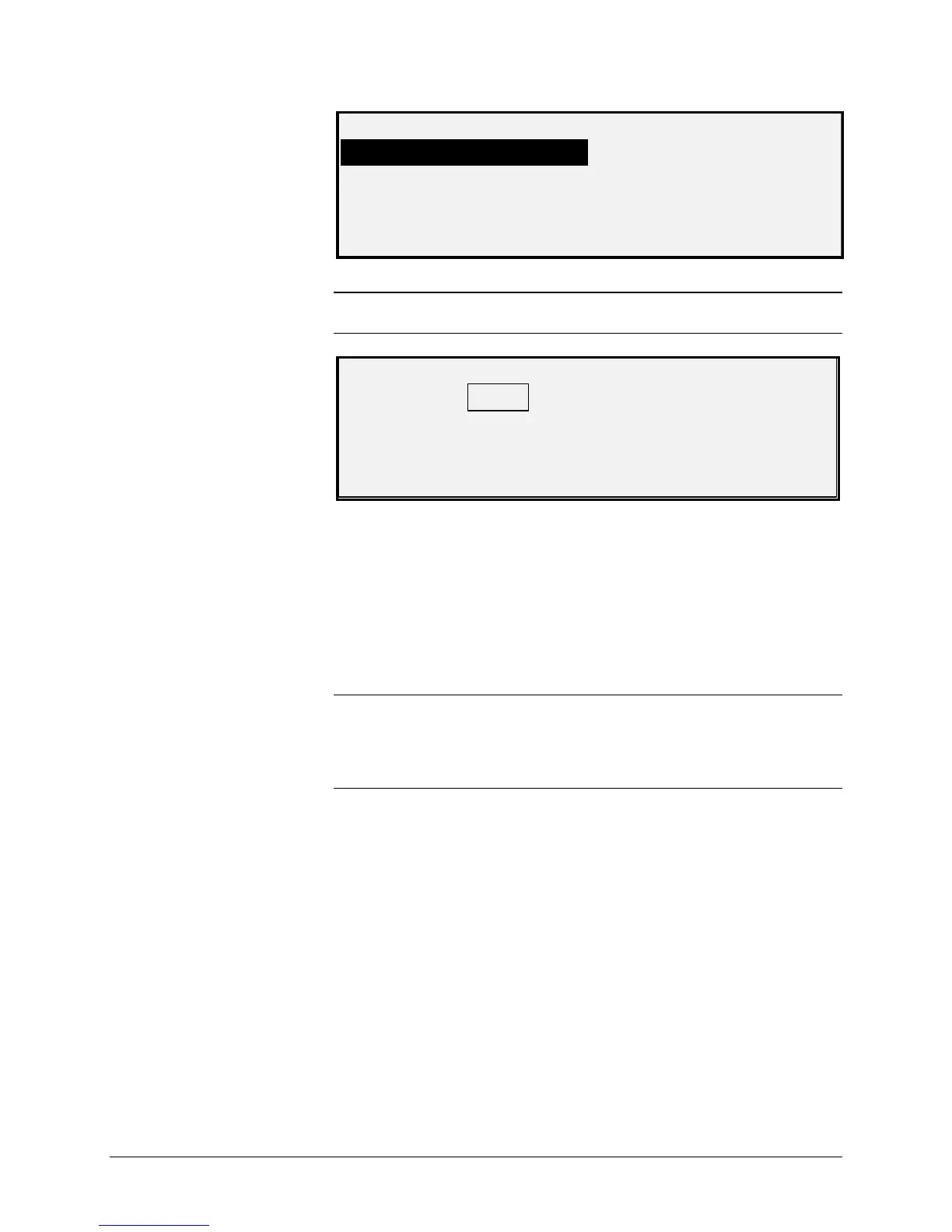XEROX WIDE FORMAT COPY SYSTEM Main Menu • 109
SYSTEM
JOB ACCOUNTING MODE
FILE SYSTEM
CHANGE PASSWORD
SECURITY
NOTE: If an incorrect password is entered, an error message will be
displayed as shown below. Enter the password again.
SYSTEM ADMINISTRATION
PASSWORD: *****
INVALID PASSWORD, RE-ENTER
6. Press the Previous or Next key to scroll through the list of
system administration options.
7. Press the Enter key to select the desired option.
The JOB ACCOUNTING option of the System Administration menu
allows the system administrator with access to enable Job Accounting.
The options are DISABLED, ENABLED, and OPTIONAL. The default is
DISABLED.
NOTE: This option will not be displayed unless the Scan to Net feature
is enabled. SCAN mode is an option on the WIDE FORMAT COPY
SYSTEM 8825 and 8850. If SCAN mode has not been enabled, the
FILE SYSTEM information is not available. To order this feature, contact
your XEROX representative.
The FILE SYSTEM option of the SYSTEM ADMINISTRATION menu
provides a sub-menu of the following menu choices:
• LIST BY DIRECTORY- Allows the system administrator to list
the number of images stored under each directory and the
percentage of total hard disk space consumed by the directory.
• DELETE IMAGES - Allows the system administrator to delete all
of the images scanned for a particular directory.
• DELETE ALL IMAGES - Allows the system administrator to
delete all of the images currently stored on the hard disk.
To access the FILE SYSTEM menu:
1. Access the SYSTEM ADMINISTRATION menu. See "Entering
the system administration password" in this section.
2. Press the Next key to highlight FILE SYSTEM.
JOB ACCOUNTING
FILE SYSTEM