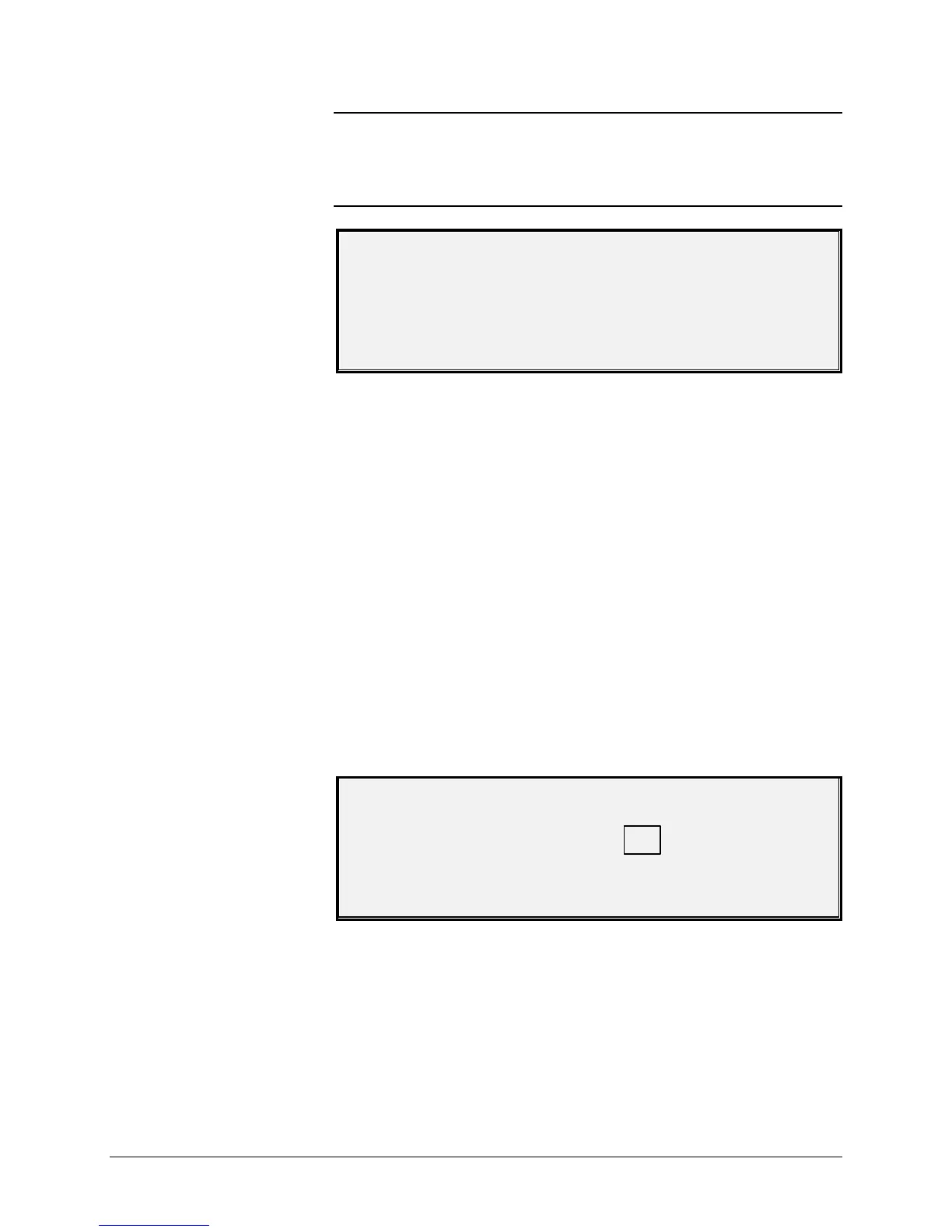XEROX WIDE FORMAT COPY SYSTEM Special features keys • 63
NOTE: You can replace the contents of a used location with the current
job settings information. If you choose a location that already contains
information, the TEMPLATE IS IN USE screen is displayed as shown
below. Press the Enter key to overwrite the contents. Press the Exit key
to cancel the operation.
TEMPLATE IS IN USE
PRESS ENTER TO CONTINUE
EXIT TO ABORT
8. Press the Enter key to return to the READY screen.
Use the DELETE TEMPLATE option to delete previously saved
templates. Doing so leaves the template location blank and available to
use again. Once a template has been deleted, it cannot be recalled.
To delete a saved template:
1. Press the Store/Recall key. The STORE/RECALL menu screen
is displayed.
2. Press the Next key to highlight JOB TEMPLATES.
3. Press the Enter key to select JOB TEMPLATES. The JOB
TEMPLATES menu screen is displayed.
4. Press the Next key until DELETE TEMPLATE is highlighted.
5. Press the Enter key to select DELETE TEMPLATE. The
DELETE TEMPLATE screen is displayed. This screen indicates
the locations for the templates currently in use. Locations that
do not contain a template are not shown.
Below is an example of the DELETE TEMPLATE screen.
DELETE TEMPLATE
TEMPLATES IN USE: 1 2 3 4 5
ENTER TEMPLATE NUMBER: 0
6. Use the numeric keypad to enter the location of the template to
be deleted, then press the Enter key. The deleted location is
removed from the list in the DELETE TEMPLATE screen and the
contents of that location are deleted.
You can now select other locations to be deleted in the same way.
7. If no more locations are to be deleted, press the Exit key to
return to the READY screen.
Deleting Job Templates