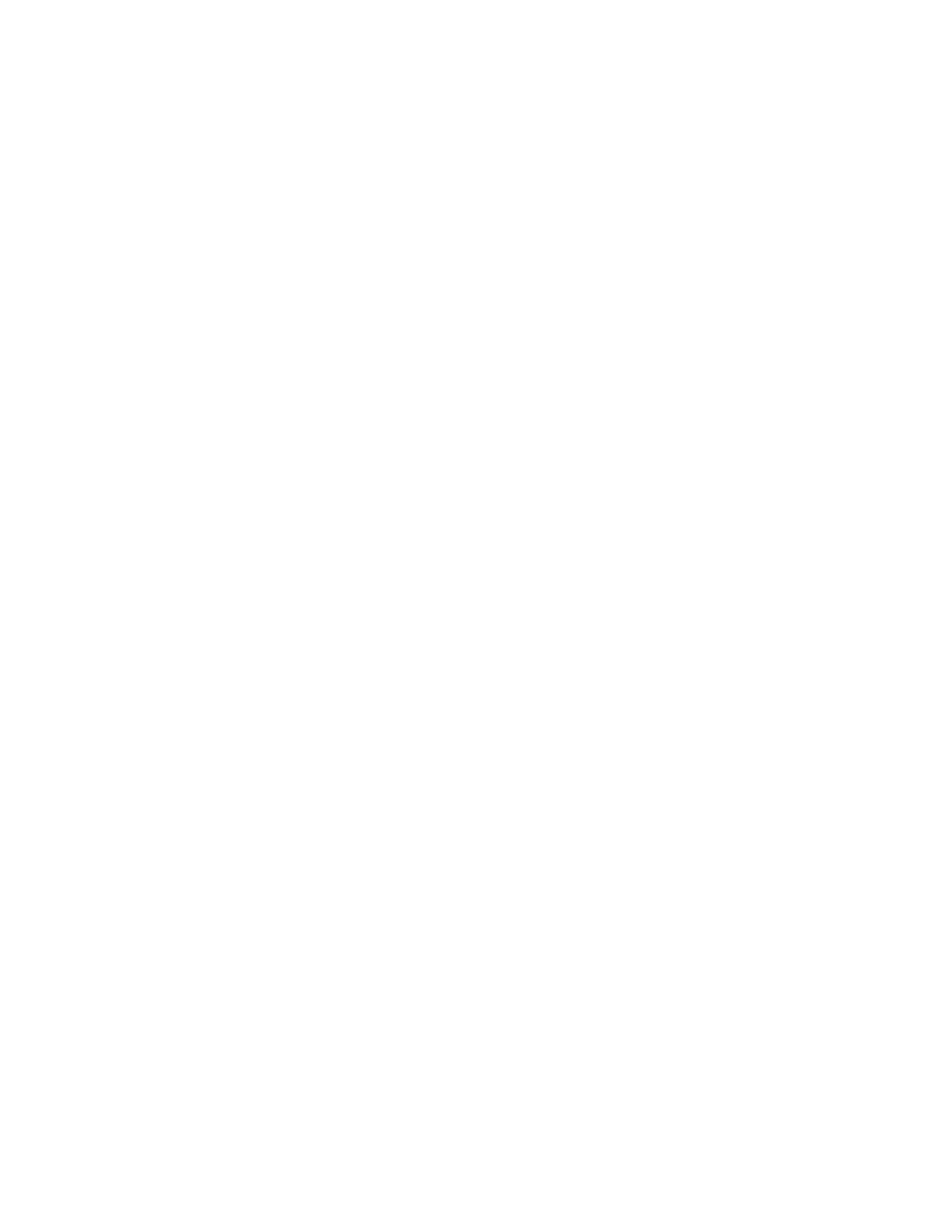4
Xerox
®
B225/B235 Multifunction Printer
User Guide
Using the Settings Menu in the Printer ............................................................................. 45
Using the Embedded Web Server ..................................................................................... 45
Email Service Providers..................................................................................................... 46
Loading paper and specialty media........................................................................................ 54
Setting the Paper Size and Type....................................................................................... 54
Configuring Universal paper settings................................................................................ 54
Loading the Tray.............................................................................................................. 54
Loading the Manual Feeder ............................................................................................. 56
Installing and updating software, drivers, and firmware ......................................................... 57
Installing the Software .................................................................................................... 57
Updating Firmware.......................................................................................................... 60
Exporting or importing a configuration file....................................................................... 61
Networking ............................................................................................................................ 62
Connecting the Printer to a Wi-Fi Network ....................................................................... 62
Connecting the printer to a wireless network using Wi-Fi Protected Setup (WPS) .............. 62
Configuring Wi-Fi Direct................................................................................................... 63
Connecting a Mobile Device to the Printer........................................................................ 64
Connecting a Computer to the Printer .............................................................................. 64
Deactivating the Wi-Fi network........................................................................................ 65
Checking the printer connectivity..................................................................................... 65
Printing the Menu Settings Page ............................................................................................ 66
4 Secure the printer ...................................................................................................................67
Erasing printer memory.......................................................................................................... 68
Restoring factory default settings........................................................................................... 69
Statement of Volatility........................................................................................................... 70
5 Print ...........................................................................................................................................71
Printing from a Computer ...................................................................................................... 72
Printing from a Mobile Device ................................................................................................ 73
Printing from a Mobile Device Using Mopria
™
Print Service .............................................. 73
Printing from a Mobile Device Using AirPrint
®
.................................................................. 73
Printing from a Mobile Device Using Wi-Fi Direct
®
............................................................ 73
Printing from a flash drive...................................................................................................... 75
Supported flash drives and file types...................................................................................... 76
Flash drives...................................................................................................................... 76
File types ......................................................................................................................... 76
Configuring confidential jobs ................................................................................................. 77
Using the Control Panel ................................................................................................... 77
Using the Embedded Web Server ..................................................................................... 77
Printing confidential and other held jobs................................................................................ 78
For Windows users ........................................................................................................... 78
For Macintosh users ......................................................................................................... 78
Printing a font sample list ...................................................................................................... 80
Table of Contents
