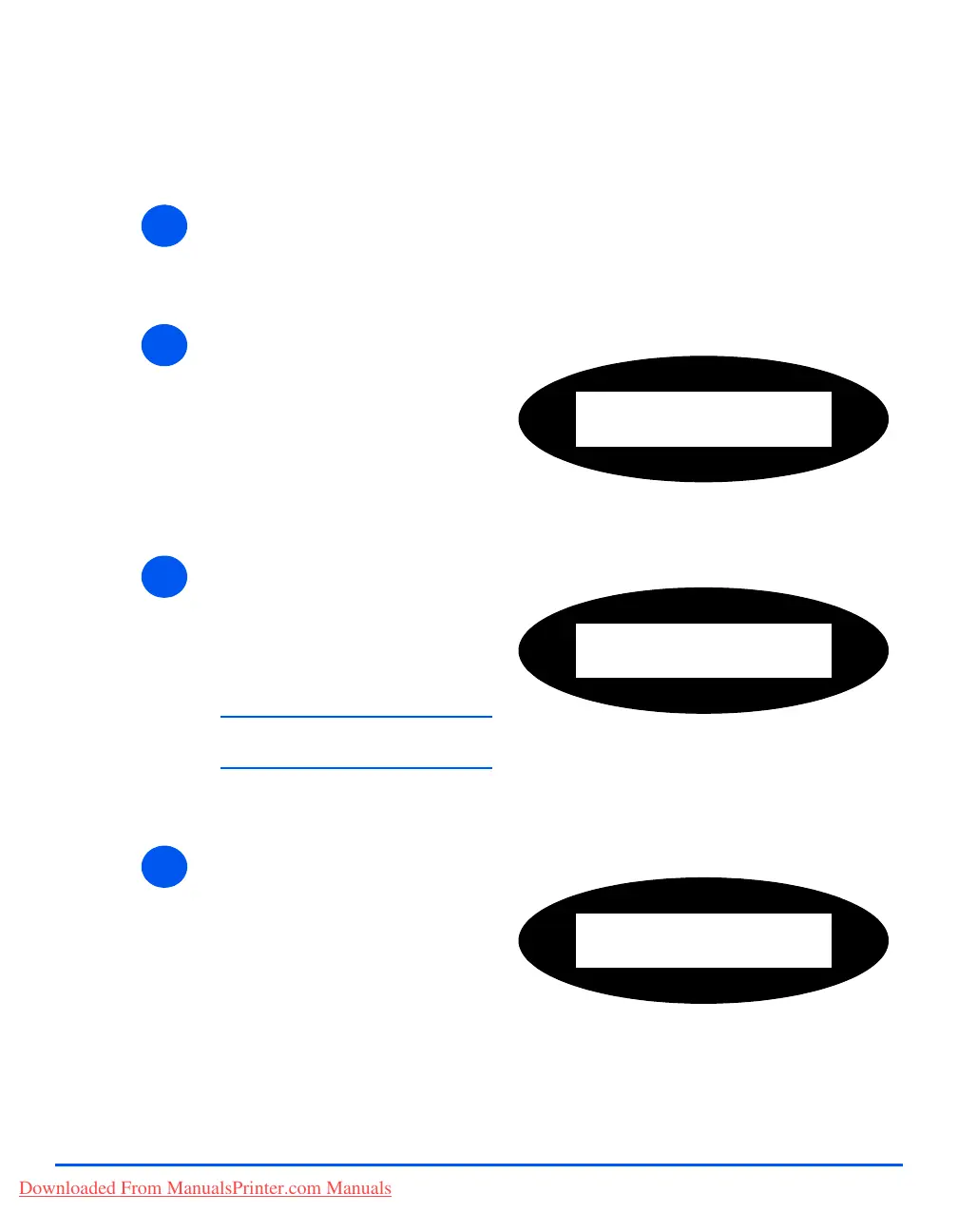Xerox CopyCentre C20, WorkCentre M20 and WorkCentre M20i User Guide Page 9-23
Machine Administration
Change the Passcode
This procedure is used to change an existing passcode or to enter a passcode after Passcode
Protect has been enabled.
1
¾ Press the [Machine Status] key.
2
¾ Using the Navigation Keys select
[System Admin Tools] and press
[Enter].
¾ If the System Admin Tools have
already been passcode
protected, type in the password
and press [Enter].
System Admin Tools
[Passcode Protect]
3
¾ Select [Change Passcode] using
the Navigation Keys and press
[Enter].
¾ Enter the existing passcode and
press [Enter].
)
This will be blank if you have just
enabled Passcode Protection
System Admin Tools
[Change Passcode]
4
¾ Enter the new passcode and
press [Enter].
Enter Passcode:
Downloaded From ManualsPrinter.com Manuals
