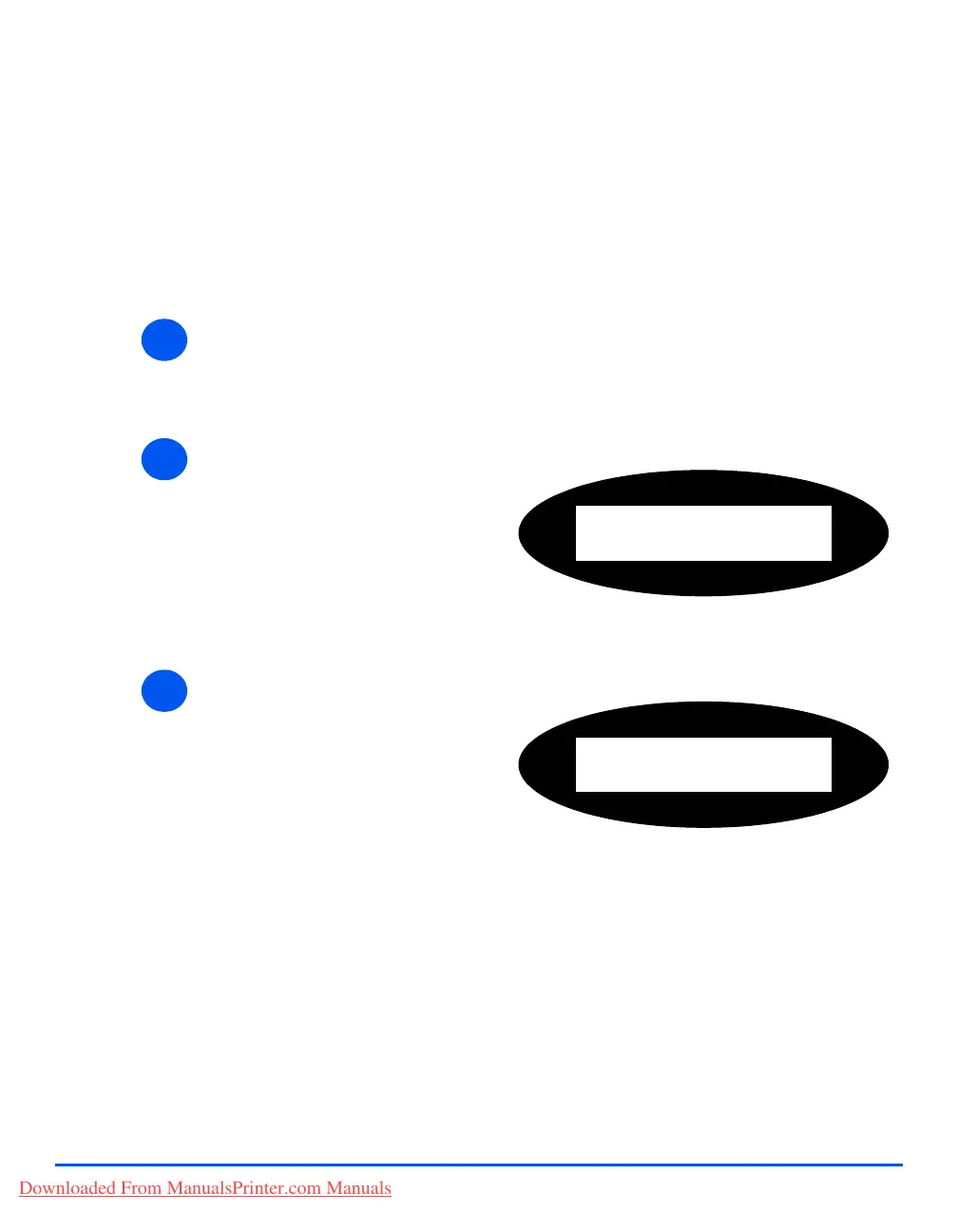Page 9-24 Xerox CopyCentre C20, WorkCentre M20 and WorkCentre M20i User Guide
Machine Administration
Clear Memory
This tool is provided to let you clear the data from selected areas of memory. For Fax, you can
clear the phonebook and both receive and transmit history data; for E-mail, you can clear the
address book and transmit data; and you can clear the system data.
Clearing the Memory
1
¾ Press the [Machine Status] key.
2
¾ Using the Navigation Keys select
[System Admin Tools] and press
[Enter].
¾ If the System Admin Tools have
already been passcode
protected, type in the password
and press [Enter].
System Admin Tools
[Passcode Protect]
3
¾ Select [Clear Memory] using the
Navigation Keys and press
[Enter].
¾ Select the option required and
press [Enter].
The choices are:
Fax Phone Book
Fax RX History
Fax TX History
System Data
Email TX History
Email Address Book
Clear Memory
[Fax Phone Book]
Downloaded From ManualsPrinter.com Manuals
