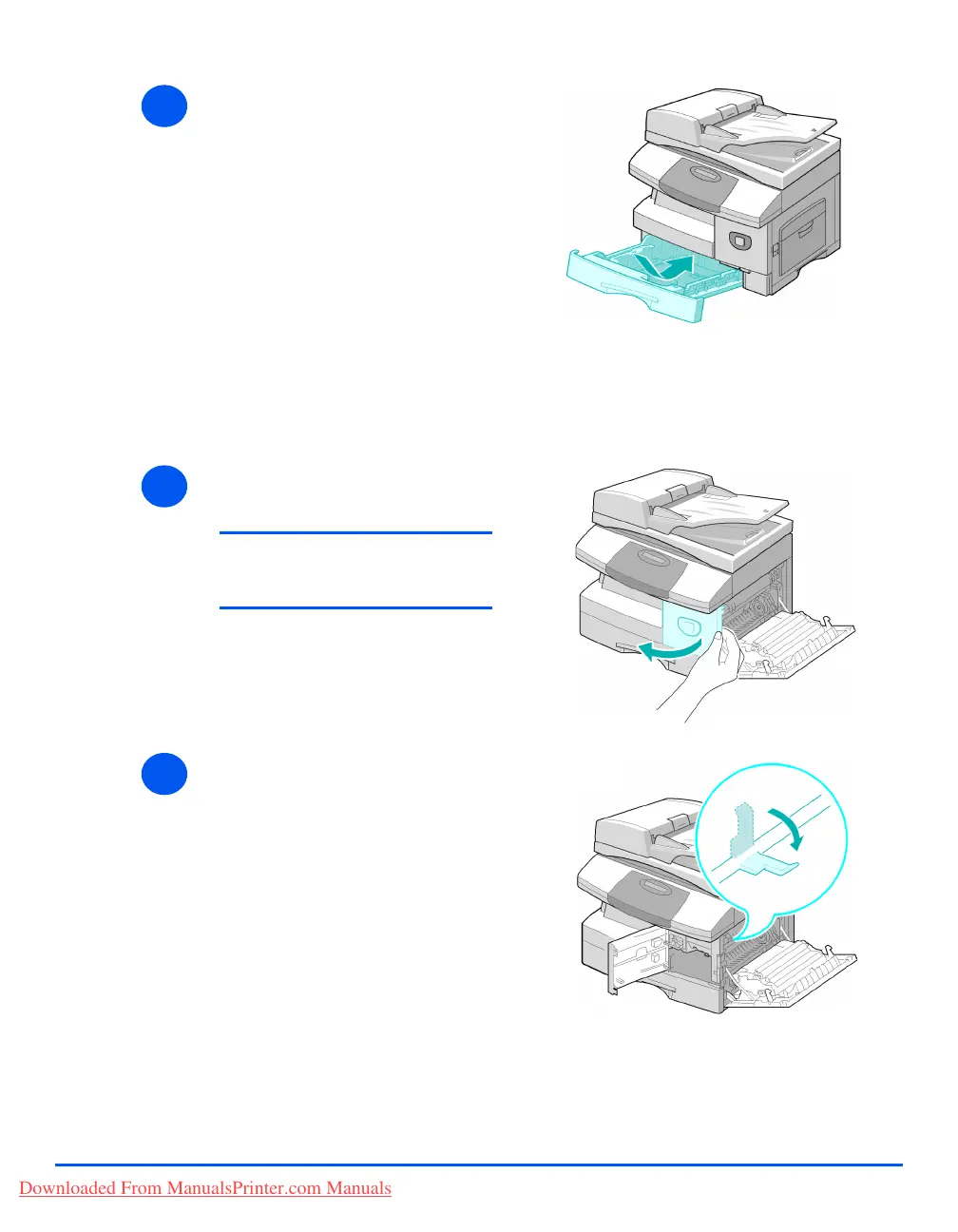Xerox CopyCentre C20, WorkCentre M20 and WorkCentre M20i User Guide Page 11-7
Troubleshooting
Paper Exit Area
If the paper is jammed in the exit area, ’Paper Jam 2’ appears on the display.
4
¾ Close the cover.
¾ Insert the paper tray. Lower the
rear part of the tray to align the
rear edge with the corresponding
slot in the machine, then insert it
completely.
1
¾ Press the Release Lever to open
the side cover.
CAUTION: Ensure the side cover
is always open before opening
the front cover.
¾ Open the front cover.
2
¾ Pull down on the Fuser Lever.
This will release pressure on the
paper.
Downloaded From ManualsPrinter.com Manuals
