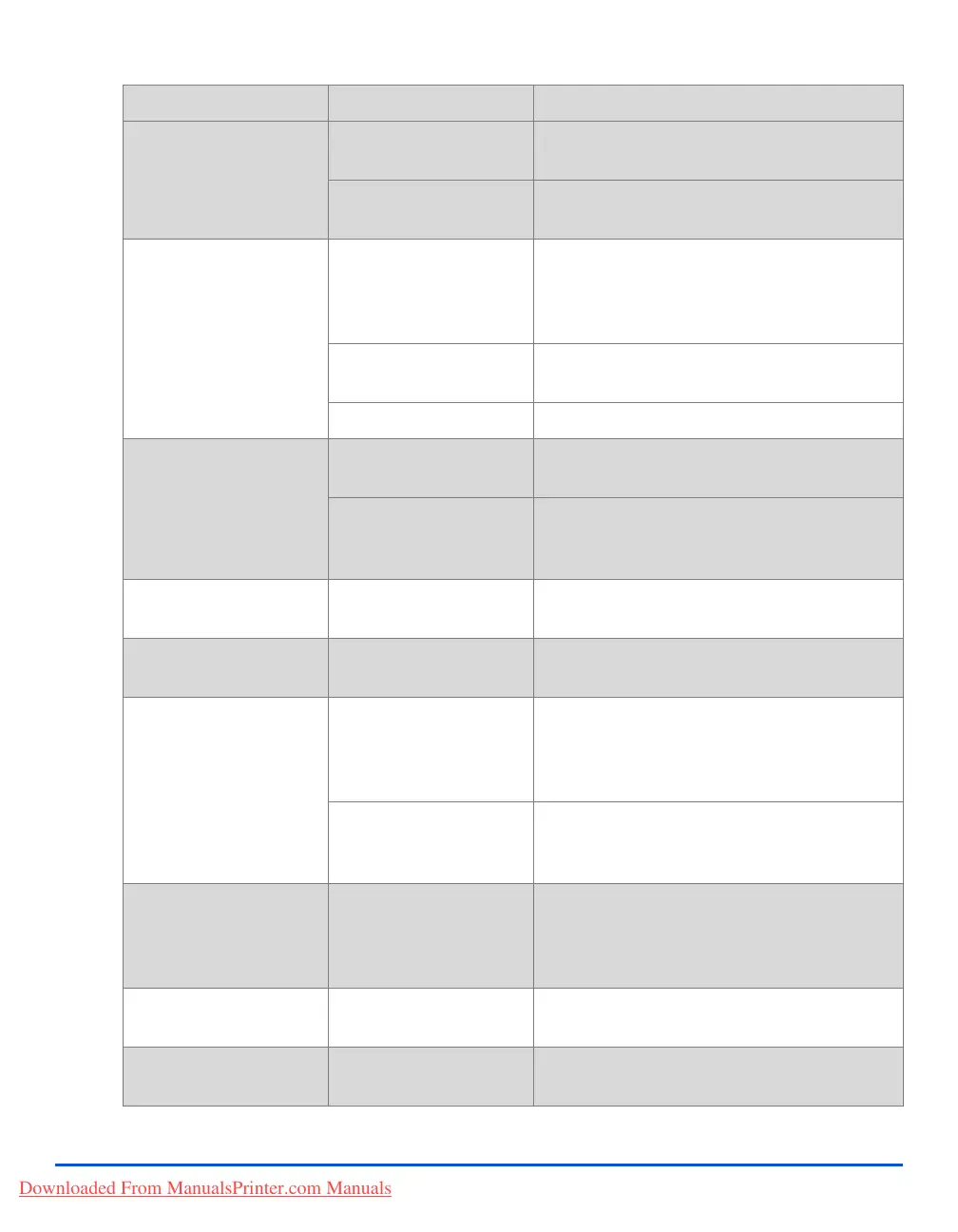Page 11-16 Xerox CopyCentre C20, WorkCentre M20 and WorkCentre M20i User Guide
Troubleshooting
Half of the page is blank The page layout is too
complex.
Reduce the resolution setting from 600 dpi to
300 dpi. Install more RAM in the computer.
The page orientation may
be incorrect.
Change the page orientation in the printer setup
dialog.
Printing is too slow The computer parallel
port may not be set for
high speed
communications.
If the computer is equipped with an ECP parallel
port, enable this mode of operation. Refer to the
Enabling High Speed Printer Communications
section of the PC’s user guide.
Computer may not have
enough memory (RAM).
Install more RAM in the computer.
Print job is too large Reduce resolution from 600 dpi to 300 dpi.
Irregular faded patches
of print
There is a paper quality
problem.
Use only paper that meets the specifications
required by the product.
Toner may be unevenly
distributed.
Remove the toner cartridge and shake it gently
to distribute the toner evenly. Then reinstall the
toner cartridge.
Black staining There is a paper quality
problem.
Use only paper that meets the specifications
required by the product.
Character voids The paper may be too
dry.
Try printing with a different batch of paper.
Background scatter The paper may be too
damp.
Try printing with a different batch of paper. Do
not open packages of paper until necessary so
that the paper does not absorb too much
moisture from the air.
Printing over uneven
surfaces.
If printing onto envelopes, change the printing
layout to avoid printing over areas that have
overlapping seams on the reverse side.
Missing characters The paper may be too
damp.
Try printing with a different batch of paper. Do
not open packages of paper until necessary so
that the paper does not absorb too much
moisture from the air.
Back of printout is dirty The transfer roller may be
dirty.
Print a few blank pages to clean the transfer
roller.
Incorrect fonts TrueType fonts may be
disabled.
Use the fonts dialog box in the Control Panel to
enable TrueType fonts.
PROBLEM PROBABLE CAUSE SUGGESTED SOLUTION
Downloaded From ManualsPrinter.com Manuals
