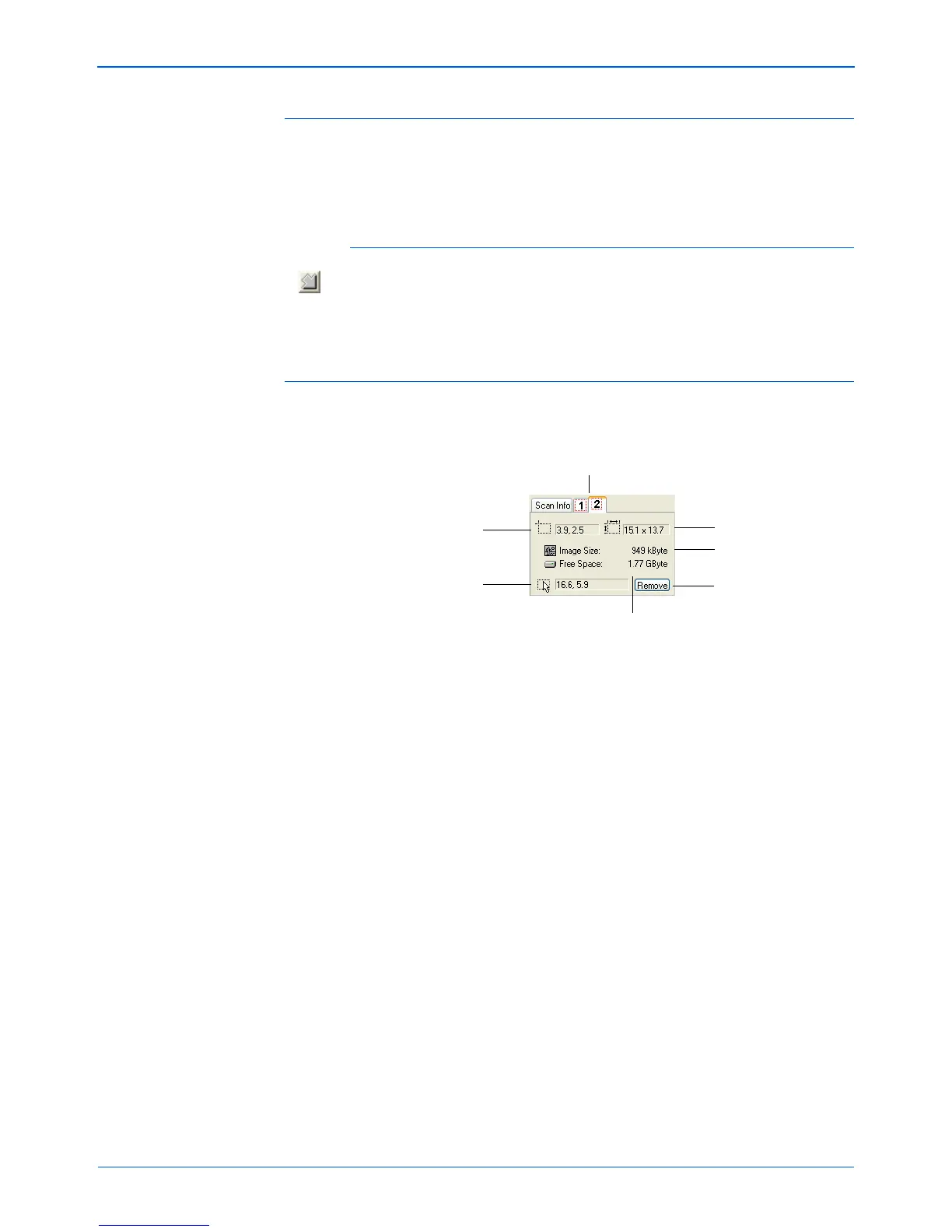DocuMate 510 Scanner User’s Guide 97
Scanning with the TWAIN Interface from PaperPort
The ruler units
The ruler around the edges of the image help you precisely
position a custom sized image. You can change the ruler units to
suit the type of measurements you want.
To set the ruler units:
Click the Ruler Units button.
The ruler units across the top and down the side of the window
cycle through centimeters, inches, and pixels.
The Scan Info Box
The following figure shows the information on the Scan Info box.
Location of the top
left corner of the
image in the
Preview window.
Physical size of the
image to scan.
Size of the file of the
scanned image.
The space on your
computer’s hard drive.
Current location of
the pointer as you
drag it on the
Preview window.
Tabs for each selected area. Click a tab
to see the information for its area.
Click to remove the
selected area.