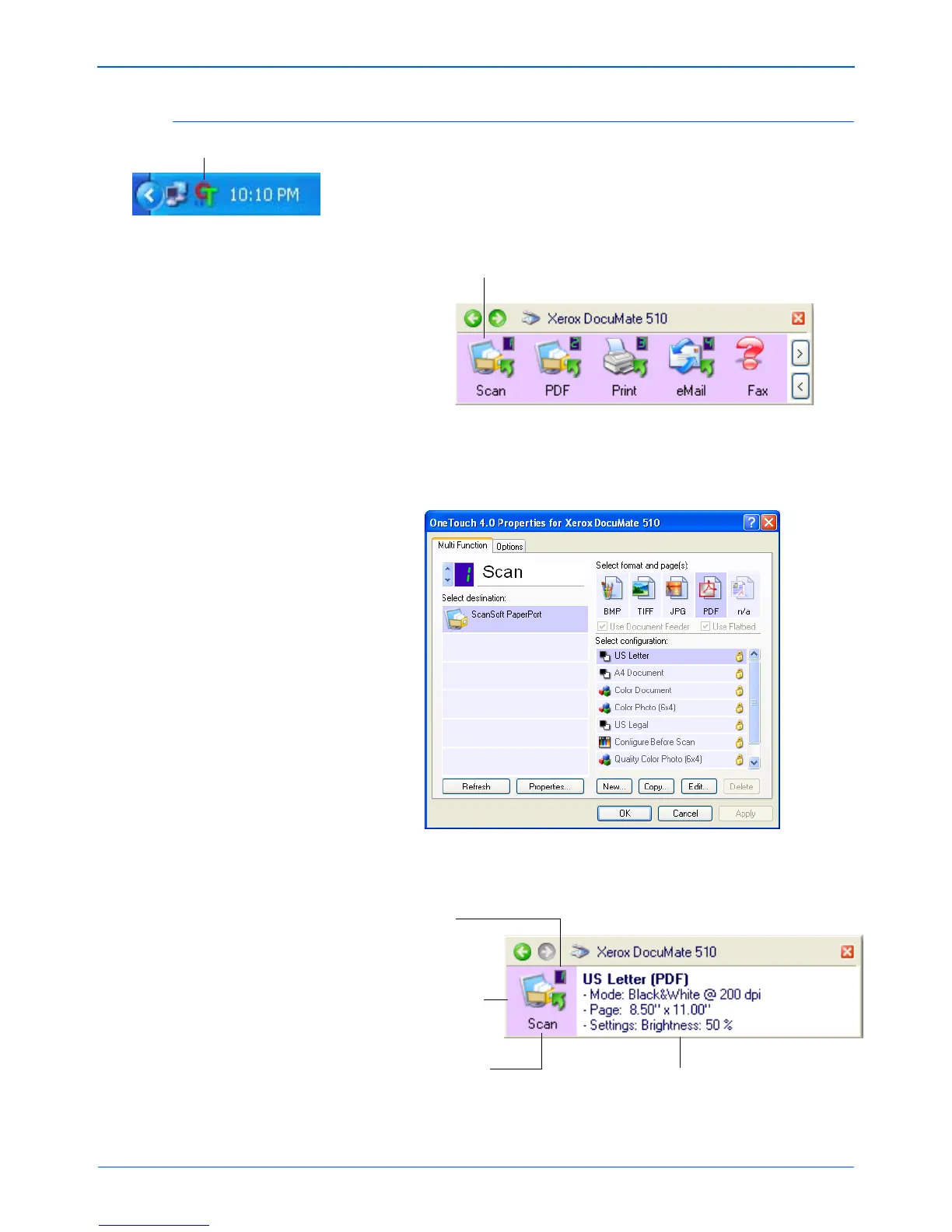DocuMate 510 Scanner User’s Guide 27
Scanning
Check the Scan Settings Before Scanning
1. Click on the One Touch icon in the Windows System Tray (at
the bottom right corner of the screen).
The One Touch Button Panel opens.
2. Right-click the button you want to check.
The One Touch Properties window opens for you to view and
change the settings before scanning. This sample shows the
current settings for Button 1.
The One Touch Button Panel also opens with the description of
the selected settings.
Right-click the button to see its scan settings.
This number is the
Button number.
The icon indicates the
Destination Application
for this Button. This icon
is for PaperPort.
The current name of the
Button.
Your document will be scanned with
these settings for Button Number 1.