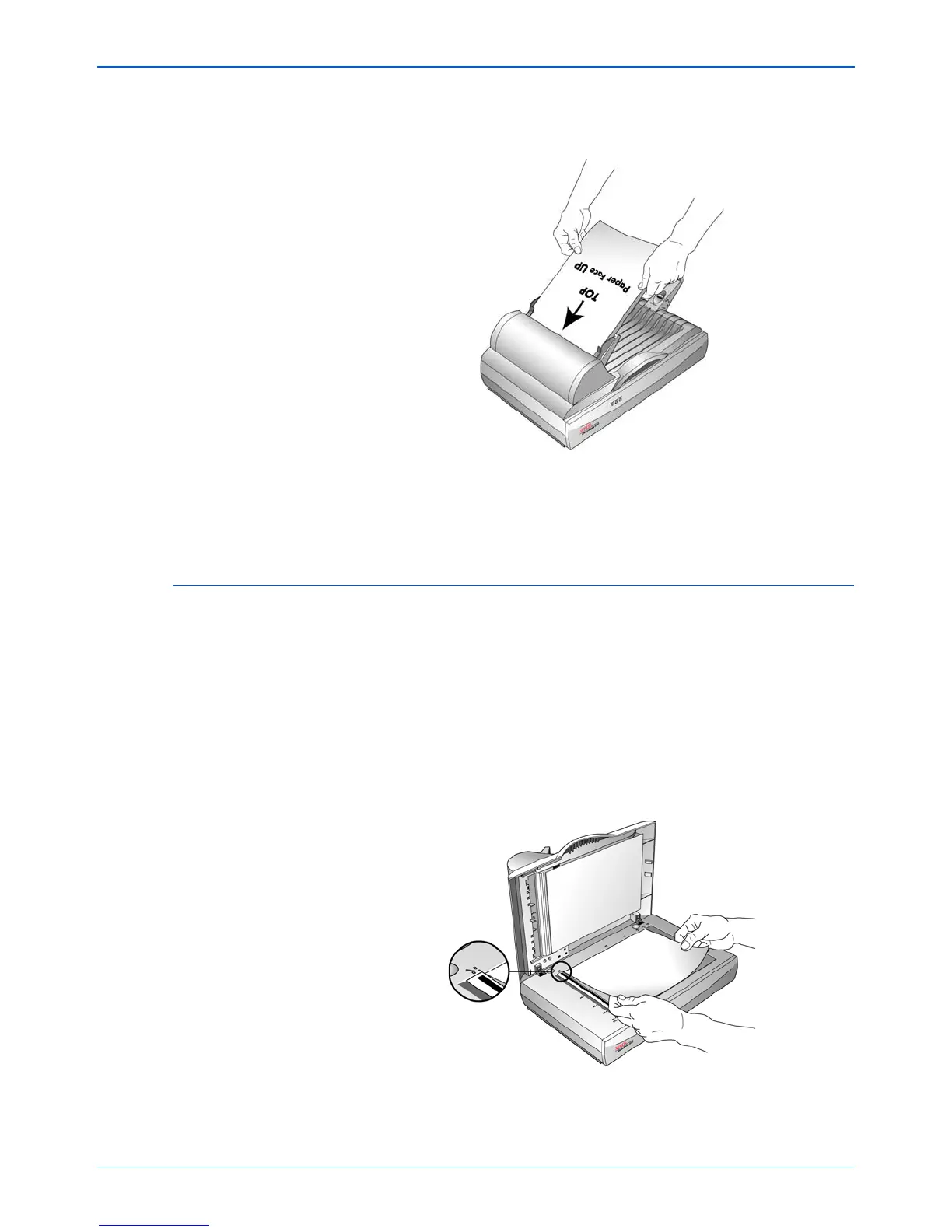DocuMate 510 Scanner User’s Guide 25
Scanning
4. Load the stack of documents face up, with their tops into the
Automatic Document Feeder.
Load a Single Page
1. Remove any paper in the Automatic Document Feeder.
The scanner automatically detects if paper is in the Automatic
Document Feeder and will scan pages in it. You must remove
these pages prior to scanning from the Flatbed.
2. Lift the scanner cover and place the document face down on
the glass.
3. Align the item with the arrow on the reference frame then close
the cover.
4. You can now scan from the One Touch Button Panel or one of
the other scanning interfaces.
IMPORTANT: Items scanned using the Automatic Document
Feeder must be a minimum of 3 x 4 inches (7.6 x 10.2 cm).