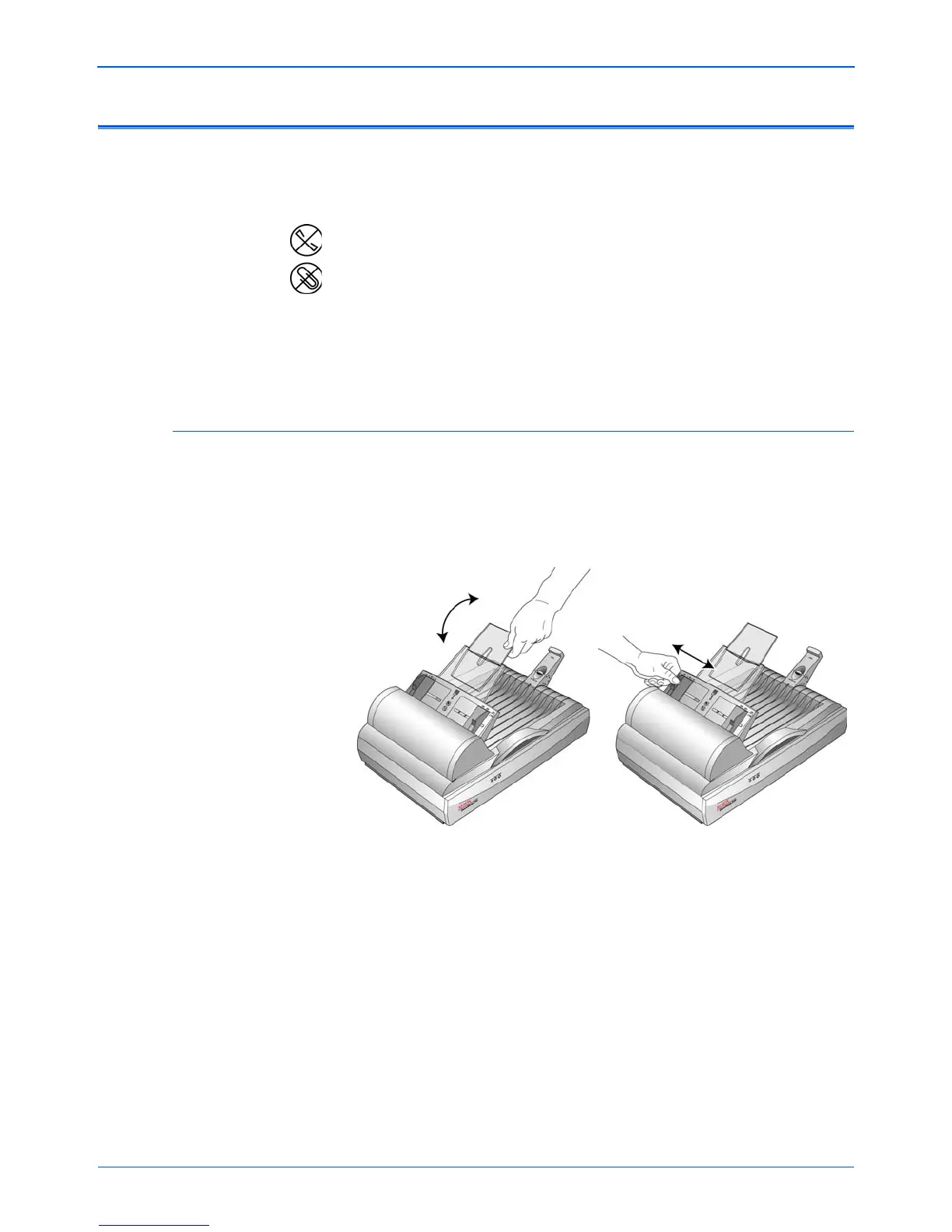Scanning
24 DocuMate 510 Scanner User’s Guide
Loading Documents to Scan
You can use your Xerox DocuMate 510 to scan a single page on
the Flatbed glass, or stacks of documents using the Automatic
Document Feeder.
Load a Stack of Documents
1. Lift the scanner cover and make sure no pages have
inadvertently been left on the Flatbed glass.
2. Unfold the Paper Guide Extension and adjust the Paper Guide
for the size of paper.
3. Adjust the Paper Stop at the back of the scanner for the size of
the paper. Pull out the slide on the Paper Stop for letter-sized
pages. Push it in for legal-sized pages.
NOTE: Always remove any staples or paper clips from
documents before inserting them into the scanner’s Automatic
Document Feeder. Staples and paper clips can jam the feed
mechanism and scratch the internal components. Also remove
any labels, stickers, or Post-It™ notes that may come off during
the scanning process and get stuck in the scanner. Misuse as
described here will void your scanner’s warranty.