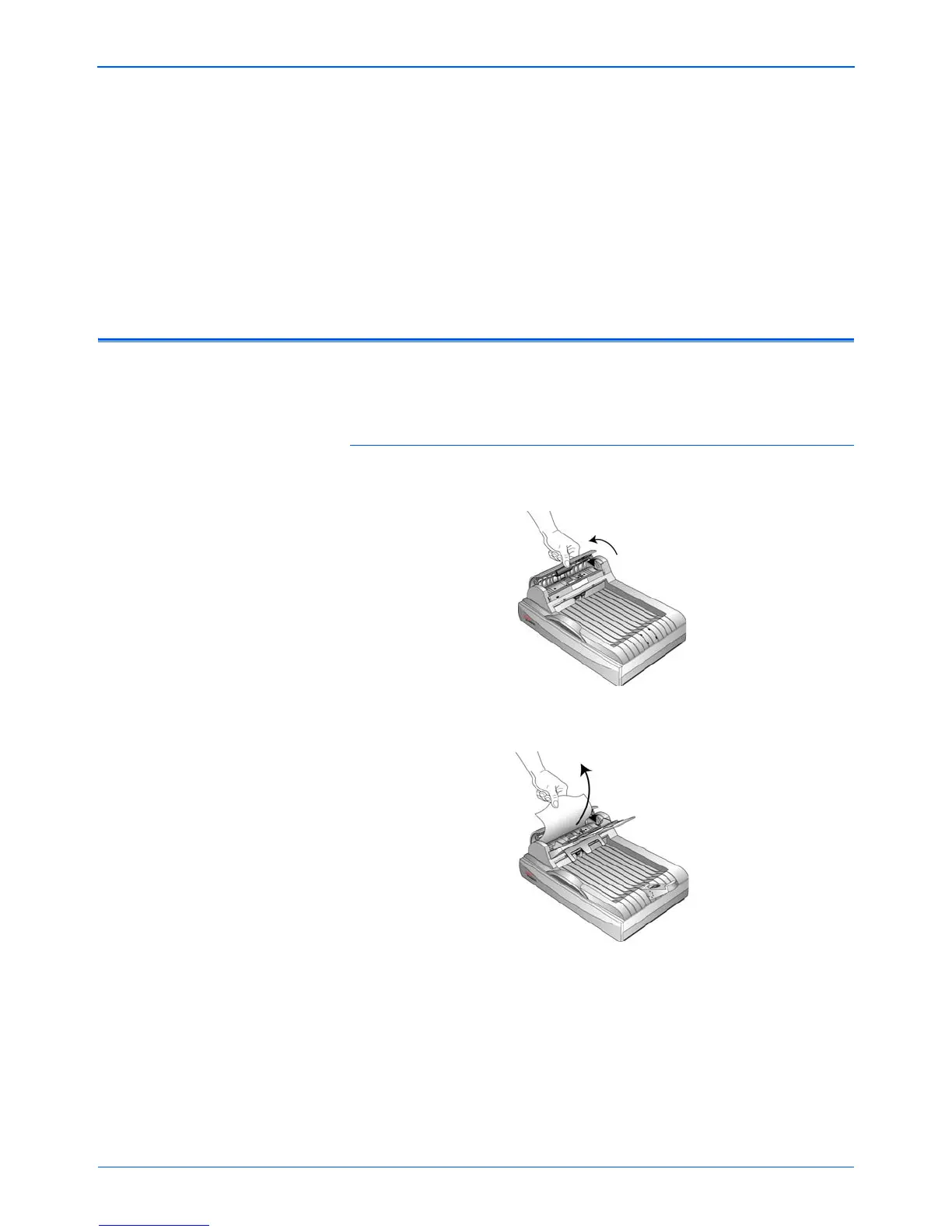Maintenance
110 DocuMate 510 Scanner User’s Guide
Maintenance
This section contains information about maintenance,
troubleshooting, uninstalling, scanner specifications, and spare
parts.
Clearing Paper Jams
If your scanner stops scanning due to a paper jam in the Automatic
Document Feeder, a warning opens after a few moments.
To clear a paper jam:
1. Open the Automatic Document Feeder cover.
2. Remove the jammed paper and close the cover.
To reduce the number of paper jams, smooth and straighten the
paper before scanning, adjust the guides to the paper size, and
insert the paper evenly into the ADF.