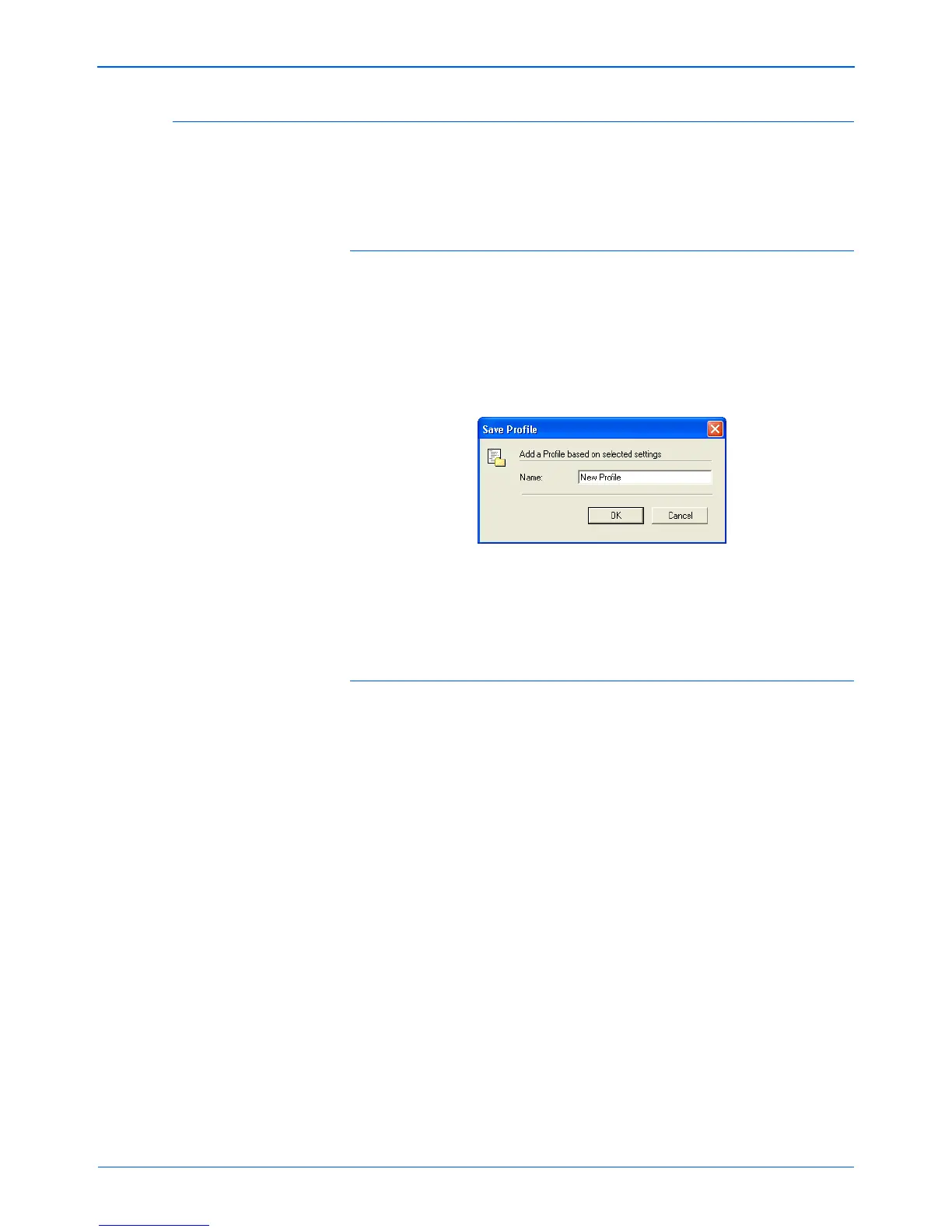Scanning with the TWAIN Interface from PaperPort
98 DocuMate 510 Scanner User’s Guide
Creating a New Advanced Interface Profile
You cannot change the settings of the preset profiles in the
Advanced Interface. However, you can create new profiles and
save them for future use.
To create a new profile:
1. On the Advanced Interface, select one of the preset profiles, for
example, Black&White Configurations/Custom.
2. Adjust the settings as required and then click the Save As
button.
The Save Profile dialog box opens.
3. Type a name for the new profile and click OK. The name must
be at least two characters long.
Your new profile is added to the configuration list.
To change or delete a profile you created:
1. Select your profile from the configuration list.
2. Make changes to the profile as needed, and then click Save.
3. If you want to delete the selected profile, click Delete.