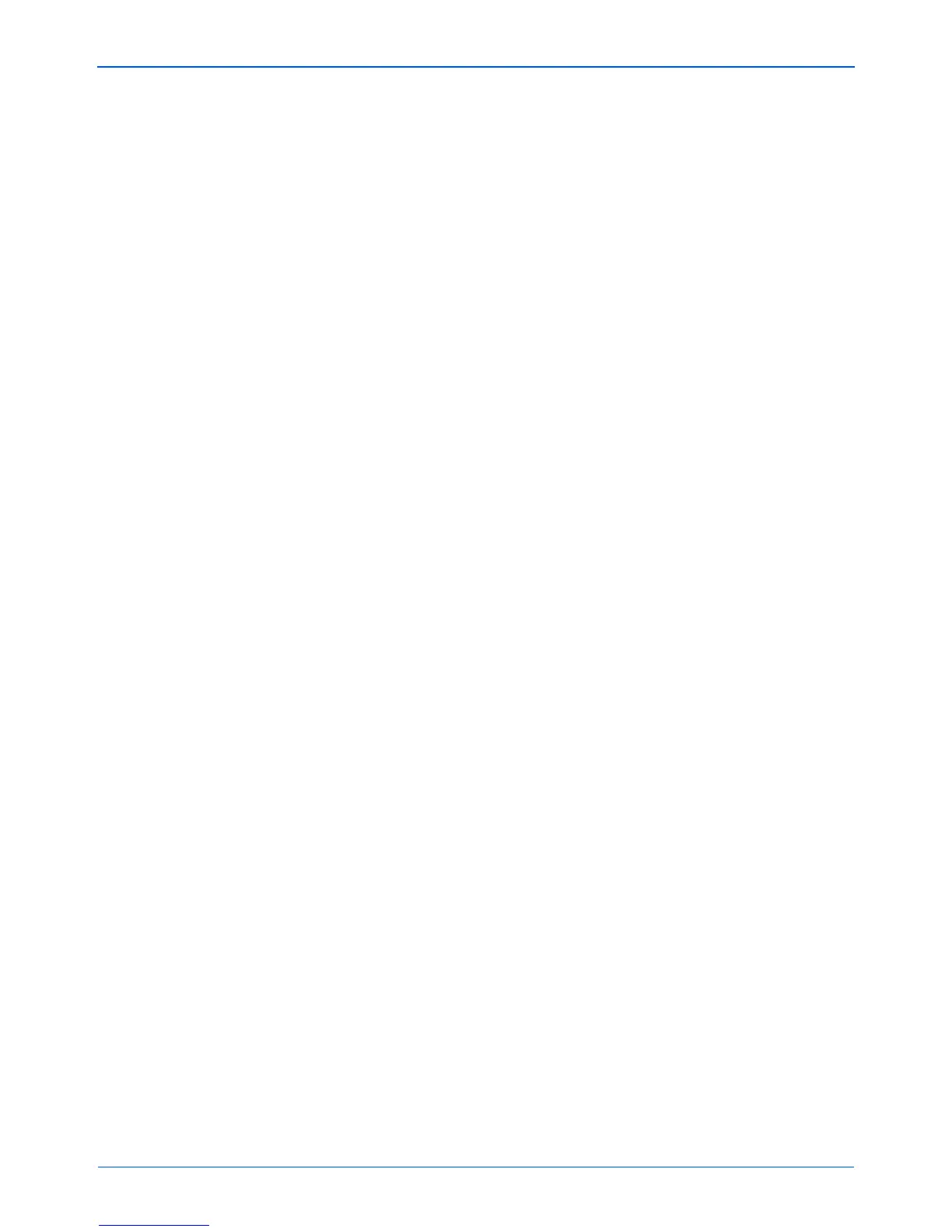Scanning
36 DocuMate 510 Scanner User’s Guide
4. Select a Format and Page(s) option.
The available options apply to the Destination Application you
select. For example, if you select Microsoft Word as the
Destination Application, the available formats are for text, such
as .txt and .rtf. However, if you select Microsoft Paint as the
Destination Application, then the available formats are for
graphics, such as .bmp, and .jpg.
5. Click OK to accept any changes and close the window.
To accept changes but keep the window open to work with
other features, click Apply.
Note that while the One Touch Properties window is open, you
cannot scan yet by clicking a button on the One Touch Panel.
You must click OK or close the One Touch Properties window
first.
When you are finished selecting new settings for a button and
you click on that button, the document is scanned using the
newly configured settings.
NOTE: If a format is listed as n/a, that means the text format is
not available for that Destination Application.