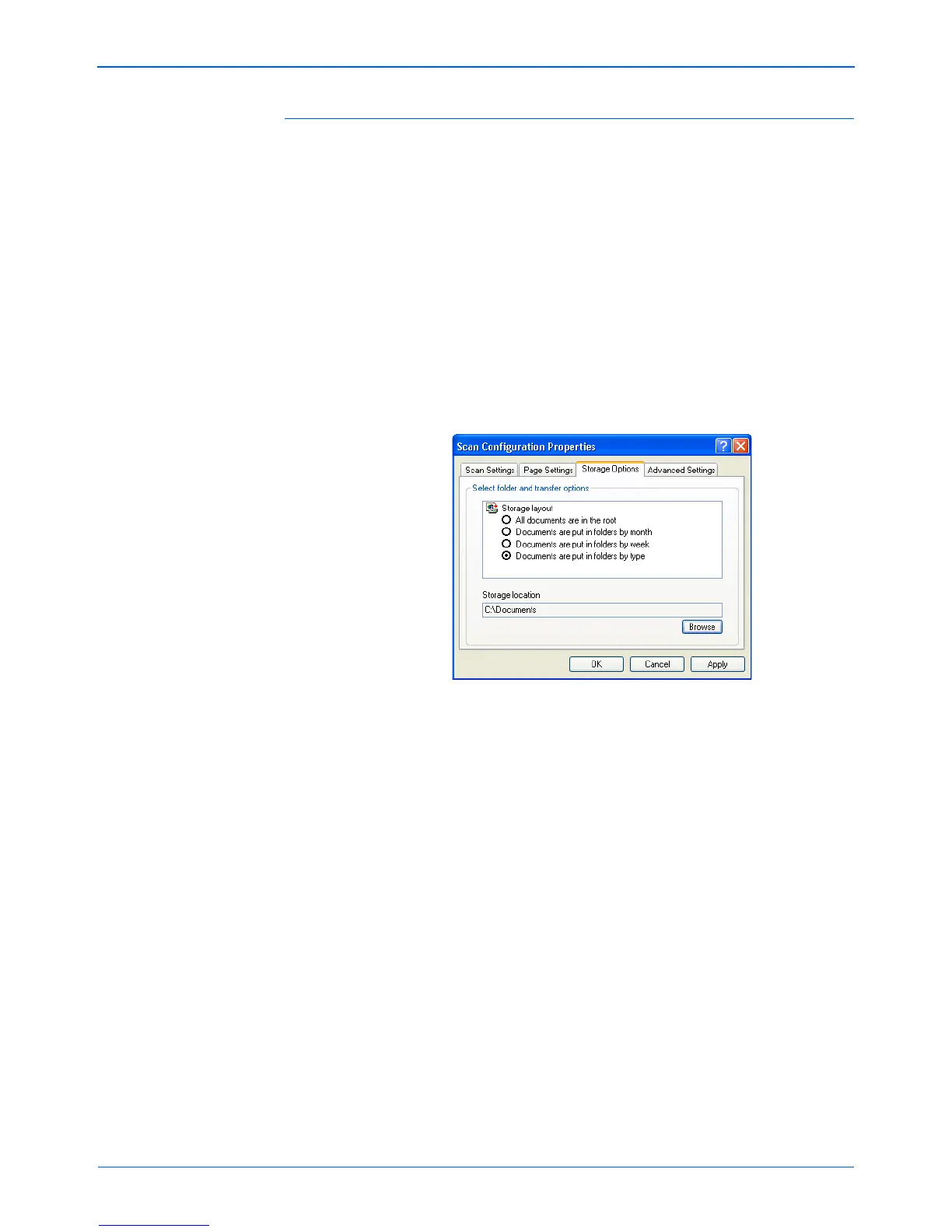DocuMate 510 Scanner User’s Guide 59
Scanning
The Storage Options Tab (Archive)
A Storage Options tab is on the Scan Configurations dialog box
when the Destination Application is Transfer to Storage. You use
the options on this tab to select where to save your scanned items
for storage when scanning with that particular Scan Configuration.
1. Click on the Storage Options tab.
2. Click the Storage Layout options you want.
All documents are in the root—The scanned documents are
saved in the root of the folder specified in the Storage Location.
Documents are put into folders by month, week, or type—
Folders are created based on your selection (month, week, or
type) and the scanned documents are saved in those folders.
New folders are created for each month and week so you can
keep track of when you scanned the documents.
By default, the location of the archived documents is at
C:\Documents and Settings\<your user name>\My
Documents\My One Touch Archive and in a folder based on
your selection for the Storage Layout. For example, if the file
type is TIFF, and you select Documents are put into folders
by type, the default location of scanned archive documents is
at C:\Documents and Settings\<your user name>\My
Documents\My One Touch Archive\TIFF Documents.
3. If you want to store your archive documents in some other
location, click the Browse button to specify the new location.
4. Click OK or Apply.
NOTE: The selections on the Storage Options tab override the
Storage Properties options. This means that you can create
separate Scan Configurations to store scanned items at various
locations. See “Storage Properties” on page 42 and
“Transferring Scanned Documents to Storage” on page 72 for
more details.